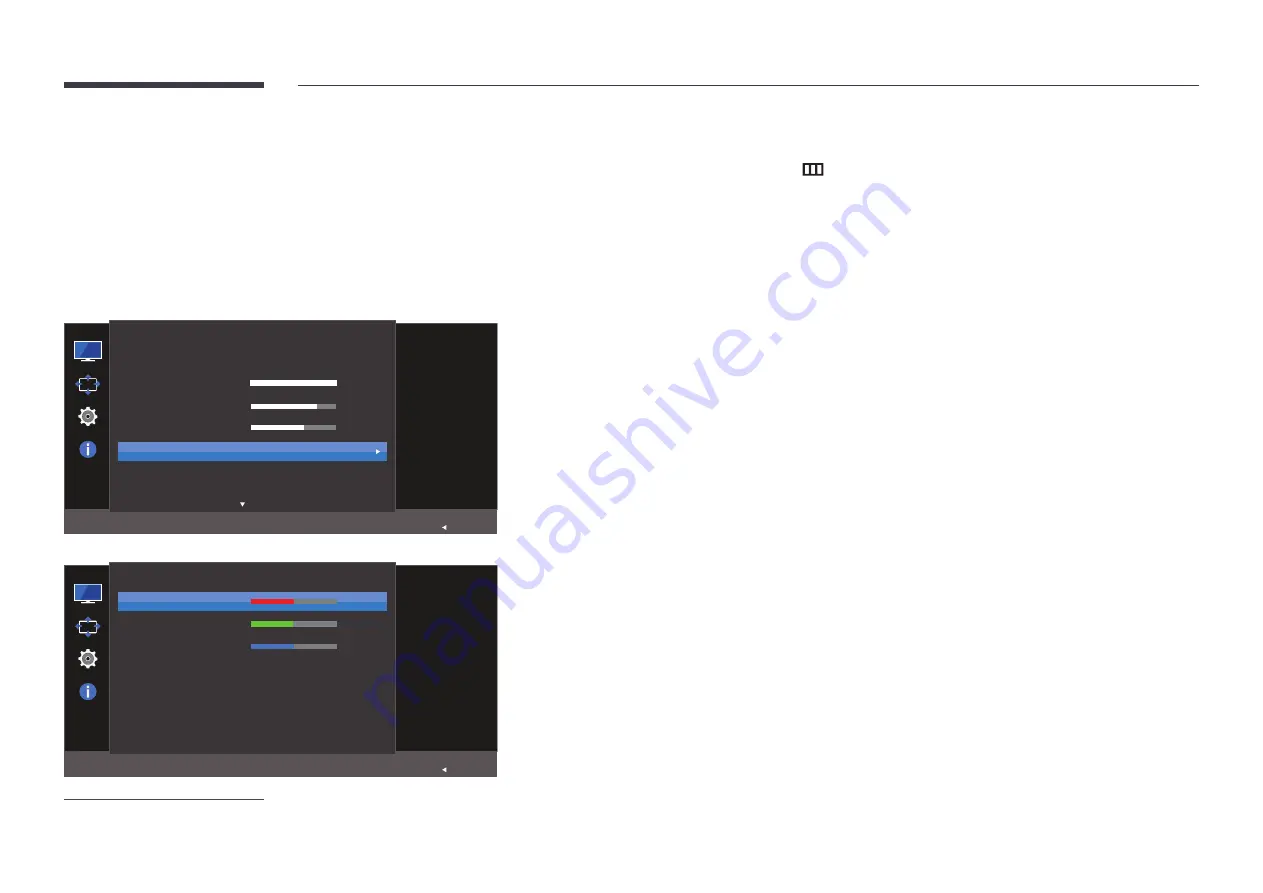
35
Color
A detailed description of each function is provided. Refer to your product for
details.
―
Adjust the tint of the screen. This menu is not available when
SAMSUNG
MAGIC
Bright
is set
to
Cinema
or
Dynamic Contrast
mode.
―
This menu is not available when
Game Mode
is enabled.
―
This menu is not available when
Eye Saver Mode
is enabled.
SAMSUNG
MAGICBright
SAMSUNG
MAGICUpscale
Picture
Brightness
Contrast
Sharpness
Color
HDMI Black Level
Configure color
settings.
Custom
100
75
60
Off
Return
Color
Red
Green
Blue
Color Tone
Gamma
50
50
50
Normal
Mode1
Adjust the red
saturation level.
Values closer to
100 mean greater
intensity for the
color.
Return
-
The displayed image may differ depending on the model.
Configuring Color
1
When the Function Key Guide appears, select
by moving the JOG button UP. Next, press the JOG button.
2
Move to
Picture
controlling the JOG button UP/DOWN and press the JOG button.
3
Move to
Color
controlling the JOG button UP/DOWN and press the JOG button.
•
Red
: Adjust the red saturation level. Values closer to 100 mean greater intensity for the colour
•
Green
: Adjust the green saturation level. Values closer to 100 mean greater intensity for the colour.
•
Blue
: Adjust the blue saturation level. Values closer to 100 mean greater intensity for the colour.
•
Color Tone
: Select a colour tone that best suits your viewing needs.
-
Cool 2
: Set the colour temperature to be cooler than
Cool 1
.
-
Cool 1
: Set the colour temperature to be cooler than
Normal
mode.
-
Normal
: Display the standard colour tone.
-
Warm 1
: Set the colour temperature to be warmer than
Normal
mode.
-
Warm 2
: Set the colour temperature to be warmer than
Warm 1
.
-
Custom
: Customize the colour tone.
―
When the external input is connected through HDMI/DP and
PC/AV Mode
is set to
AV
,
Color Tone
has four colour
temperature settings (
Cool
,
Normal
,
Warm
and
Custom
).
•
Gamma
: Adjust the middle level of luminance.
-
Mode1
/
Mode2
/
Mode3
4
Move to the desired option by controlling the JOG button and then press the JOG button.
5
The selected option will be applied.






























