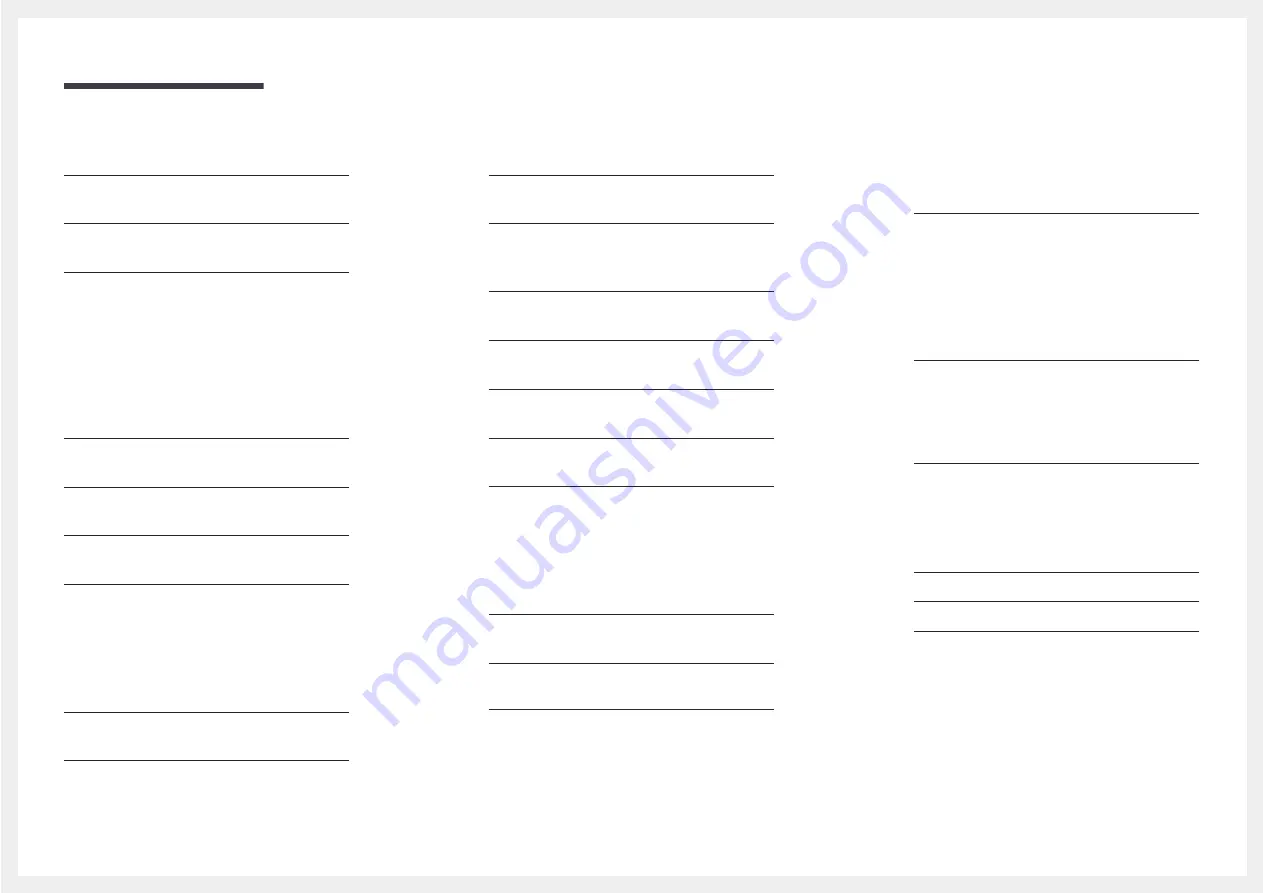
3
Table of contents
Configuring the Response Time 40
Configuring H-Position & V-Position 43
Configuring Coarse 44
Configuring Fine 45
Configuring Wireless Charging 50
Configuring Eco Saving Plus 53
Configuring Off Timer 54
Configuring Turn Off After 55
Configuring Source Detection 57
Configuring Key Repeat Time 58
Initializing Settings (Reset All) 60
Configuring Brightness, Contrast and
Sharpness from the Initial Screen
Configuring Volume in the Initial Screen
Requirements Before Contacting Samsung
Customer Service Centre




































