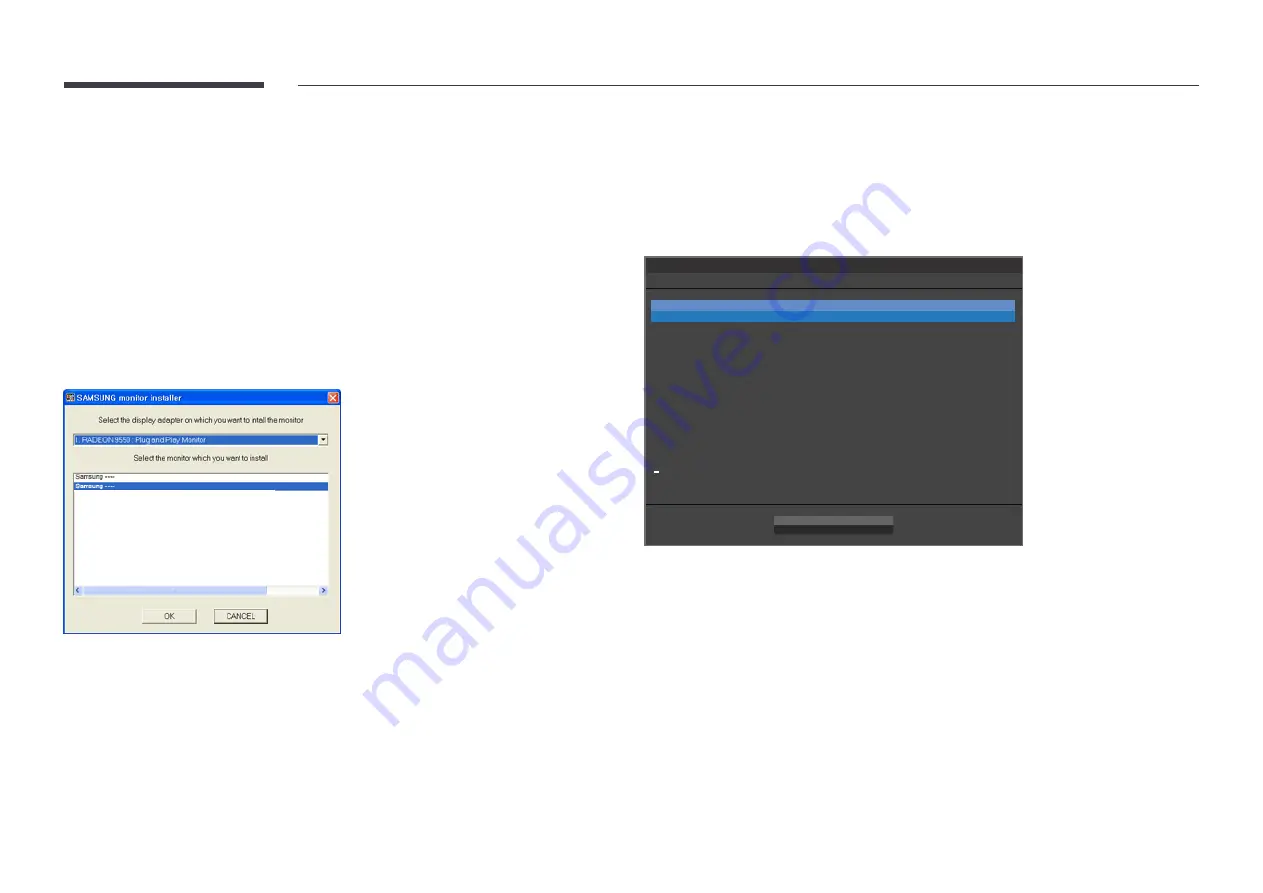
26
Driver Installation
―
You can set the optimum resolution and frequency for this product by installing the corresponding
drivers.
―
To install the latest version of the product driver, download it from the Samsung Electronics website at
http://www.samsung.com.
1
Click on the "Windows Driver" downloaded from the website.
2
Follow the instructions given on the screen to proceed with installation.
3
Select your product model from the list of models.
4
Go to Display Properties and check that the resolution and refresh rate are appropriate.
Refer to your Windows OS manual for further details.
Setting Optimum Resolution
An information message about setting optimum resolution will appear if you power on the product for
the first time after purchase.
Select a language on the product and change the resolution on your PC to the optimum setting.
Setup Guide
The optimal resolution for this monitor is as follows:
****x**** **Hz
Use the above settings to set the resolution on your PC.
Current Resolution
Close
English
Language
****x****
1
Select a language by moving the JOG button LEFT/RIGHT. Next, press the JOG button.
2
To hide the information message, press the JOG button.
―
If the optimum resolution is not selected, the message will appear up to three times for a specified
time even when the product is turned off and on again.
―
The optimum resolution can also be selected in
Control Panel
on your PC.






























