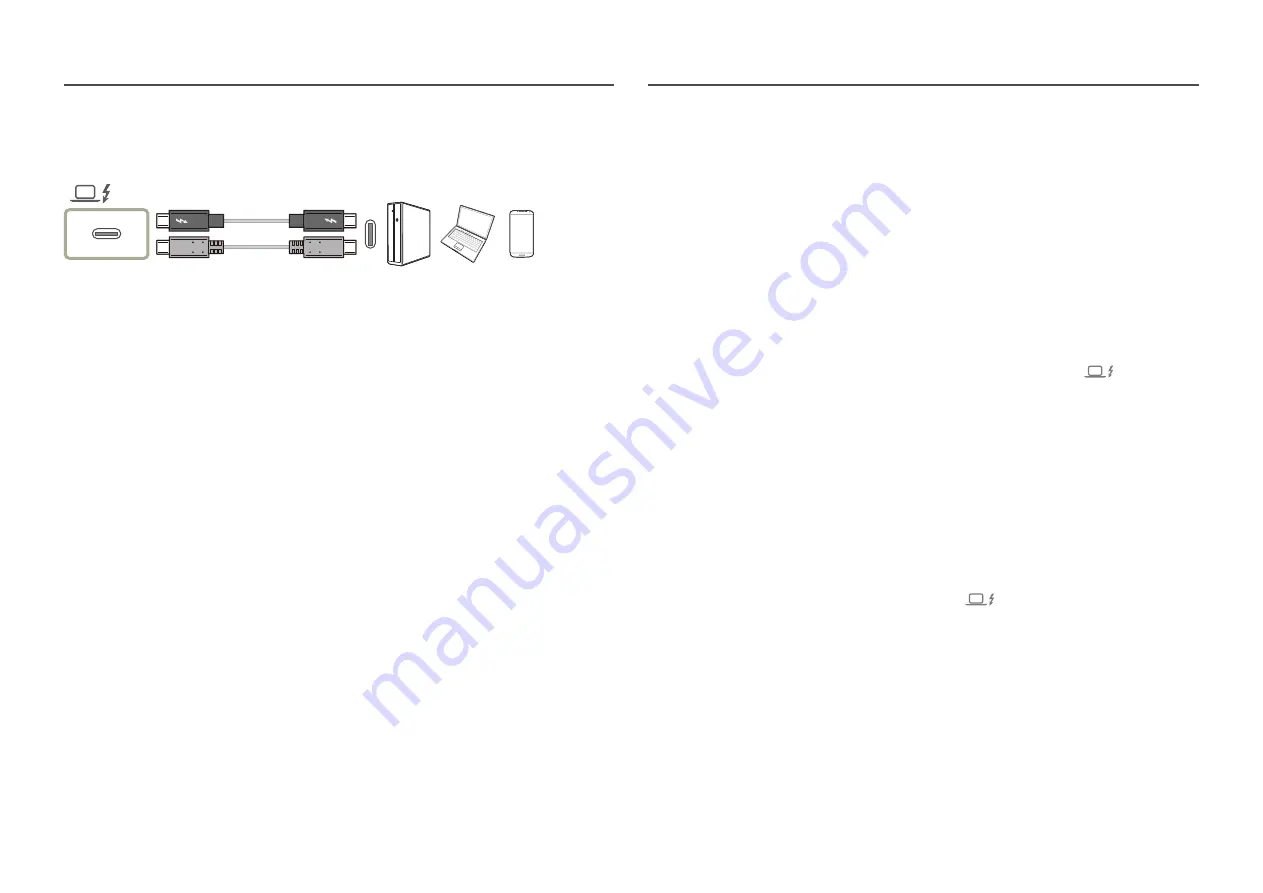
19
Connection Using a Thunderbolt™ 4 Cable or USB Type-C
Cable
According to the USB Power Delivery 3.0 specification, our product can charge your PC when you
connect it to our product using a Thunderbolt™ 4 cable.
To get the full experience of the Thunderbolt™ 4 technology, connect a PC that supports this
technology using a Thunderbolt™ 4 cable and ensure that all connected devices and cables are
approved by Intel Thunderbolt. For detailed approval information, visit the official Intel website.
Before using the product, update the BIOS programme, Thunderbolt firmware, and Thunderbolt
software of your PC to their latest versions by visiting the official website of your PC.
Although there are two Thunderbolt™ 4 ports, only the first connected Thunderbolt™ 4 host can be
identified as the host device. For detailed connecting specification of Thunderbolt™ 4 port, please visit
the official website of Thunderbolt.
―
If you want to charge your PC, make sure that your PC supports power input. Many Thunderbolt™ 4
-compatible PCs do not support charging over a USB Type-C port, and some PCs can charge only their own
branded power adapters. Because PC released in the market are very various, we cannot guarantee that
our product can charge all types of PC over a Thunderbolt™ 4 port.
―
Unlike USB devices, Thunderbolt™ 4 devices must be manually authenticated through Intel's Thunderbolt
programme before the system recognises them.
―
Considering that it takes a relatively long time to complete the connection and disconnection over
Thunderbolt, do not quickly plug in and unplug the signal cable or power cable. Otherwise, your devices
may be damaged.
―
When connecting an external device that exceeds the charging capacity of the Thunderbolt™ 4/USB-C
port, be sure to use the adapter dedicated to the device. (For charging capacities for each port, see the
product specifications in the Samsung website (http://www.samsung.com).
Be sure to use MacOS after upgrading to Catalina 10.15.5 or higher.
―
When connecting a notebook or laptop computer, it is recommended to connect the
port.
―
Make sure that the Thunderbolt™ 4 or USB Type-C cable complies with the Thunderbolt™ 4 or USB Type-C
specification. Otherwise, your devices may be damaged. A Samsung branded cable is recommended.
―
Because of compatibility with the Thunderbolt technology, phones that support the USB Type-C display
may not be displayed on our product. To fix this problem, you may need to upgrade the firmware from your
phone's manufacturer.
―
Connect the Thunderbolt™ 4 cable to a PC that supports Thunderbolt™ 4 and connect the USB Type-C
cable to a PC that supports USB Type-C.
―
Each Thunderbolt port supports a transfer rate of 40 Gb/s at maximum.
―
Make sure to use a certified Thunderbolt™ 4 cable. Otherwise, product malfunctions may occur.
―
The availability of some functions may vary, depending on the PC.
―
To connect to a PC via Thunderbolt, connect the cable to the
port, one of the two Thunderbolt ports.
















































