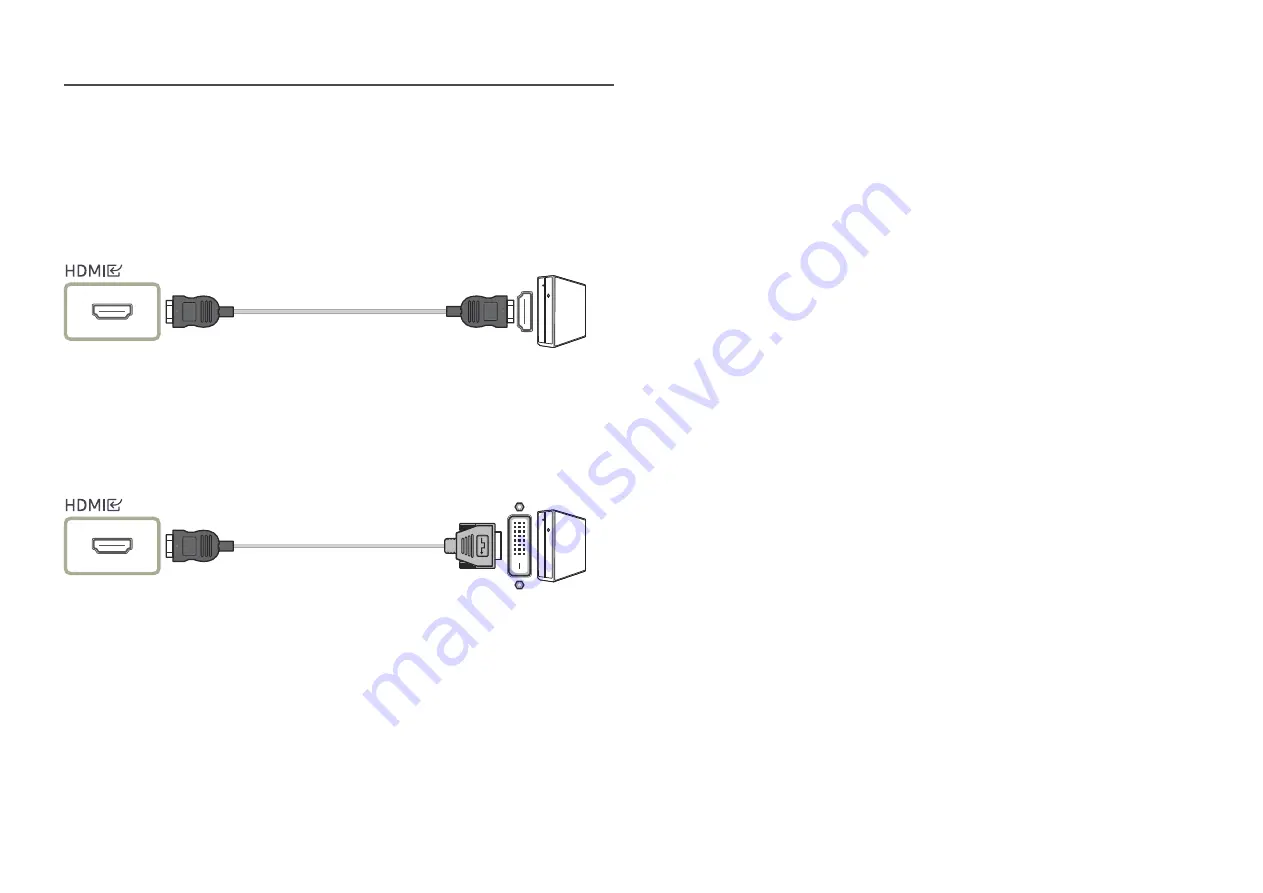
18
Connecting and Using a PC
Select a connection method suitable for your PC.
Connection Using the HDMI Cable
―
It is recommended to use the HDMI cable provided as components. If not provided, be sure to use
authorised cable for HDMI cable connections. If you use a unauthorised HDMI cable, the image quality may
be degrade.
Connection Using an HDMI-DVI Cable
―
When using HDMI-DVI cable, audio may not be supported according to source device.
―
The optimum resolution may not be available with an HDMI-DVI cable.
















































