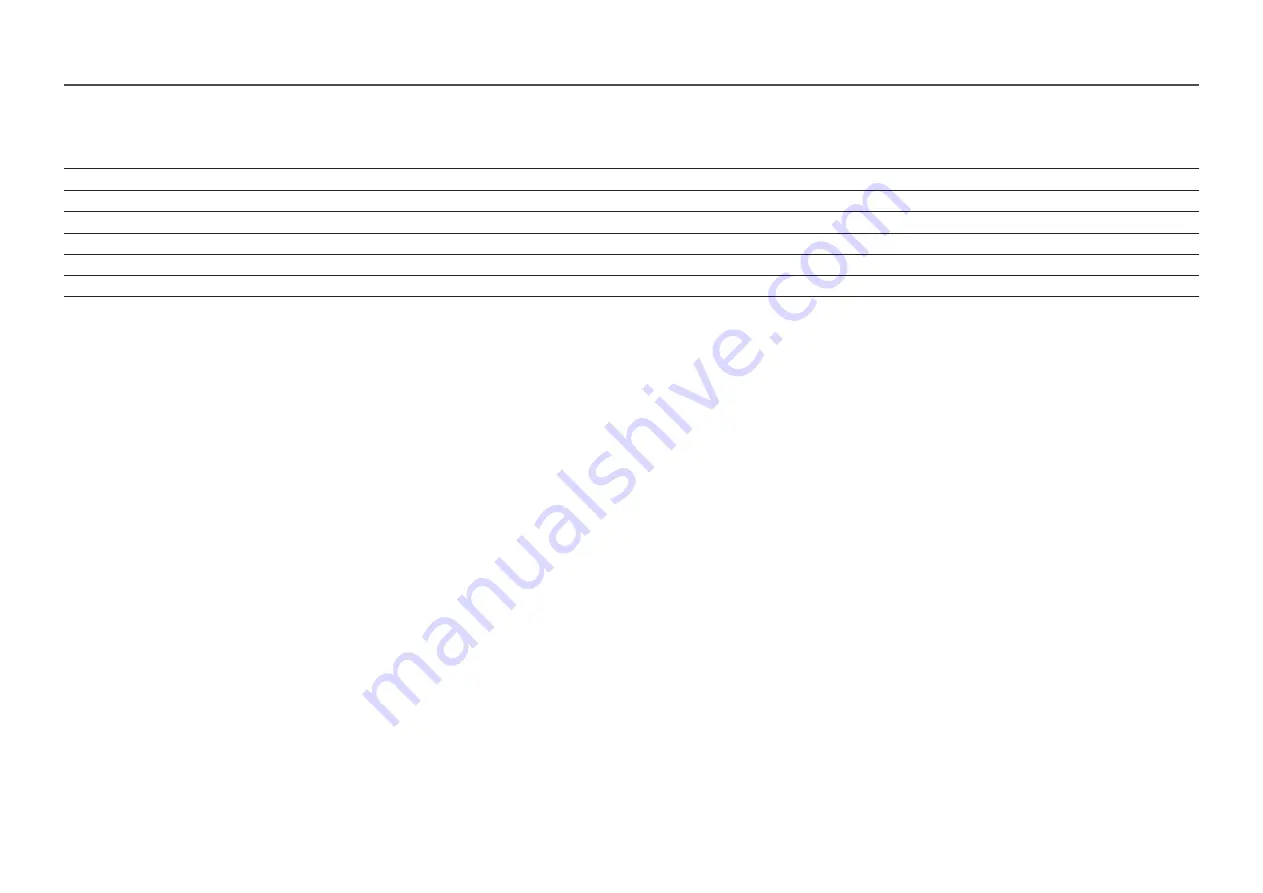
55
Resolution
Horizontal Frequency (kHz)
Vertical Frequency (Hz)
Pixel Clock (MHz)
Sync Polarity (H/V)
VESA, 1280 x 1024
79.976
75.025
135.000
+/+
VESA, 1440 x 900
55.935
59.887
106.500
-/+
VESA, 1600 x 900RB
60.000
60.000
108.000
+/+
VESA, 1680 x 1050
65.290
59.954
146.250
-/+
VESA, 1920 x 1080
67.500
60.000
148.500
+/+
VESA, 2560 x 1440
88.787
59.951
241.500
+/-
―
Horizontal Frequency
The time required to scan a single line from the left to the right side of the screen is called a horizontal cycle. The reciprocal number of a horizontal cycle is called horizontal frequency. Horizontal frequency is measured in
kHz.
―
Vertical Frequency
Repeating the same picture dozens of times per second allows you to view natural pictures. The repeat frequency is called "vertical frequency" or "refresh rate" and is indicated in Hz.
―
This product can be set to only one resolution for each screen size to obtain the optimum picture quality due to the nature of the panel. Using a resolution other than the specified resolution may degrade the picture quality.
To avoid this, it is recommended that you select the optimum resolution specified for your product.
―
Some resolutions listed in the table above may not be available depending on graphics card specifications.
Содержание S24H851QF Series
Страница 46: ...46...


































