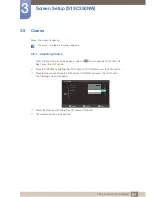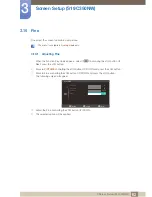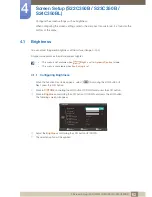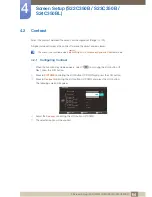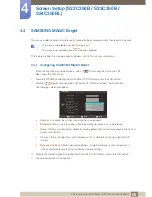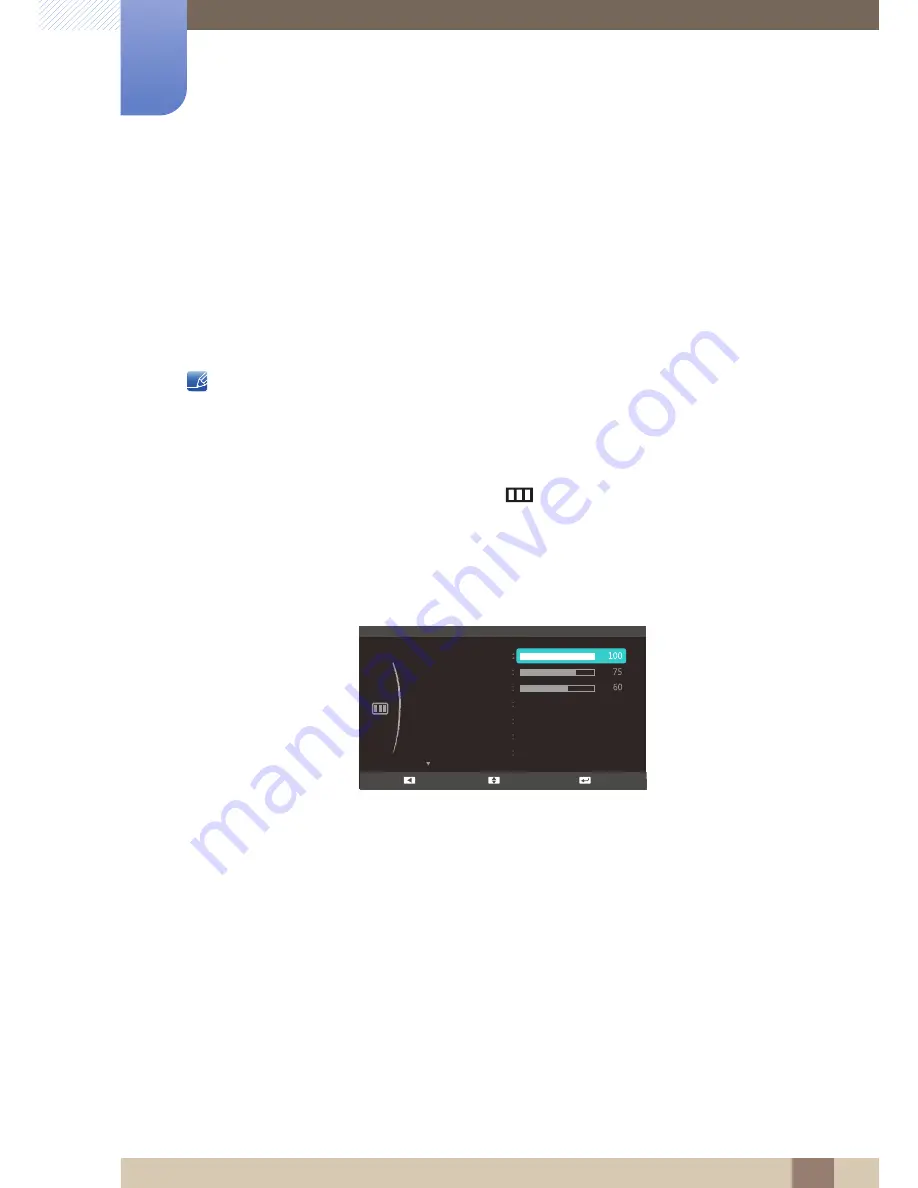
74
5 Screen Setup (S22C350H / S23C340H / S23C350H / S24C340HL / S24C350H / S24C350HL / S27C350H)
5
Screen Setup (S22C350H / S23C340H /
S23C350H / S24C340HL / S24C350H /
S24C350HL / S27C350H)
Configure the screen settings such as brightness.
When configuring the screen settings, refer to the Help bar for assistance. It is found at the
bottom of the menu.
5.1
Brightness
You can adjust the general brightness of the picture. (Range: 0~100)
A higher value will make the picture appear brighter.
This menu is not available when
Bright
is set to
Dynamic Contrast
mode.
This menu is unavailable when
Eco Saving
is set.
5.1.1
Configuring Brightness
1
When the Function Key Guide appears, select
[
]
by moving the JOG button UP.
Next, press the JOG button.
2
Move to
PICTURE
controlling the JOG button UP/DOWN and press the JOG button.
3
Move to
Brightness
controlling the JOG button UP/DOWN and press the JOG button.
The following screen will appear.
4
Adjust the
Brightness
controlling the JOG button UP/DOWN.
5
The selected option will be applied.
SAMSUNG
MAGIC
Off
Off
Wide
PICTURE
Brightness
Contrast
Sharpness
Image Size
SAMSUNG
M A G I C Angle
Custom
SAMSUNG
M A G I C Bright
SAMSUNG
M A G I C Upscale
Adjust
Enter
Return