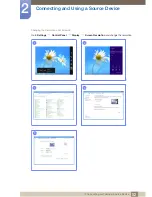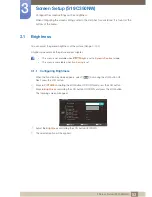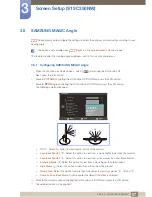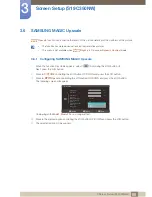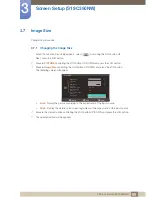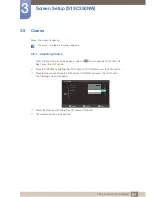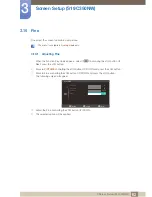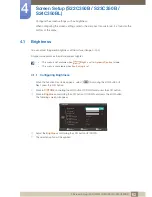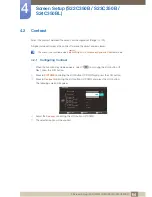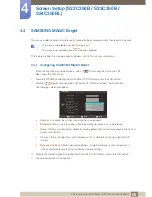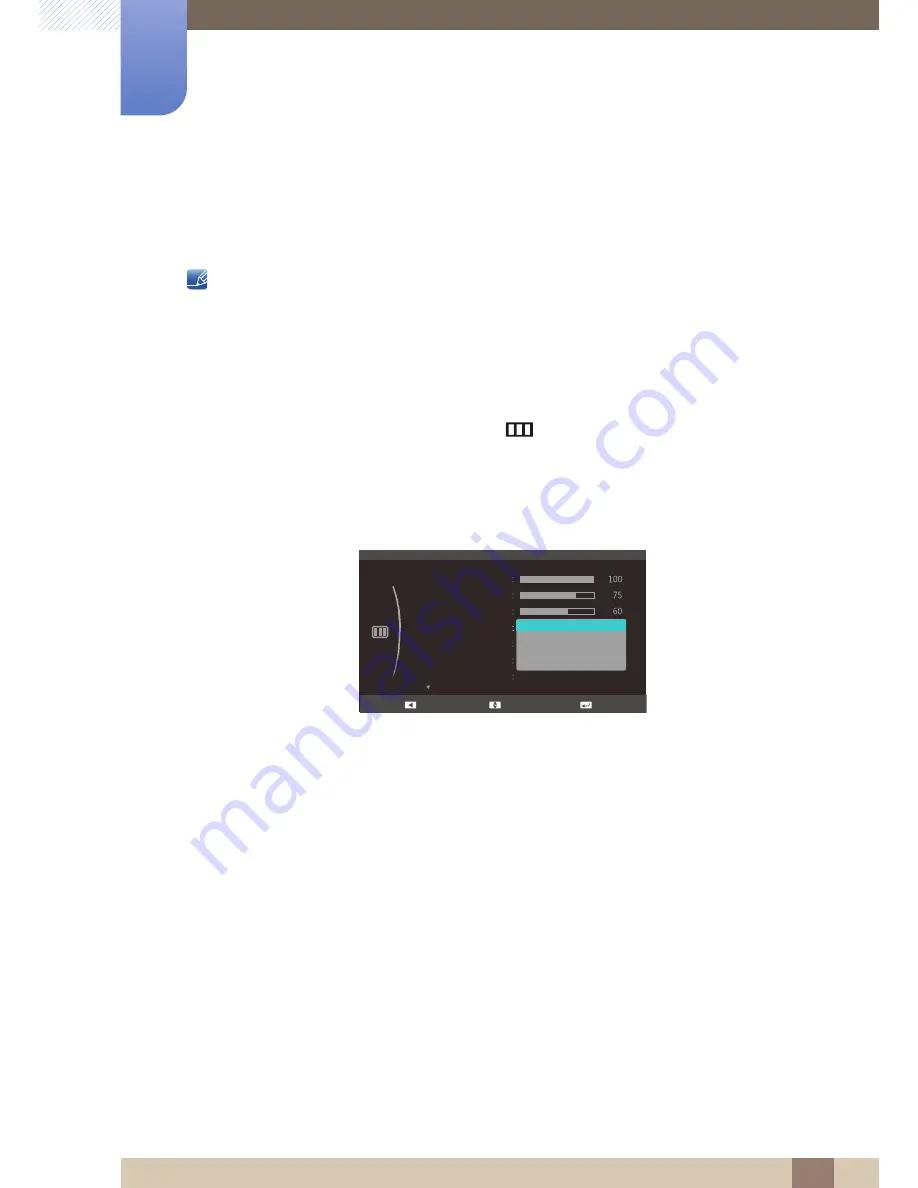
66
Screen Setup (S22C350B / S23C350B /
S24C350BL)
4
4 Screen Setup (S22C350B / S23C350B / S24C350BL)
4.4
SAMSUNG MAGIC Bright
This menu provides an optimum picture quality suitable for the environment where the product will be used.
This menu is unavailable when
Eco Saving
is set.
This menu is not available when
Angle
is enabled.
This feature provides the viewing angle, brightness, and tint to suit your preferences.
4.4.1
Configuring SAMSUNG MAGIC Bright
1
When the Function Key Guide appears, select
[
]
by moving the JOG button UP.
Next, press the JOG button.
2
Move to
PICTURE
controlling the JOG button UP/DOWN and press the JOG button.
3
Move to
Bright
controlling the JOG button UP/DOWN and press the JOG button.
The following screen will appear.
Custom
: Customize the contrast and brightness as required.
Standard
: Obtain a picture quality suitable for editing documents or using Internet.
Game
: Obtain a picture quality suitable for playing games that involve many graphic effects and
dynamic movements.
Cinema
: Obtain the brightness and sharpness of TVs suitable for enjoying video and DVD
content.
Dynamic Contrast
: Obtain balanced brightness through automatic contrast adjustment.
which automatically recalls your personalized picture settings.
4
Move to the desired option controlling the JOG button UP/DOWN and press the JOG button.
5
The selected option will be applied.
SAMSUNG
MAGIC
SAMSUNG
MAGIC
Custom
Off
Auto
PICTURE
Brightness
Contrast
Sharpness
SAMSUNG
M A G I C Bright
SAMSUNG
M A G I C Angle
Custom
Standard
Game
Wide
Image Size
SAMSUNG
M A G I C Upscale
Cinema
Dynamic Contrast
Move
Enter
Return