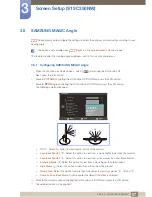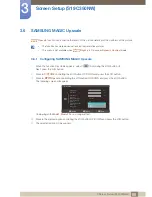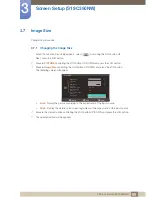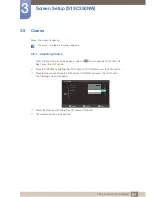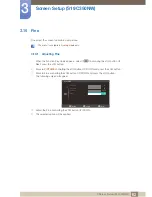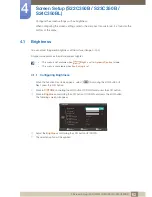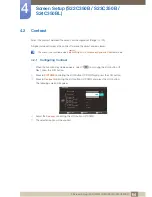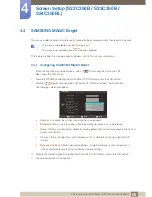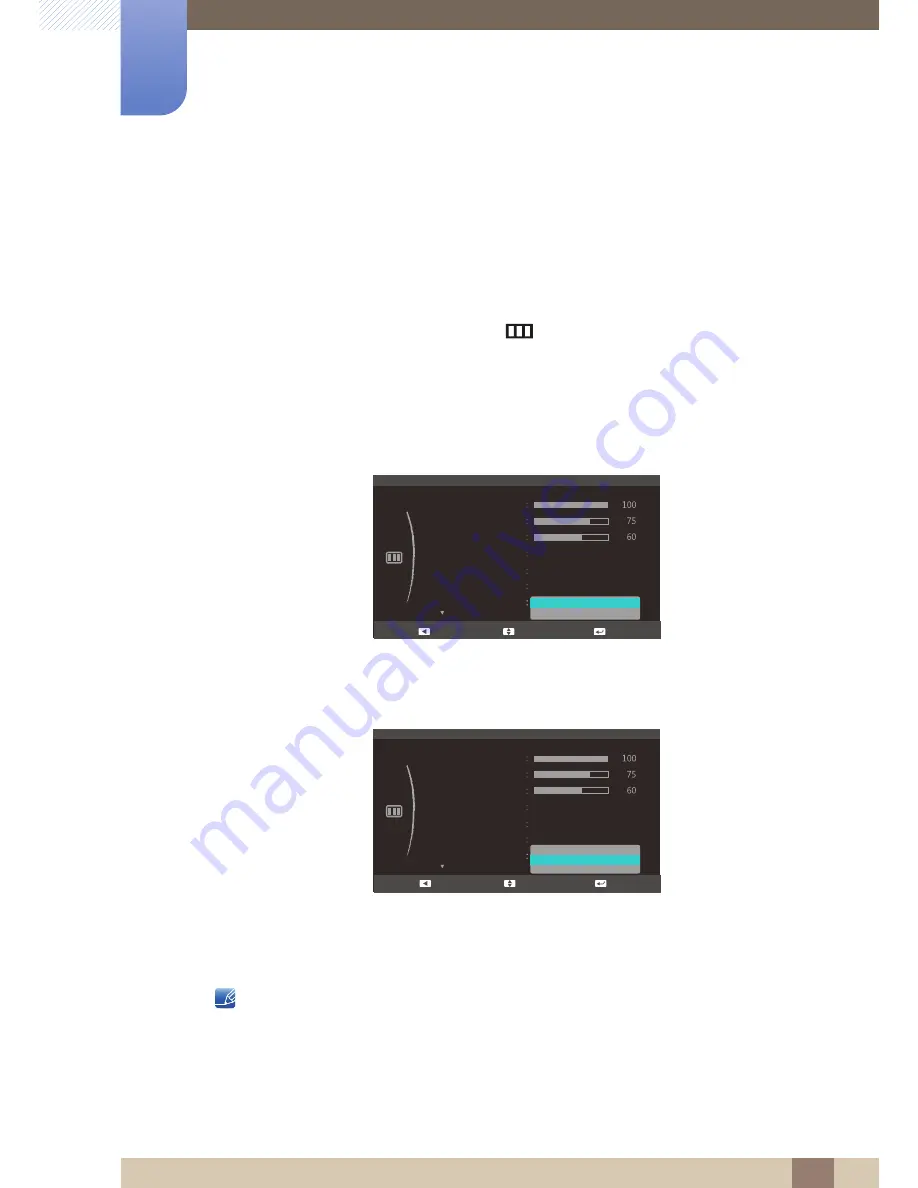
69
Screen Setup (S22C350B / S23C350B /
S24C350BL)
4
4 Screen Setup (S22C350B / S23C350B / S24C350BL)
4.7
Image Size
Change the picture size.
4.7.1
Changing the Image Size
1
When the Function Key Guide appears, select
[
]
by moving the JOG button UP.
Next, press the JOG button.
2
Move to
PICTURE
controlling the JOG button UP/DOWN and press the JOG button.
3
Move to
Image Size
controlling the JOG button UP/DOWN and press the JOG button.
The following screen will appear.
In
PC
mode
Auto
: Display the picture according to the aspect ratio of the input source.
Wide
: Display the picture in full screen regardless of the aspect ratio of the input source.
In
AV
mode
4:3
: Display the picture with an aspect ratio of 4:3. Suitable for videos and standard broadcasts.
16:9
: Display the picture with an aspect ratio of 16:9.
Screen Fit
: Display the picture with the original aspect ratio without cutting off.
Changing the screen size is available when the following conditions are satisfied.
The function may not be supported depending on the ports provided with the product.
A digital output device is connected using the DVI or HDMI to DVI cable.
The input signal is 480p, 576p, 720p, or 1080p and monitor can display normally
(Not every model can support all of these signals.).
Custom
Off
PICTURE
Brightness
Contrast
Sharpness
Image Size
SAMSUNG
M A G I C Bright
SAMSUNG
M A G I C Upscale
Auto
Wide
Move
Enter
Return
Off
SAMSUNG
M A G I C Angle
Custom
Off
Auto
PICTURE
Brightness
Contrast
Sharpness
Image Size
SAMSUNG
M A G I C Bright
SAMSUNG
M A G I C Upscale
4:3
16:9
Screen Fit
Move
Enter
Return
Off
SAMSUNG
M A G I C Angle