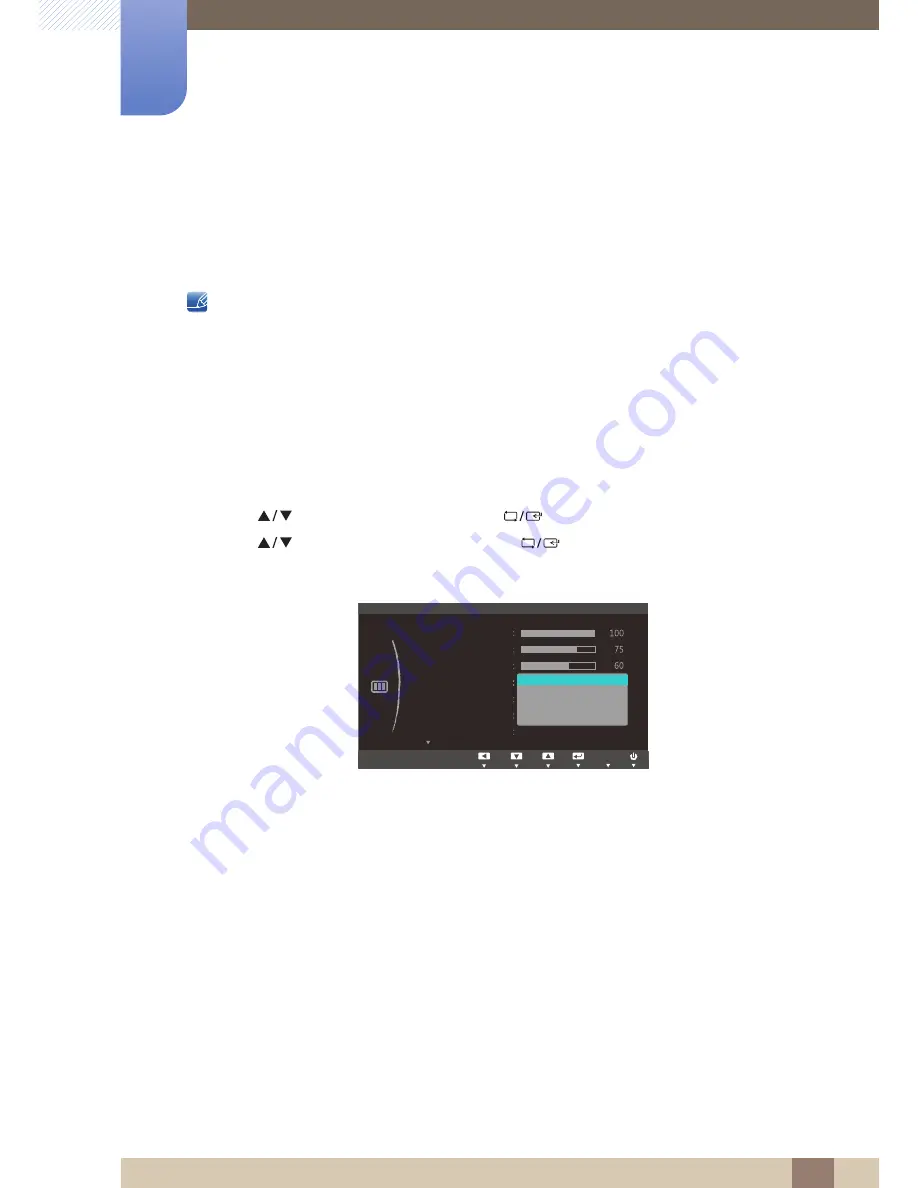
74
Screen Setup (S22C300H / S24C300H /
S24C300HL)
5
5 Screen Setup (S22C300H / S24C300H / S24C300HL)
5.4
SAMSUNG MAGIC Bright
This menu provides an optimum picture quality suitable for the environment where the product will be
used.
This menu is not available when
Eco Saving
is enabled.
This menu is not available when
Angle
is enabled.
You can customize the brightness to suit your preferences.
5.4.1
Configuring SAMSUNG MAGIC Bright
1
Press any button on the front of the product to display the Function Key Guide.
Next, press [
] to display the corresponding menu screen.
2
Press [
] to move to
PICTURE
and press [
] on the product.
3
Press [
] to move to
Bright
and press [
] on the product.
The following screen will appear.
Custom
: Customize the contrast and brightness as required.
Standard
: Obtain a picture quality suitable for editing documents or using Internet.
Game
: Obtain a picture quality suitable for playing games that involve many graphic effects and
dynamic movements.
Cinema
: Obtain the brightness and sharpness of TVs suitable for enjoying video and DVD
content.
Dynamic Contrast
: Obtain balanced brightness through automatic contrast adjustment.
SAMSUNG
MAGIC
MENU
SAMSUNG
MAGIC
Custom
Off
Auto
PICTURE
Brightness
Contrast
Sharpness
SAMSUNG
M A G I C Bright
SAMSUNG
M A G I C Angle
Custom
Standard
Game
Wide
Image Size
SAMSUNG
M A G I C Upscale
Cinema
Dynamic Contrast
Move
Enter
Return
Adjust
Enter
Return
AUTO
AUTO
AUTO
AUTO
AUTO






























