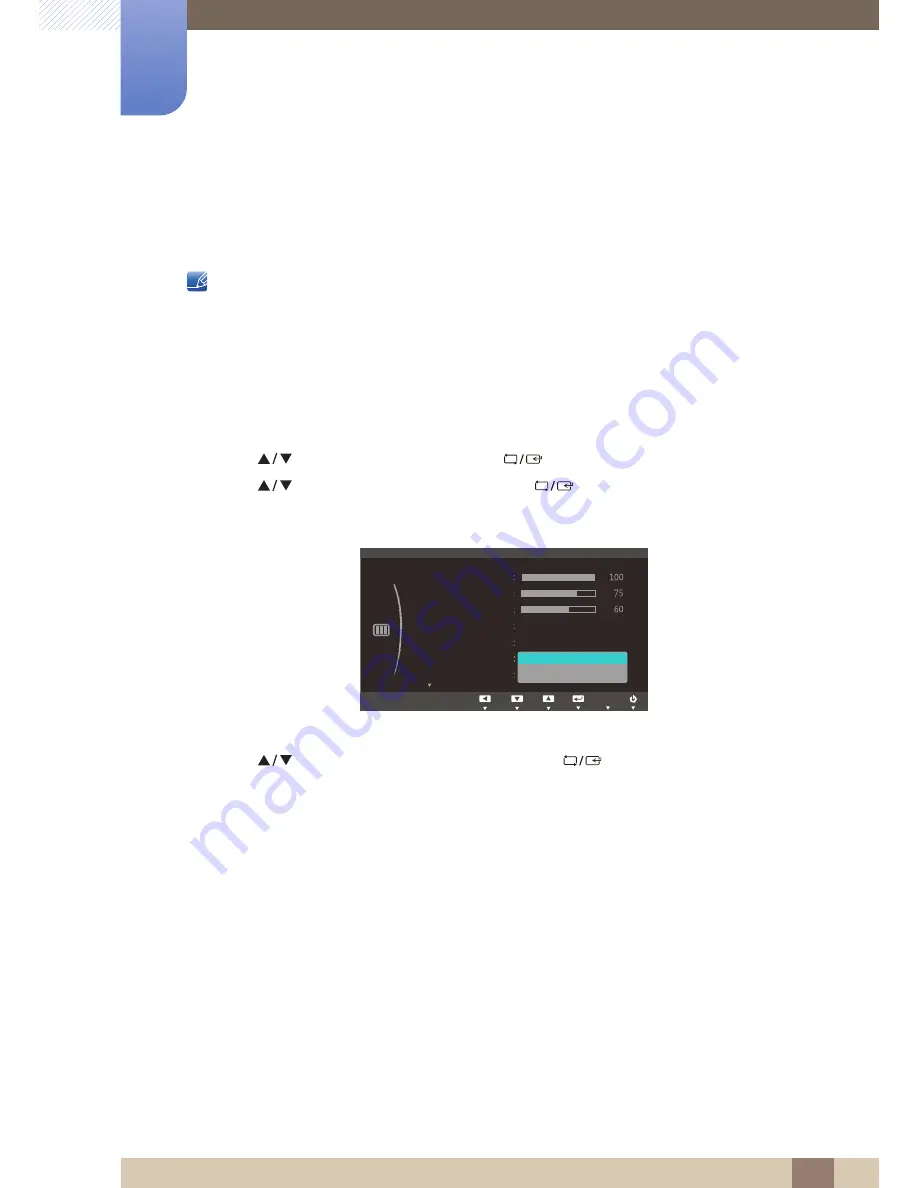
Screen Setup (S19C300B / S19C300F/
S20C300BL / S20C300FL / S22C300B /
S22C300F / S24C300B)
3
55
3 Screen Setup (S19C300B / S19C300F/S20C300BL / S20C300FL / S22C300B / S22C300F / S24C300B)
3.6
SAMSUNG MAGIC Upscale
Upscale
function can enhance the layers of the picture details and the vividness of the picture.
The function has more obvious effects on low-resolution pictures.
This menu is not available when
Bright
is in
Cinema
or
Dynamic Contrast
mode.
3.6.1
Configuring SAMSUNG MAGIC Upscale
1
Press any button on the front of the product to display the Function Key Guide.
Next, press [
] to display the corresponding menu screen.
2
Press [
] to move to
PICTURE
and press [
] on the product.
3
Press [
] to move to
Upscale
and press [
] on the product.
The following screen will appear.
Comparing with
Mode1
,
Mode2
has a stronger effect.
4
Press [
] to move to the option you want and press [
].
5
The selected option will be applied.
SAMSUNG
MAGIC
SAMSUNG
MAGIC
MENU
SAMSUNG
MAGIC
Custom
Off
Auto
PICTURE
Brightness
Contrast
Sharpness
Image Size
SAMSUNG
M A G I C Bright
SAMSUNG
M A G I C Upscale
Off
Mode1
Mode2
Move
Enter
Return
Off
SAMSUNG
M A G I C Angle
Adjust
Enter
Return
AUTO
AUTO
AUTO
AUTO
AUTO
















































