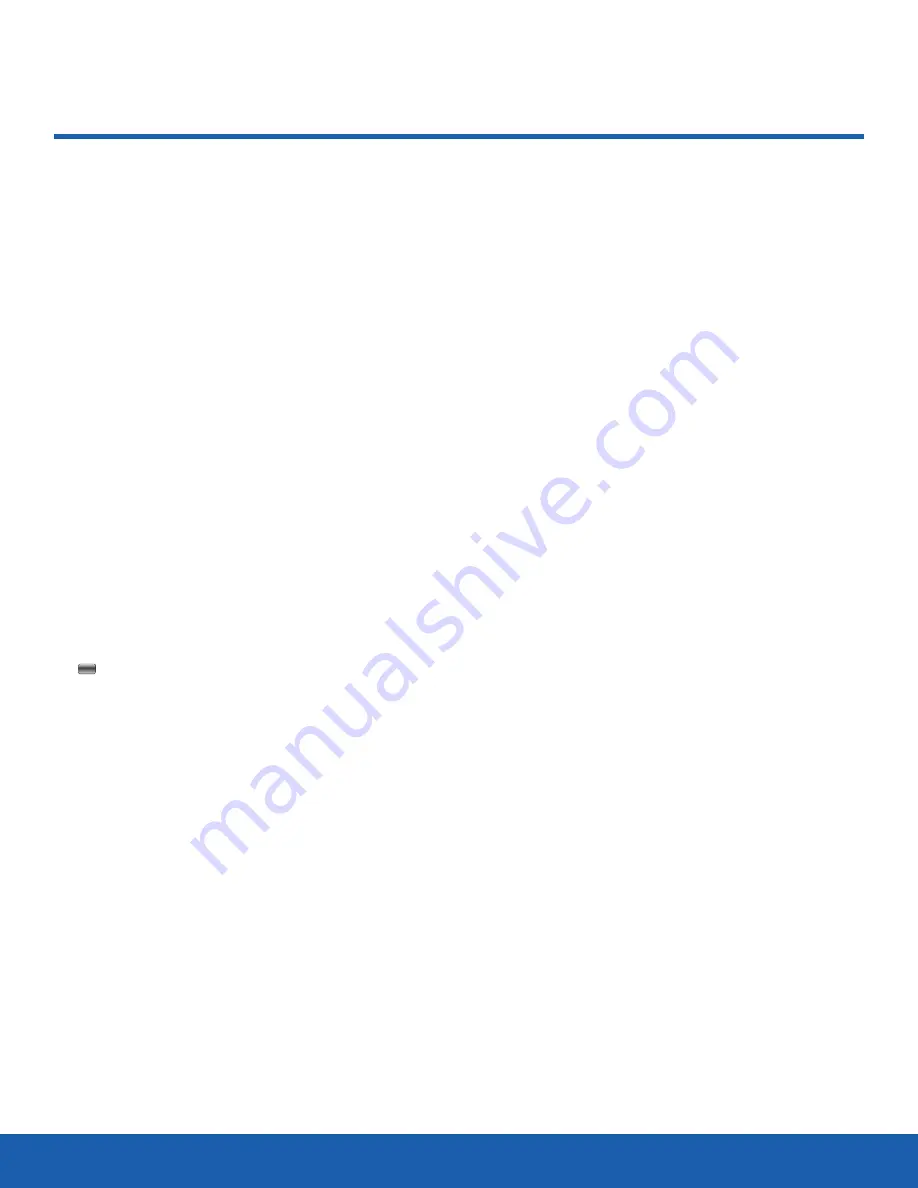
74
Reset
Settings
Reset
You can reset your phone to its
default settings.
To access the Reset menu:
►
From a Home screen, press
Menu
>
Settings
>
Reset
.
There are two options in the Reset menu:
•
Reset settings
: Use this option to reset the major
Settings of the phone. This process only removes
changes to the phone’s settings and does
not
delete user data.
•
Master reset
: Use this option to reset the entire
phone, erasing all data and changing all settings
to their factory defaults.
To reset settings:
1. From a Home screen, select
Menu
>
Settings
>
Reset
>
Reset settings
.
2. Highlight the settings to reset and press the
Centre
key to select each setting.
3. At the prompt, press
Yes
to reset or
No
to
cancel.
4. If you press
Yes
, enter your phone password and
press
OK
.
After the phone settings are reset, a confirmation
message displays.
Note
: Contacts, messages, multimedia, and other
user data are
not
deleted.
To perform a
Master reset
of your phone:
Warning!
All User Data (such as contacts, messages,
pictures, videos, and music) is deleted. If a microSD
card is installed, remove it before performing the
Master reset to protect it from erasure.
Warning!
When performing the Master reset, do not
remove your battery until the phone completes the
task and restarts. Otherwise the phone could be
damaged.
1. From a Home screen, select
Menu
>
Settings
>
Reset
>
Master reset
.
2. At the prompt, press
Yes
to reset or
No
to
cancel.
3. If you press
Yes
, enter your phone password and
press
OK
.
Once your phone has been reset to its default
settings for those selected options, it will
automatically restart in order to incorporate the
new settings.






























