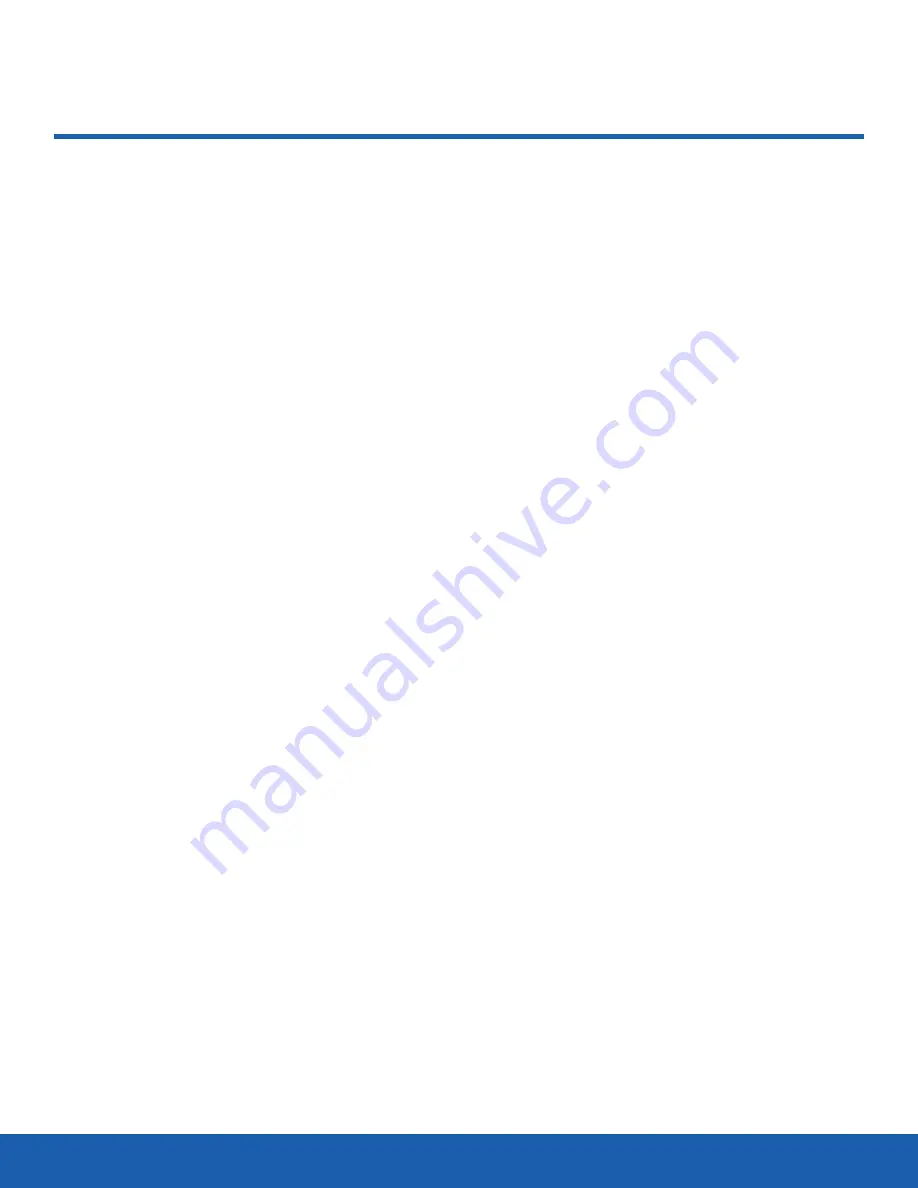
72
Memory
Settings
Memory
You can easily check the amount
of memory being used for
storing data. You can also format
an installed memory card.
To access the Memory menu:
1. From a Home screen, press
Menu
>
Settings
>
Memory
.
2. Scroll to and select one of the following options:
-
Memory card
-
Memory status
-
Default memory
-
Clear phone memory
Memory Card
If a microSD card is installed, select Memory Card
to see the card’s name, total capacity, and available
memory. The following modifications are available on
this screen:
•
Rename
: Change the name of the memory card.
•
Format
: Format the memory card, erasing all
stored data.
Warning!
Formatting the memory card erases all data
stored on it.
Memory Status
Select Memory Status to view usage of the phone’s
storage space. The following categories are
available:
•
Shared memory
: View the overall memory usage
by general categories. Total and Available space
are listed at the top of the screen, followed by the
categories of
Multimedia messages
,
My Files
,
and
Games and more
. Select a category for a
more detailed view. You can use the Left and
Right Navigation keys to view the other categories
without returning to the
Shared memory
screen.
•
Messages
: View memory used for messages.
When selected, the various following
message categories are organized by tabs:
Multimedia messages
,
Text messages
,
Push
messages
,
Configuration messages
, and
Broadcast messages
. Use the
Left
and
Right
Navigation keys to view each message category.
•
My Files
: View memory used for multimedia and
other user files. If a microSD card is installed, then
the screen shows two tabs:
On phone
and
On
card
. Otherwise, only one screen is shown, which
displays memory usage on the phone.
•
Calendar
: View memory used to store events on
the calendar.
•
Tasks
: View memory used to store tasks.
•
Memo
: View memory used to store memos.
•
Address Book
: View memory used to store
contacts on the phone and SD card.
















































