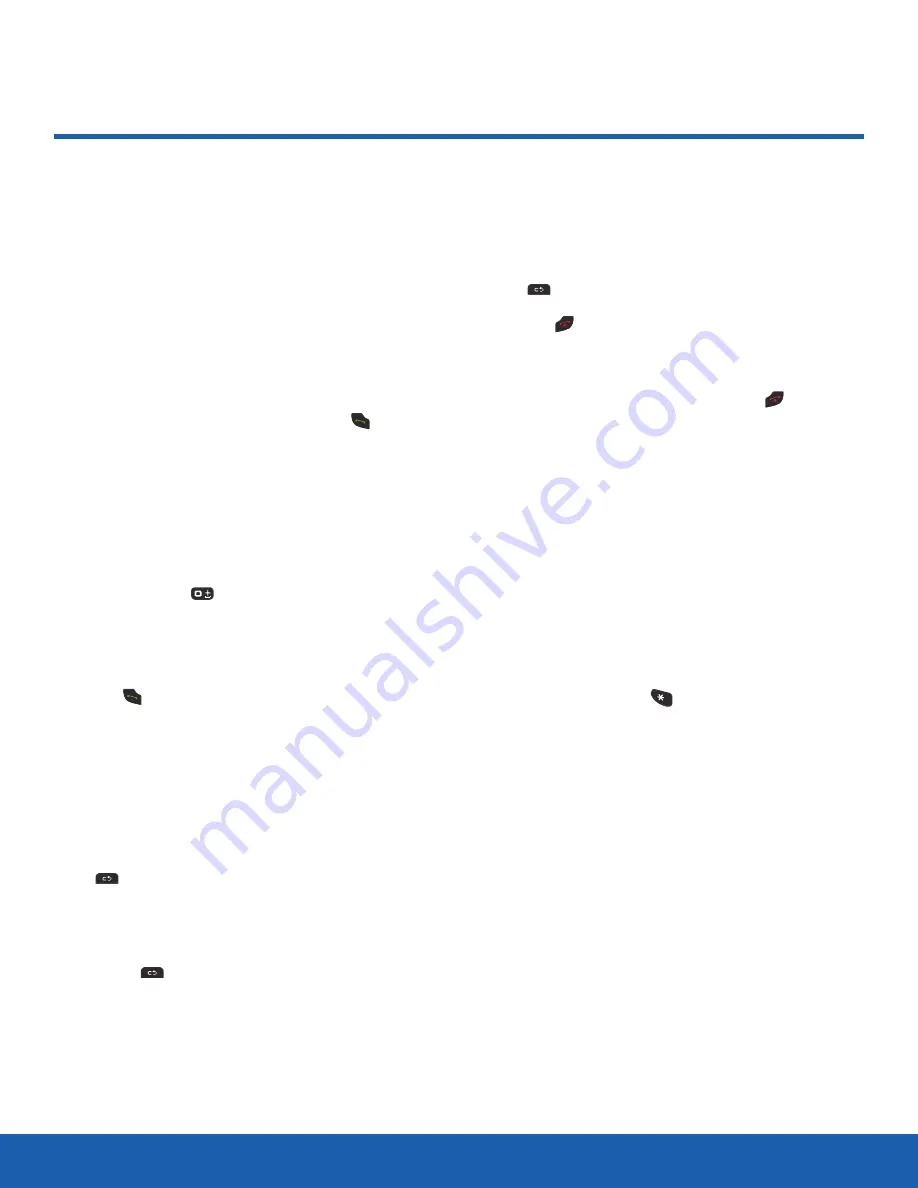
20
Calling
Calling
Calling
Learn how to make or answer
a call. Explore features and
functionality associated with
making or answering a call.
Making a Call
When the Home screen displays, enter the area
code and phone number, and then press
Send
.
Note
: When you activate the
Auto Redial
option in
the
Voice Call
menu, the phone automatically redials
up to 10 times when the person does not answer the
call or is already on the phone.
Making an International Call
1. Press and hold
Zero
. The plus (
+
) character
displays.
2. Enter the local country exit code, the destination
country code, area code, and phone number
3. Press
Send
.
Correcting an Entered Number
Use the following steps to correct a typing mistake
while dialing.
1. After entering a number:
-
To clear the last digit displayed, press
Clear
.
-
To clear another digit in the number, press the
Left
or
Right
Navigation key until the cursor
is immediately to the right of the digit to clear.
Press
Clear
.
-
To enter a missing digit, press the
Left
or
Right
Navigation key until the cursor is in
position and enter the digit.
-
To clear the whole display, press and hold
Clear
.
2. Press
End
to return to the Home screen.
Ending a Call
When you want to end your call, press
End
or
close the phone.
Manual Pause Dialing
When you call automated systems, you are often
required to enter a password or account number.
Instead of manually entering the numbers each
time, you can dial the numbers along with special
characters called
pauses
.
To manually call a number with pauses without
storing it in your Contacts list:
1. From a Home screen, enter a phone number.
2. Press and hold the
Asterisk
key to add a
two-second pause. The letter
P
will appear where
the pause has been set.
3. Continue to enter numbers, if desired.
Tip
: You can create pauses longer than two seconds
by entering multiple
P
pauses.






























