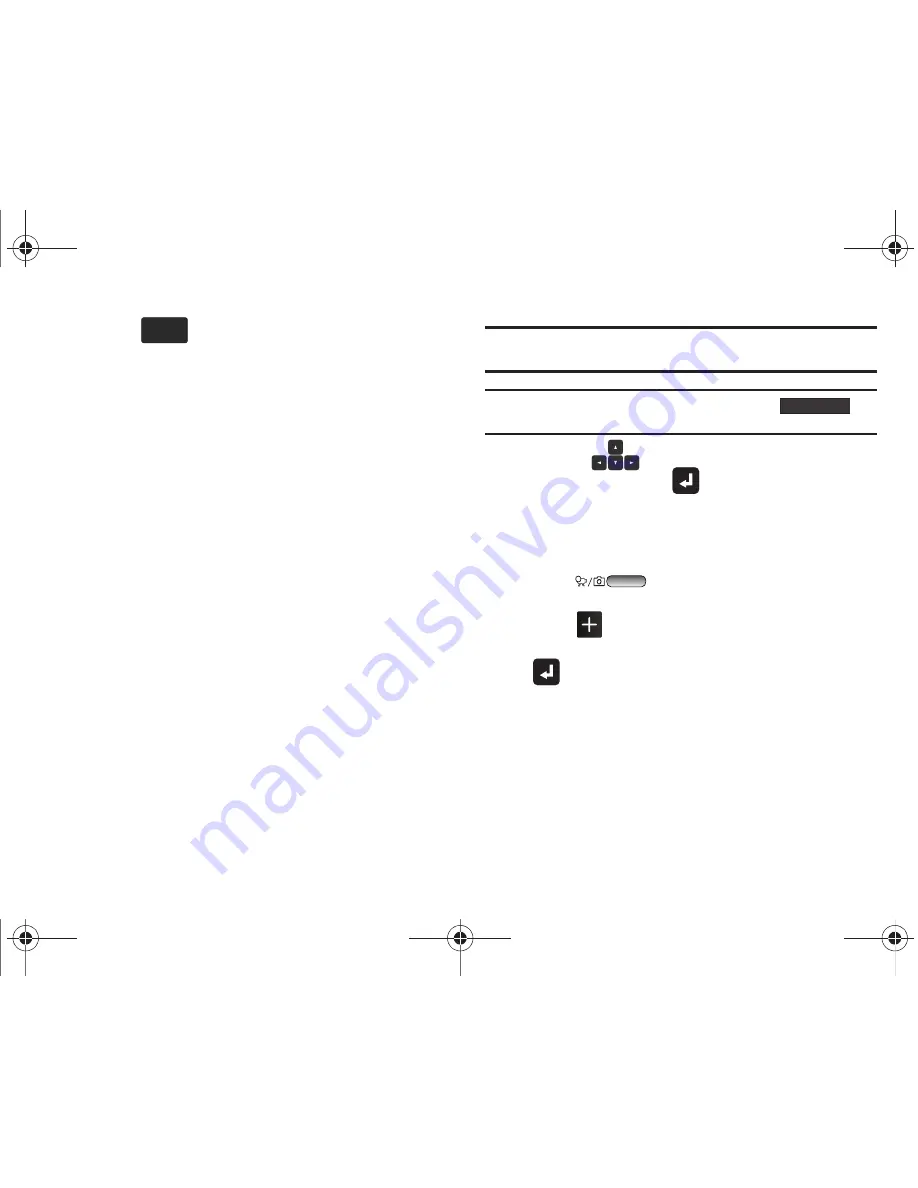
77
4.
Touch
to display additional options. Touch the
desired option to perform the function, or to enter its sub-
menu:
• Paste Text
: Allows you to paste copied text into the text field.
• Preview
: Shows the message before it is sent.
• Save As Draft
: Saves the message to your Draft folder.
• Insert Quick Text
: Choose from 19 pre-loaded phrases.
–
New
creates a new quick text phrase or touch
–
Move
changes the order of quick text phrases.
–
Erase
erases a quick text phrase.
• Copy Text
: Allows you to copy and paste text into the text field. To
copy text, slide your finger across the text to highlight and touch
Copy
. Touch
Options
➔
Paste Text
to paste the copied text into the
text field.
• Add Slide
: Allows you to insert multiple pictures into a picture
message.
• Remove Slide
: Remove a slide from your message.
• Priority Level
: Sends the message with a High or Normal priority.
• Cancel Message
: Cancels the message and allows you to save it
in the Drafts folder.
• Spanish Symbols
: Inserts Spanish symbols such as Ñ.
Note:
The
Remove Slide
option is available only when at least one picture has
been inserted into the picture message.
Note:
If you do not select an option from the menu touch
to
return to your message.
5.
Press the
Directional key down to move to the
Picture
field and press
Enter
. Touch the image you
want to insert into the message and touch
Add
.
To capture a new image:
•
Touch the
Camera
button to take a new picture.
•
Press
Camera/Camcorder
key to capture the
image.
•
Touch
to save and insert the image into your message.
6.
You are automatically moved to the
Sound
field. Press
Enter
to open the
My Sounds
menu. Touch the sound
you want to insert into the message or touch
Record New
to record a new sound.
7.
You are automatically moved to the
Subject
field. Using the
keypad enter the subject of your message.
Options
Options
Close
u960.book Page 77 Tuesday, July 14, 2009 10:41 PM






























