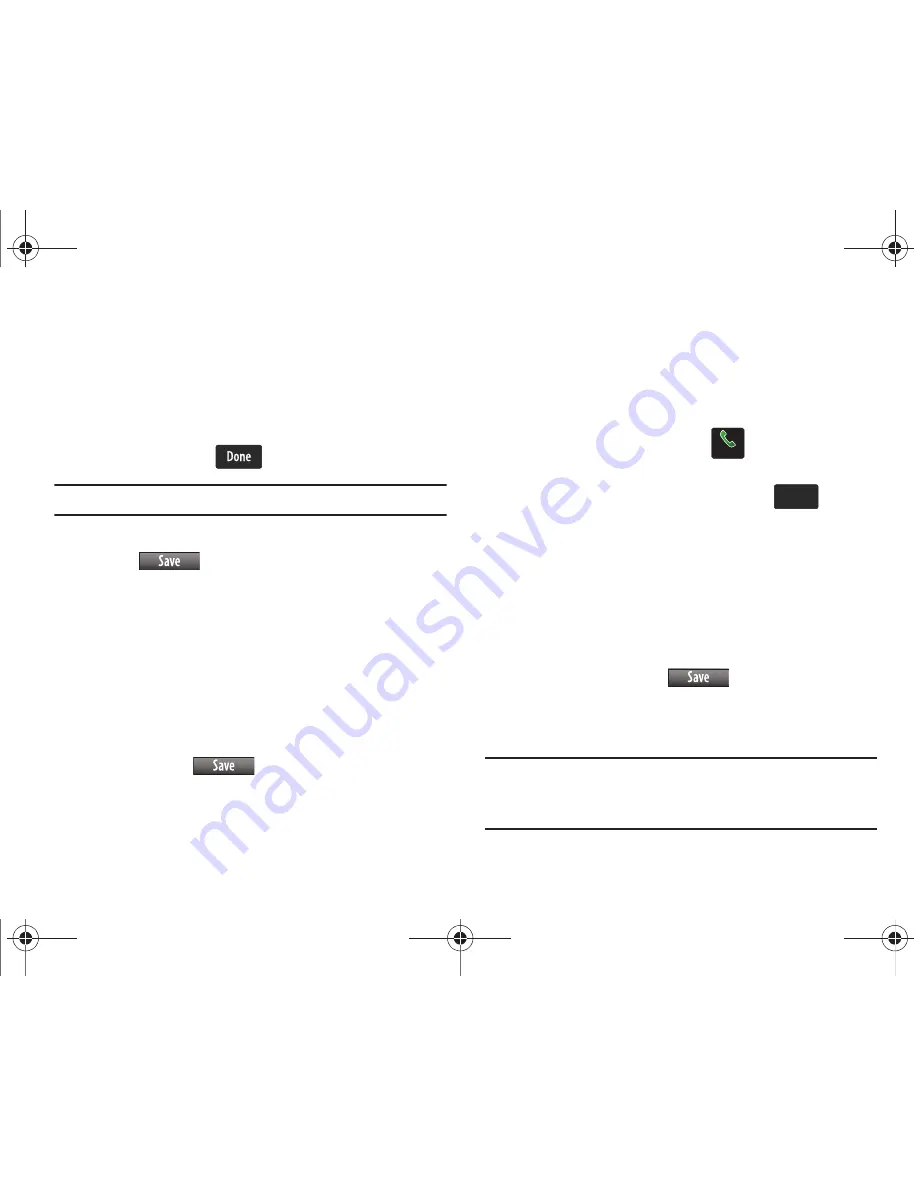
55
T9 Word, Abc, ABC, 123, or Symbols. When you have
completed entering the name, touch the appropriate
number field (Mobile1, Mobile2, Home, Work, or Fax).
7.
To assign the contact to a Group, touch the
Group
field and
touch the desired category (Business, Colleague, Family,
Friends) and touch
.
Note:
No more than 10 contacts may be added to any group.
8.
When you’re finished entering information for the entry,
touch
. The entry is saved to your Contacts List.
9.
If you selected
Update Existing
from the Recent Calls list, a
list of existing contacts displays. Select the contact to
update from the list.
10.
On the Update Existing screen, touch the field to update.
The Edit Contact screen displays. The information from the
recent call is entered in the selected field. While you are on
this screen, you may also update other fields. When
finished, touch
.
Adding Pauses
Calls to automated systems often require a password or account
number. Instead of manually entering numbers each time, store
the numbers to your Contacts along with special characters
called pauses.
1.
From the Home screen, touch
Dialer
.
2.
Enter the phone number up to where you want to add the
Wait using the touch keypad, then touch
.
3.
Touch
1. Add 2-Sec Pause
(a “
p
” appears in the display)
or
2. Add Wait
(a “
w
” appears in the display).
• Add Wait
: A hard pause stops the calling sequence until further
input from you.
• Add 2-Sec Pause
: A two-second pause stops the calling
sequence for two seconds and then automatically sends the
remaining digits.
4.
After your entry, touch
.
5.
Continue with Method 2, Step 4 for
Adding a number to a
new or existing Contact from the Home screen
.
Note:
Entering multiple Add Pauses extends the length of a pause. For
example, two consecutive Add Pauses cause a total pause time of four
seconds. Keep in mind pauses count as digits towards the 48-digit
maximum.
Dialer
Dialer
Options
Options
u960.book Page 55 Tuesday, July 14, 2009 10:41 PM






























