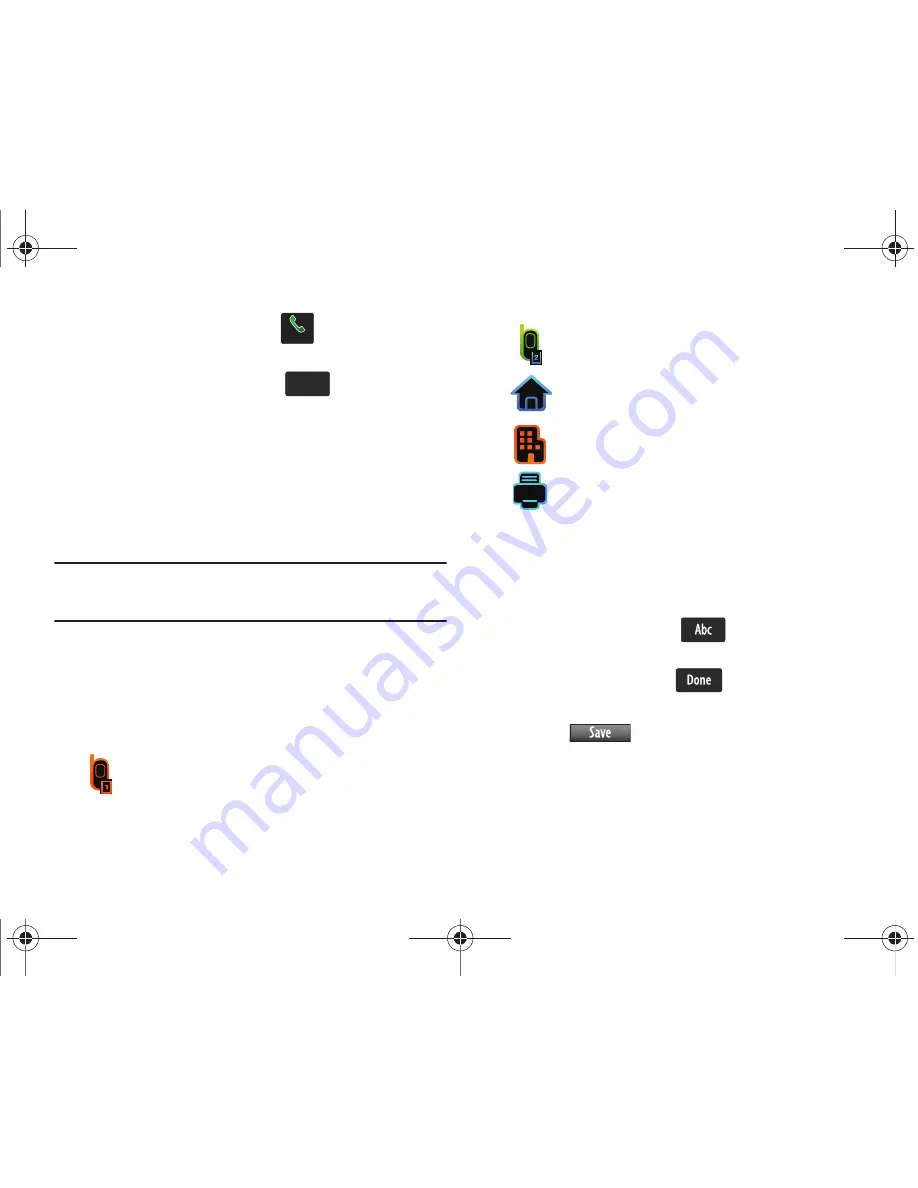
53
1.
From the Home screen, touch
.
2.
Enter the phone number using the touch keypad or
QWERTY keyboard, then touch
. You’re prompted
to select from
Add New
Contact
,
Update Existing,
or
Notepad
.
3.
Touch
1.
Add New Contact
to enter the number as a new
contact, touch
2. Update Existing
to update an existing
contact,
or touch
3. Notepad
to save the entry to a new
note.
Note:
If you saved the entry in Notepad, the number can be viewed in
Notepad under Settings & Tools. For more information, refer to
“Notepad”
on page 155.
4.
If you selected
Update Existing
, proceed to Step 9. If you
selected
Notepad
, proceed to step 13.
5.
If you selected
Add New Contact
, the following types are
available.
6.
Touch the desired entry type (
Mobile 1
,
Mobile 2
,
Home
,
Work
, etc.).
7.
Touch the
Name
field to enter a name for the entry using
the touch keypad. Touch
if you wish to select a
different method of text entry, such as T9 Word, Abc, ABC,
123, or Symbols. Touch
to exit the Name field.
8.
When you’re finished entering information for the entry,
touch
. The entry is saved to your Contacts.
9.
If you selected
Update Existing
, the Contact List opens.
•
Touch and then slide the Accelerator Tab to the letter range
corresponding to the first letter of the entry’s first name. (The list is
alphabetized by the first letter.) or
•
Mobile1
Dialer
Dialer
Save
Save
•
Mobile2
•
Home
•
Work
•
Fax
u960.book Page 53 Tuesday, July 14, 2009 10:41 PM






























