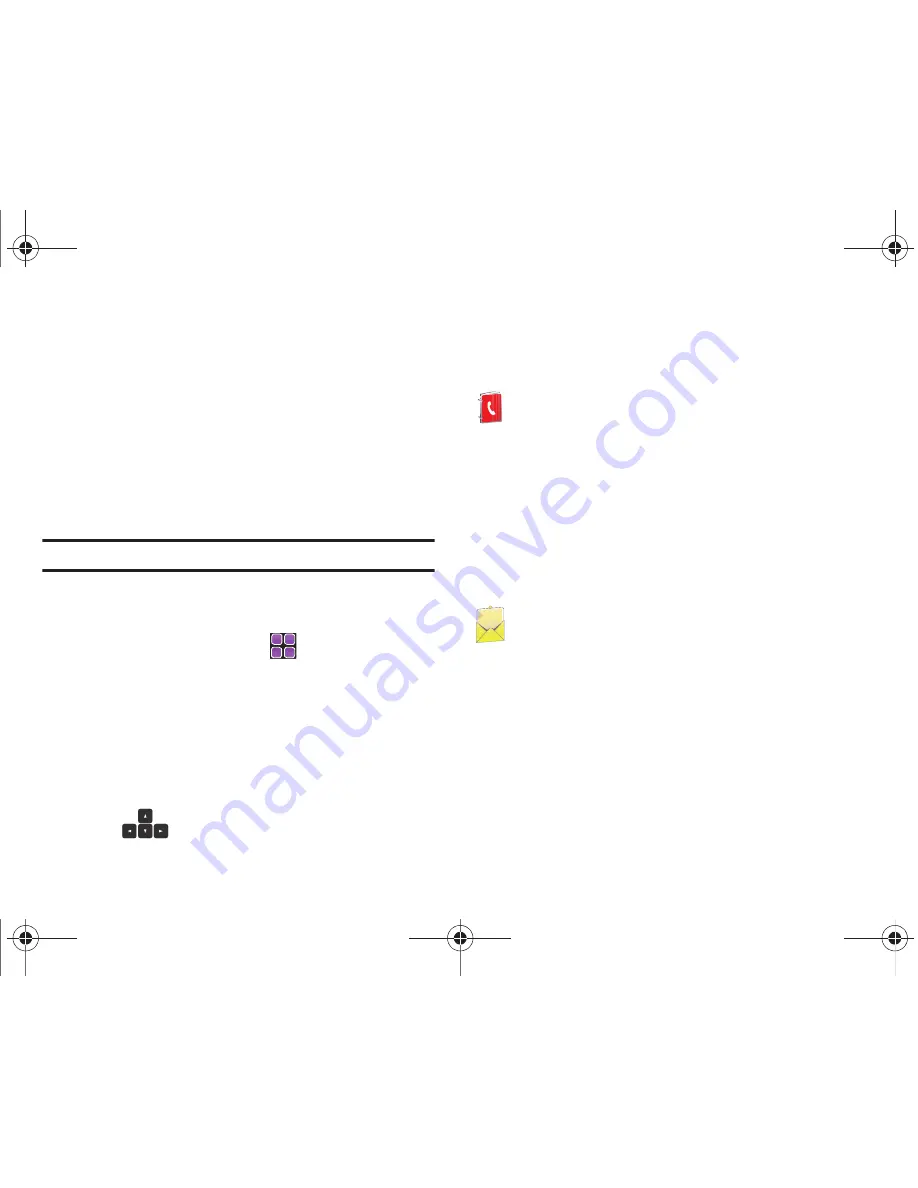
Touch Screen Navigation 34
Activating a Widget
1.
Locate your widget (whether it is still docked in the Widget
Bar or on the Home screen).
2.
Touch the widget to activate.
Scrolling Through the Widget Bar
Although the Widget Bar contains a number of widgets, only six
widgets are visible at a time.
䊳
Use your fingertip to scroll up and down along the Widget Bar.
Tip:
Flick the screen up or down motion to quickly scroll through the list.
Keyboard Navigation
Access menus using the slide-out QWERTY keyboard.
1.
From the Home screen, touch
MENU
. The first of
several menus appear in the display.
2.
Touch the various icons to browse phone menus.
3.
Touch the menu item text to enter the main menu or sub-
menu appearing in the display or press the corresponding
number (1-9) or special character (press fn to enter -*, #)
keys to access the sub-menu.You can press the directional
keys
to scroll in a menu or long text screen.
Menu Outline
The following list shows the menu structure and indicates the
number assigned to each option.
Contacts
1: New Contact
2: Contact List
3: Backup Assistant
4: Groups
5: Speed Dials
6: Favorites
7: In Case of Emergency
8: My Name Card
Messaging
1: New Message
1: TXT Message
2: Picture Message
3: Video Message
4: Voice Message
2: Messages
3: Drafts
4: Voicemail
5: Visual Voice Mail
u960.book Page 34 Tuesday, July 14, 2009 10:41 PM






























