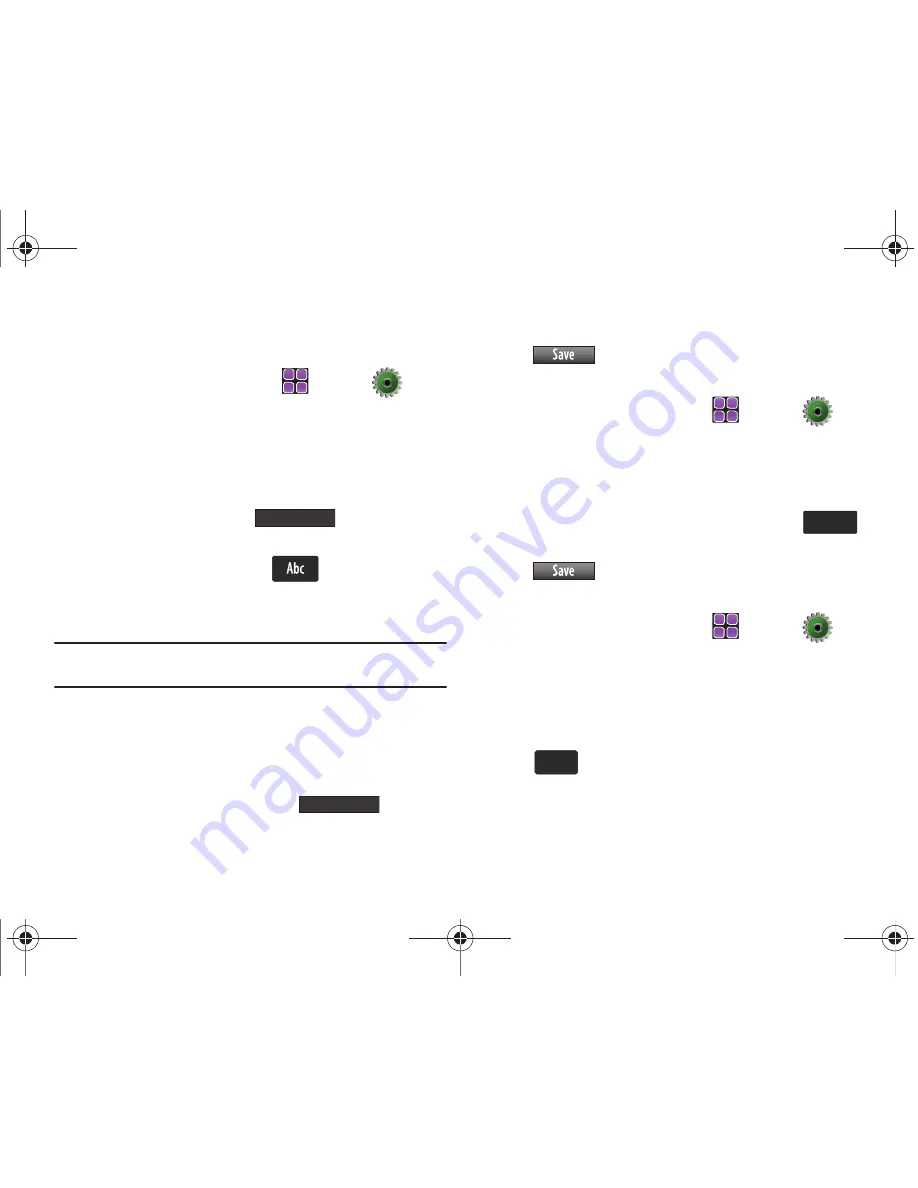
155
Notepad
Allows you to add, read, edit and erase notes.
1.
From the Home screen, touch
MENU
➔
Settings & Tools
➔
2. Tools
➔
7. Notepad
.
If you have any stored notes, they appear as a list in the
display. If this is your first time in Notepad,
No Notes
displays.
2.
To add a new note, touch
then enter the
note using the touch keypad or the QWERTY keyboard.
3.
While entering a note, touch
to display a menu
with the following text entry modes:
• T9Word
Note:
T9Word text entry option is only available when using the touch
keypad. T9Word is not available when using the QWERTY keyboard.
• Abc
• ABC
• 123
• Symbols
4.
Touch a text entry mode or touch
to exit the
menu.
5.
When you’re finished entering details for the note, touch
. The note is saved.
Review and Edit Notes
1.
From the Home screen, touch
MENU
➔
Settings & Tools
➔
2. Tools
➔
7. Notepad
.
The
Notepad
menu opens. If you have any stored notes,
they appear as a list in the display.
2.
To edit a note, touch the note in the list. Touch
to
make changes. Make your changes to the note and touch
to save changes.
Erase, Add New and Lock Notes
1.
From the Home screen, touch
MENU
➔
Settings & Tools
➔
2. Tools
➔
7. Notepad
.
The
Notepad
menu opens. If you have any stored notes,
they appear as a list in the display.
2.
Touch the note in the list you want to erase and touch
. A confirmation window displays, touch
Yes
to
erase the note.
Add
Close
Edit
Edit
Erase
Erase
u960.book Page 155 Tuesday, July 14, 2009 10:41 PM






























