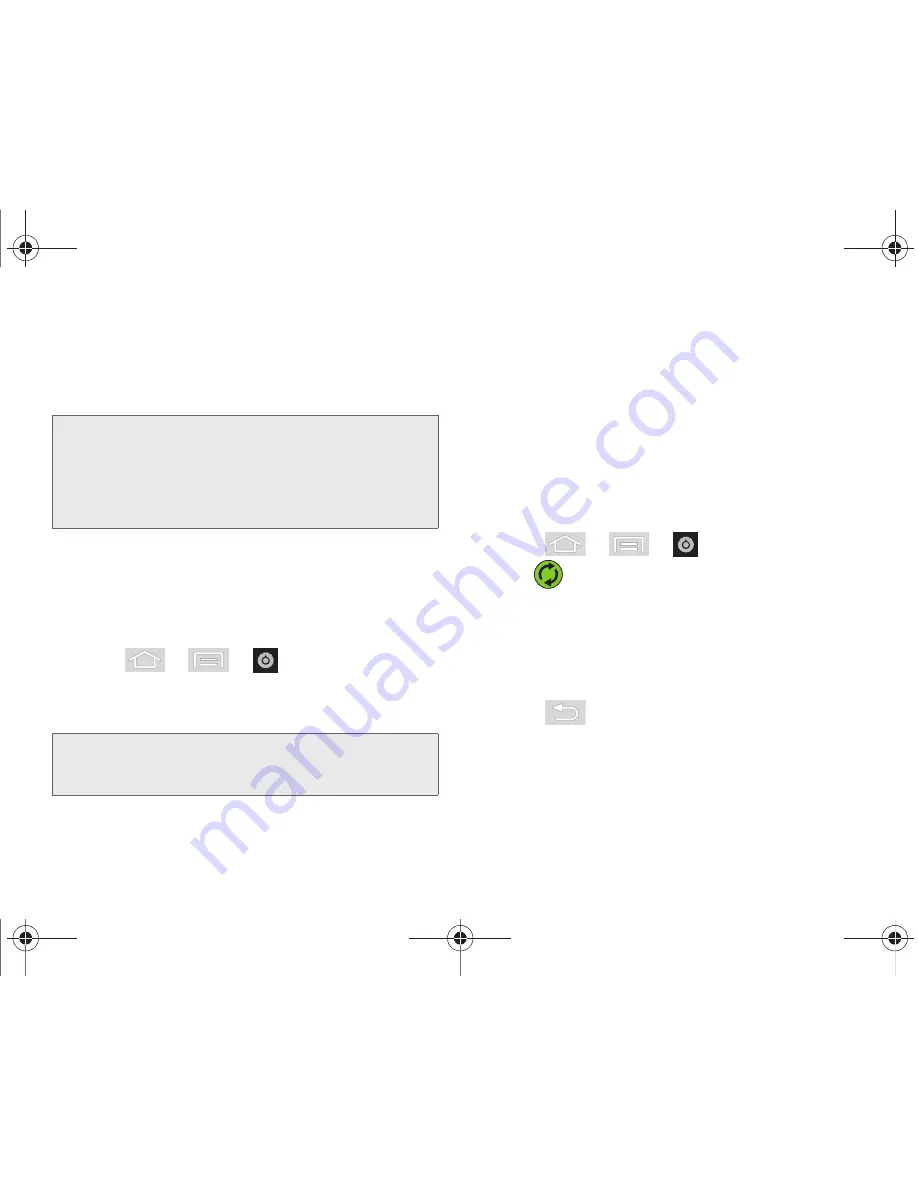
66
2C. Settings
䡲
The two main components are Contacts and
Calendar Events. Before these can be
synchronized, they must be added to the
managed accounts list.
Synchronizing Your Google Account
By default, there are no accounts managed by the
device. These must be manually added.
To add and manage an existing Google account:
1.
Press
>
>
> Accounts & sync.
2.
Tap
Add account > Google
.
3.
Click
Next > Sign in
.
4.
Touch the
Username
(@gmail.com) and
Password
fields and enter your information.
5.
Tap
Sign in
. Your device then communicates with
the Google servers to confirm your information.
Your existing Gmail account then appears within
the
Manage accounts
area of the screen.
䡲
Any changes or updates to your Gmail account
are then automatically updated to your device.
To configure the Google management settings:
1.
Press
>
>
> Accounts & sync.
2.
Tap
within the Google account field to reveal
the account’s synchronization settings screen.
3.
Tap the parameters you wish to synchronize (
Sync
Books
,
Sync Contacts
,
Sync Gmail
,
Sync Calendar
).
A green checkmark indicates the feature is
enabled.
4.
Press
to return to the previous screen.
Important:
Any new email account should be managed and
synchronized via the
Accounts & sync
menu.
This process is not automatic for some accounts.
If a new email account does not appear in this
menu, it must be manually added and
synchronized.
Note:
If you do not already have a Google account, touch
Create
and follow the onscreen prompts to create your
new account.
SPH-M580.book Page 66 Thursday, January 12, 2012 2:53 PM
Содержание Replenish SPH-M580
Страница 14: ...SPH M580 book Page viii Thursday January 12 2012 2 53 PM ...
Страница 15: ...Section 1 Getting Started SPH M580 book Page 1 Thursday January 12 2012 2 53 PM ...
Страница 24: ...SPH M580 book Page 10 Thursday January 12 2012 2 53 PM ...
Страница 25: ...Section 2 Your Device SPH M580 book Page 11 Thursday January 12 2012 2 53 PM ...
Страница 144: ...SPH M580 book Page 130 Thursday January 12 2012 2 53 PM ...
Страница 145: ...Section 3 Sprint Service SPH M580 book Page 131 Thursday January 12 2012 2 53 PM ...
Страница 207: ...Section 4 Safety and Warranty Information SPH M580 book Page 193 Thursday January 12 2012 2 53 PM ...
Страница 236: ...SPH M580 book Page 222 Thursday January 12 2012 2 53 PM ...






























