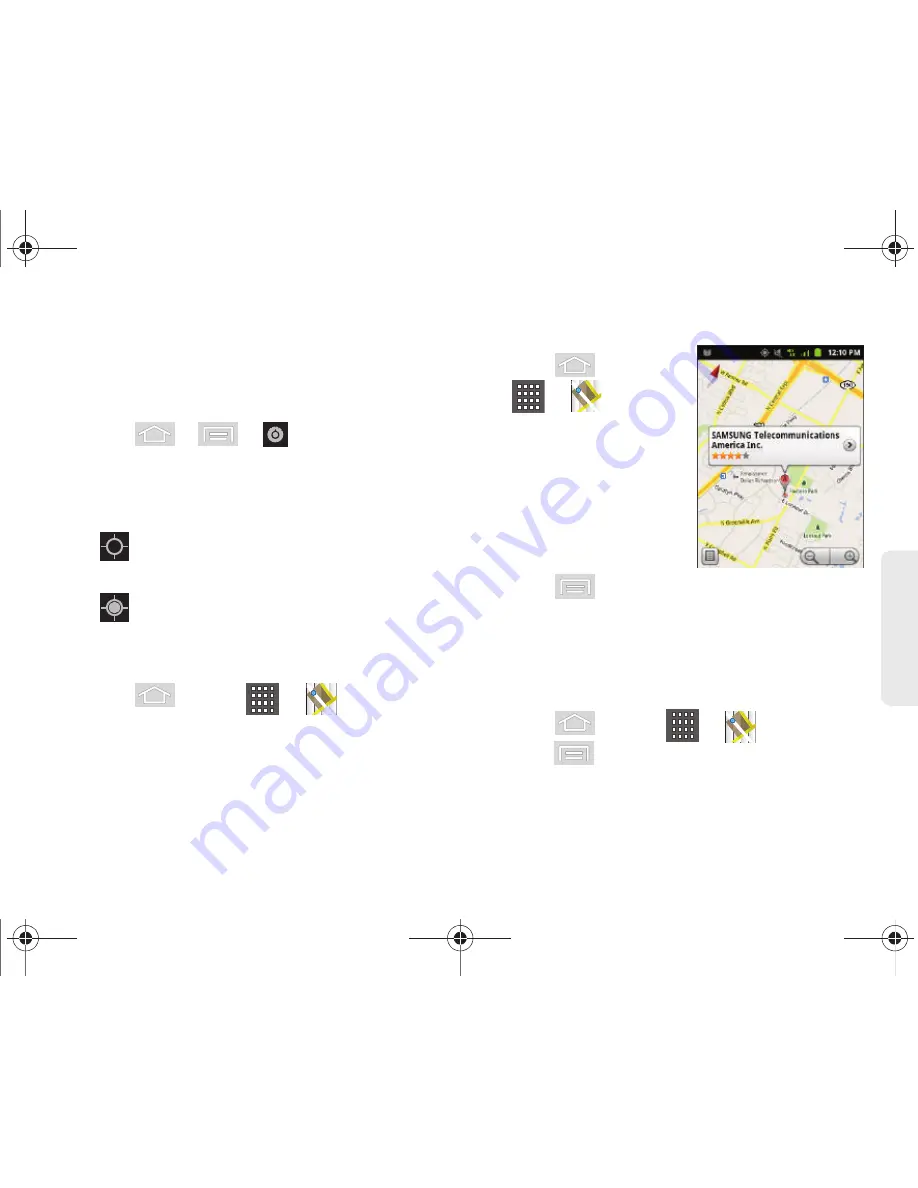
3D. GPS Navigation
185
GPS N
a
viga
tio
n
Before you begin using this feature you must activate
your GPS hardware and agree to share location
information with Google.
To enable your device’s GPS Location feature:
1.
Press
>
>
> Location & security
.
2.
Tap
Use GPS satellites
. A green checkmark
indicates the GPS location feature is enabled.
(For additional location information, see “Location
Settings” on page 64.)
䡲
appears in the Notification area when the
GPS is active.
䡲
appears in the Notification area when the
GPS is communicating.
To launch the Google Maps application:
䊳
Press
and
tap
>
(Maps).
To use Google Maps:
1.
Press
and tap
>
.
䡲
If prompted, read the
“What’s new” message
and tap
OK
.
2.
Tap the magnification
icons to zoom in or out
of the current map view.
– or –
Press
to use other Google Map features.
䡲
Choose from:
Search
,
Directions
,
Layers
,
My Location
,
Join Latitude
, and
More (Clear Map,
My Places, Labs, Cache Settings, Help, Terms,
Privacy & Notices,
and
About)
.
To search for a keyword:
1.
Press
and tap
>
.
2.
Press
and tap
Search
.
SPH-M580.book Page 185 Thursday, January 12, 2012 2:53 PM
Содержание Replenish SPH-M580
Страница 14: ...SPH M580 book Page viii Thursday January 12 2012 2 53 PM ...
Страница 15: ...Section 1 Getting Started SPH M580 book Page 1 Thursday January 12 2012 2 53 PM ...
Страница 24: ...SPH M580 book Page 10 Thursday January 12 2012 2 53 PM ...
Страница 25: ...Section 2 Your Device SPH M580 book Page 11 Thursday January 12 2012 2 53 PM ...
Страница 144: ...SPH M580 book Page 130 Thursday January 12 2012 2 53 PM ...
Страница 145: ...Section 3 Sprint Service SPH M580 book Page 131 Thursday January 12 2012 2 53 PM ...
Страница 207: ...Section 4 Safety and Warranty Information SPH M580 book Page 193 Thursday January 12 2012 2 53 PM ...
Страница 236: ...SPH M580 book Page 222 Thursday January 12 2012 2 53 PM ...






























