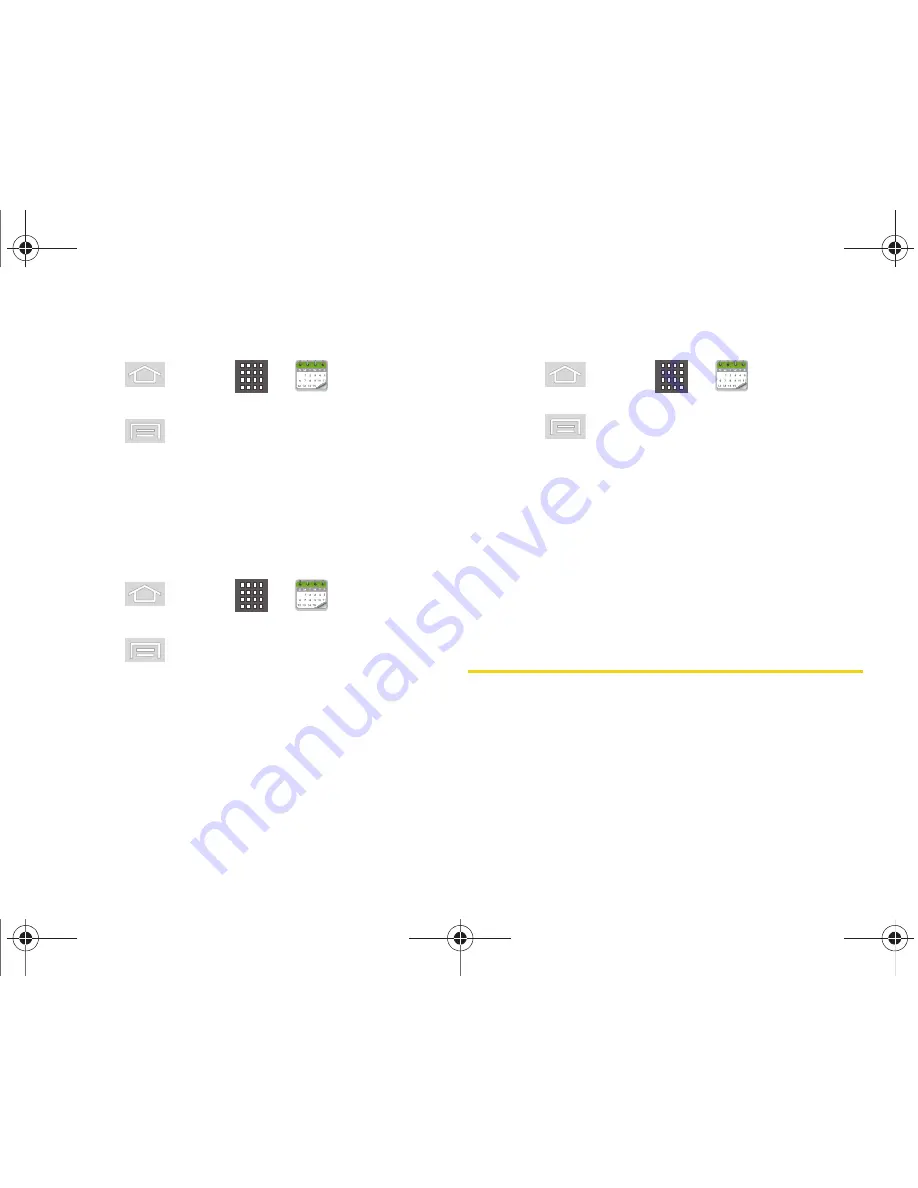
98
2F. Calendar & Tools
Editing an Existing Event
1.
Press
and tap
>
.
2.
Tap an event to reveal its details.
3.
Press
and tap
Edit
.
4.
Make your modifications (event name, location,
participants, alarm, repetition, etc).
5.
Tap
Save
to store the new updates and
synchronize them with your assigned account.
Erasing a Day’s Events
1.
Press
and tap
>
.
2.
Tap the
Day
tab on the Calendar screen.
3.
Press
and tap
Delete
.
4.
Tap
Select all
to delete all events on this day.
– or –
Place a checkmark only on those events you want
deleted.
5.
Tap
Delete
to erase the selected events and then
synchronize this action with your managed
account.
Erasing All Events
1.
Press
and tap
>
.
2.
From the main Calendar screen (Month tab view),
press
and tap
Delete
.
3.
Tap
Select all
to delete all events currently available
for this managed account.
– or –
Place a checkmark only on those events you want
deleted.
4.
Tap
Delete
to erase the selected events and then
synchronize this action with your managed
account.
Clock
Your device comes with a built-in Alarm clock function.
Alarm Clock
The alarm clock that has multiple alarm capabilities.
There is no limit to the number of alarm events you can
create.
SPH-M580.book Page 98 Thursday, January 12, 2012 2:53 PM
Содержание Replenish SPH-M580
Страница 14: ...SPH M580 book Page viii Thursday January 12 2012 2 53 PM ...
Страница 15: ...Section 1 Getting Started SPH M580 book Page 1 Thursday January 12 2012 2 53 PM ...
Страница 24: ...SPH M580 book Page 10 Thursday January 12 2012 2 53 PM ...
Страница 25: ...Section 2 Your Device SPH M580 book Page 11 Thursday January 12 2012 2 53 PM ...
Страница 144: ...SPH M580 book Page 130 Thursday January 12 2012 2 53 PM ...
Страница 145: ...Section 3 Sprint Service SPH M580 book Page 131 Thursday January 12 2012 2 53 PM ...
Страница 207: ...Section 4 Safety and Warranty Information SPH M580 book Page 193 Thursday January 12 2012 2 53 PM ...
Страница 236: ...SPH M580 book Page 222 Thursday January 12 2012 2 53 PM ...






























