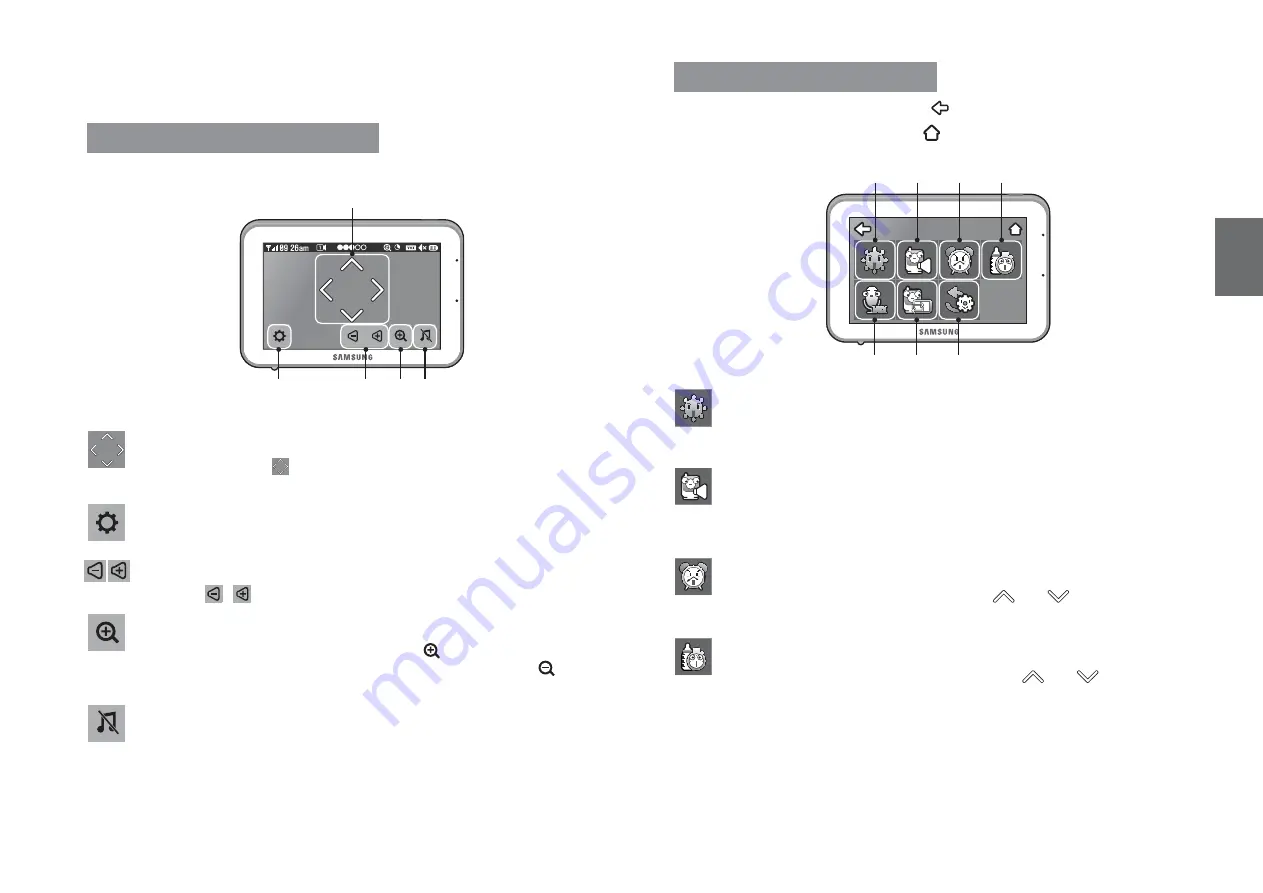
English ·
9
03
V
iewing Mode Display
Menu Operation
How to use the function tools
Press the screen of the monitor to display the menu screen.
b
c
Navigation Controls
Using the navigation [
] icons, you can move screen around in x1.5 or x2
zoom mode.
b
Menu Setting
Menu setting mode is including monitor and camera settings.
c
Monitor Volume
Using the [
/
] icons, you can adjust the monitor volume.
Zoom IN / Zoom Out
When x1/x1.5 Zoom mode, the magnifier icon is [
] inside, means press this icon
will zoom in video image. When x2 Zoom mode, the magnifier icon is [
] inside,
means press this icon will zoom out video image.
Lullaby
Press the icon to turn on and turn off lullabies.
How to use the setup icon
After configuring the settings, press the [
] icon to save the changes.
To return to the Live screen, press the [
] icon.
6HWWLQJV
b c
Brightness
Adjusts the brightness of the image shown. If you are using multiple camera,
you can adjust the brightness of each individual camera.
b
Set Camera Speaker Volume
Adjust the volume of the speaker on the camera in this menu. The volume can
be adjusted from 0 to 5, with 5 being the loudest setting and 0 is mute.
c
Time Setting
Set the time shown on the monitor. Use the [
] or [
] icon to change the
numbers in the selected field.
Feed Timer
Set the feed time shown on the monitor. Use the [
] or [
] icon to change
the numbers in the selected field.
Содержание RealVIEW SEW-3042WN
Страница 1: ...SEW 3042W RealVIEW User Manual English ...
Страница 19: ...MEMO ...




















