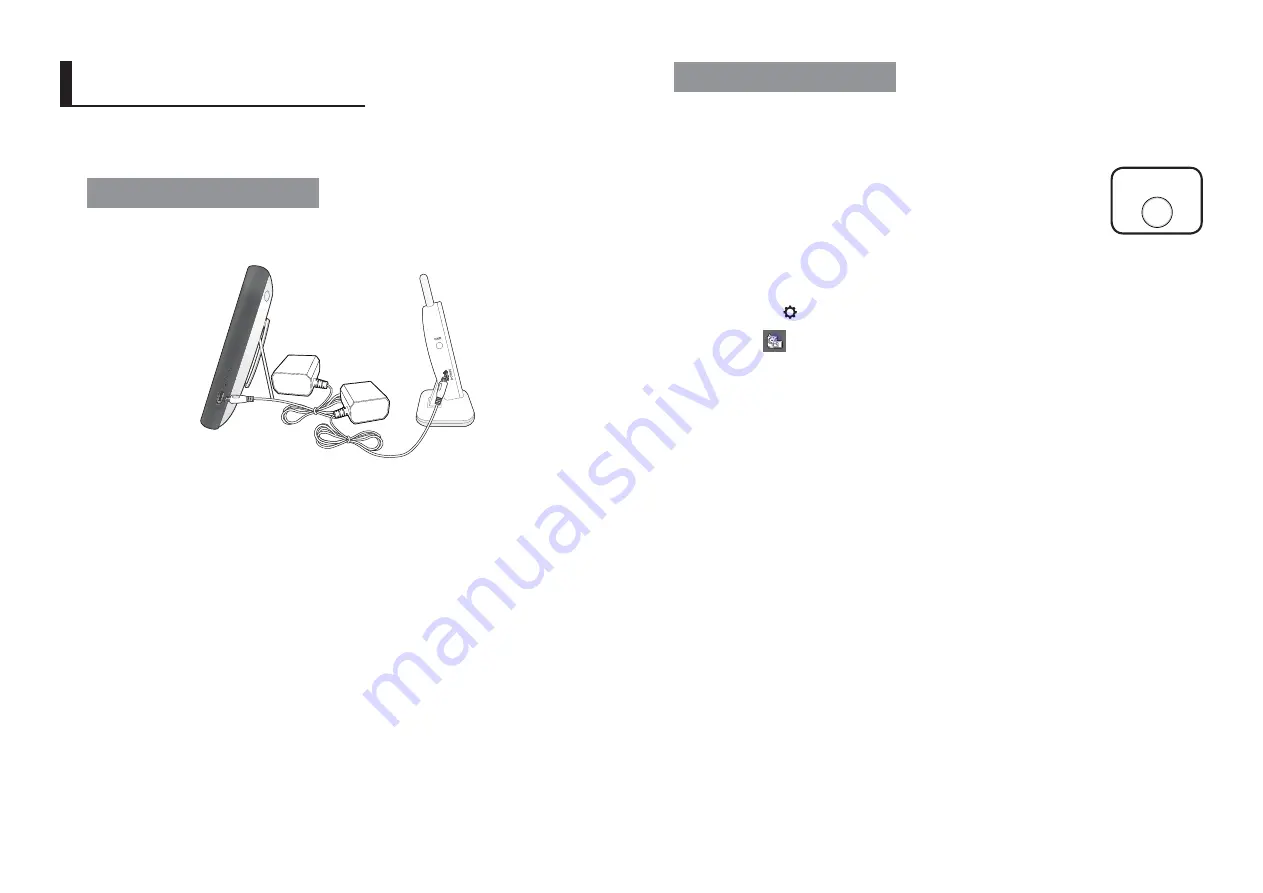
6
· Getting Started
Functional Description
Powering your monitor
After opening the box, fully charge the monitor before use. After initial charge, recharge
as needed.
Wireless Camera
The Wireless Camera must be plugged in at all times in order to view.
Wireless Monitor
You can use the device while charging with connected adapter, and the device is
portable if charged.
n
`
Check if the Power LEDs of wireless monitor is turned on.
G
ETTING
S
TARTED
Operating the System
The basic operation is as follows:
Pairing
The units already come paired for your convenience. This button is
used to add an additional camera. User can select camera number
to assign. Up to 4 Cameras may be paired.
1.
Power on wireless monitor and wireless camera.
The power LED for the monitor should be ON.
2.
Touch the live view screen on the monitor, and then the settings icon will appear.
3.
Press the [
] button on the monitor.
4.
Select [
] icon.
5.
Select camera number.
The monitor search a camera which sets to pairing mode.
A count down clock appears at the middle of screen which starts counting from
30 to 0.
6.
Press the [
PAIR
] button on the camera.
7.
Within 30 seconds, if the monitor successfully pairs with the camera, the monitor
will automatically switch to the camera's current view.
PAIR
Содержание RealVIEW SEW-3042WN
Страница 1: ...SEW 3042W RealVIEW User Manual English ...
Страница 19: ...MEMO ...






































