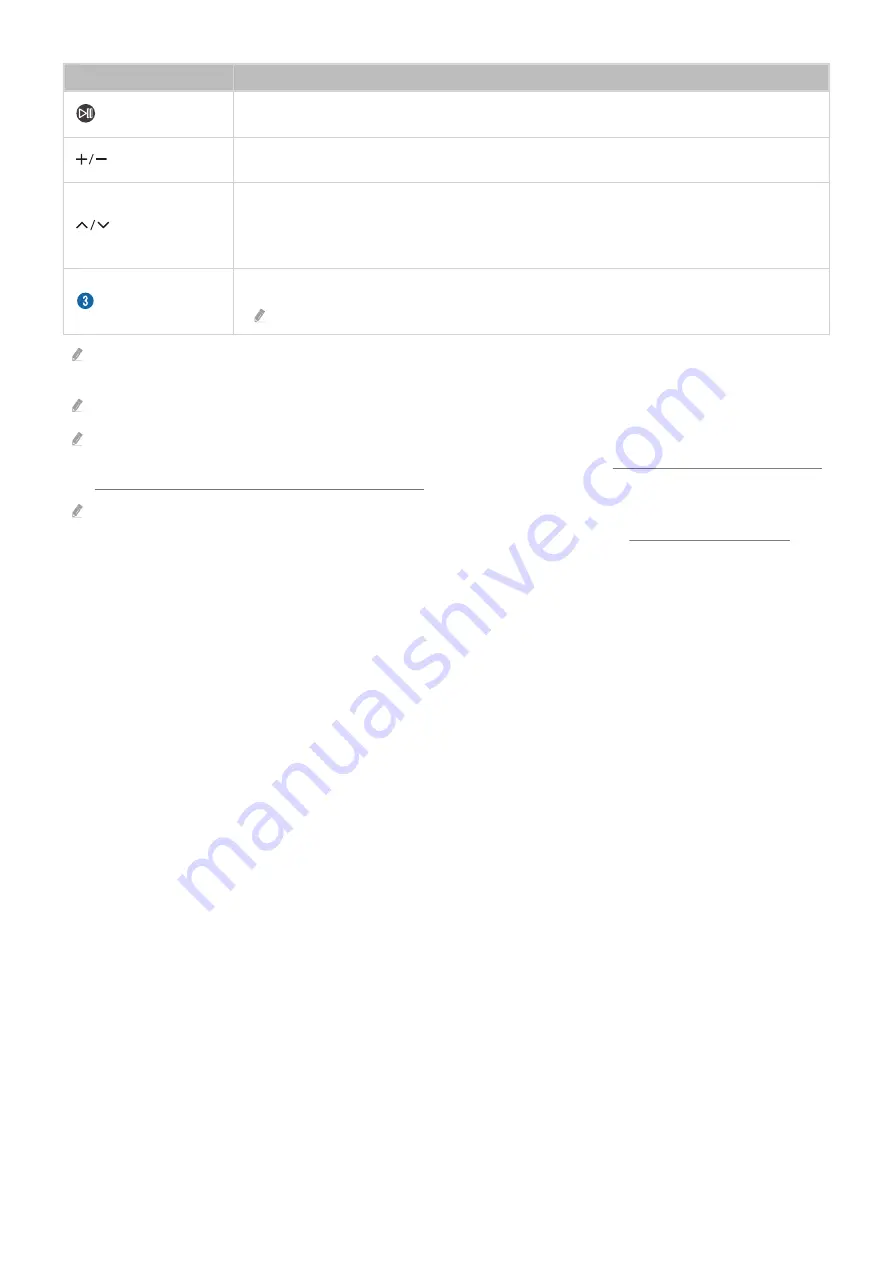
Button
Description
(Play/pause)
When pressed, the playback controls appear. Using these controls, you can control the media
content that is playing.
(Volume)
Move the button up or down to adjust the volume. To mute the sound, press the button. When
pressed for 2 seconds or more, the
Accessibility Shortcuts
appears.
(Channel)
Move the button up or down to change the channel. To see the
Guide
screen, press the button.
When pressed for 1 second or more, the
Channel List
screen appears.
Press and hold the button up or down to quickly change the channel.
(Launch app button)
Launch the app indicated by the button.
Available apps may differ depending on the geographical area or contents provider.
Use the Samsung Smart Remote less than 20 feet (6 m) from the TV. The usable distance may vary with the wireless
environmental conditions.
The images, buttons, and functions of the Samsung Smart Remote may differ with the model or geographical area.
To use the Samsung Smart Remote to control a compatible external device that does not support HDMI-CEC (), you
must configure universal remote control for the device. For more information, refer to "Controlling External Devices with a
Samsung Remote Control - Using the Universal Remote."
To use the Samsung Smart Remote to control a compatible external device that does support HDMI-CEC (), connect
the device to an HDMI port on the TV using an HDMI cable. For more information, refer to "Using (HDMI-CEC)."
- 28 -
Содержание QN75QN8 A Series
Страница 9: ...I 111111111111111 IIIIIIII BN68 13876A 00 ...
Страница 10: ... ...
Страница 12: ...3 4 0 5 6 Tx2 M4 xL12 fx2 M4 X L12 ...
Страница 13: ...7 x4 0 M4 x L12 1111 ...
Страница 14: ...8 ...
Страница 53: ...About the Samsung Smart Remote The Sero Learn about the buttons on the Samsung Smart Remote 29 ...
















































