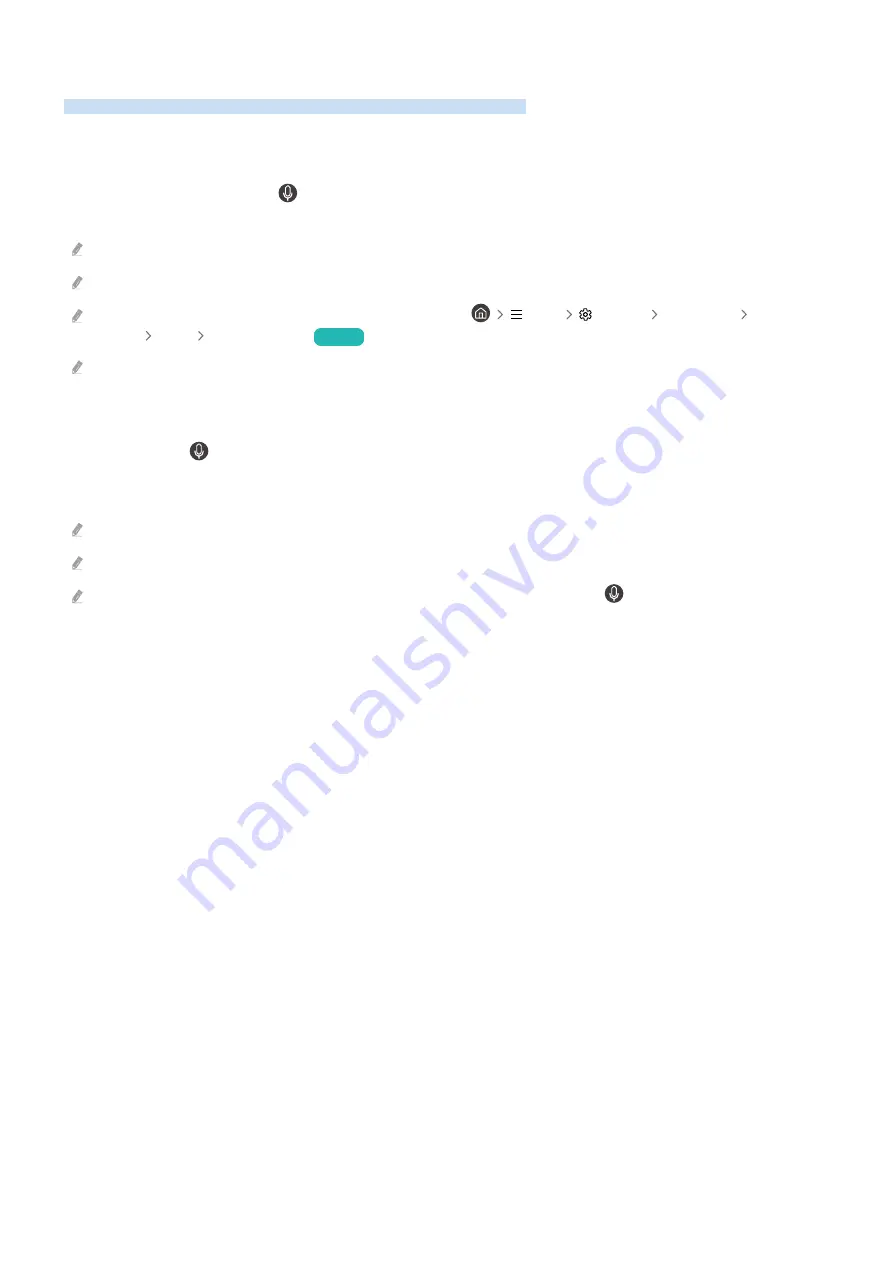
Using Bixby
Set Voice Assistant to Bixby. A guide to using Bixby to control your TV.
To use Bixby, your TV must be connected to the network and you must use the microphone on your Samsung Smart
Remote.
To use Bixby, press and hold the button on the Samsung Smart Remote, say a command into the microphone on
the remote, and then release the button to run Bixby.
This function may not be supported depending on the model or geographical area.
The existing functional specifications may be changed if Bixby is updated.
This function is available only if Voice Assistant is set to Bixby. (
Menu
Settings
All Settings
General &
Privacy
Voice
Voice Assistant
)
Try Now
The supported language may differ depending on the geographical area.
Running Bixby
Press and hold the button on the Samsung Smart Remote. Bixby is activated in the listening mode, the Bixby
icon appears at the bottom of the TV screen. Say a command, and then release the button. The TV provides feedback
on how it understands the command, and then performs the commanded task.
If the TV does not understand the command, try again with more precise pronunciation.
This function may not be supported depending on the model or geographical area.
You can find a detailed description of the voice commands at
Explore Bixby
. Press the
button. The
Explore Now
button
appears at the bottom of the screen. Press the Select button to go to the
Explore Bixby
screen.
- 260 -
Содержание QN75QN8 A Series
Страница 9: ...I 111111111111111 IIIIIIII BN68 13876A 00 ...
Страница 10: ... ...
Страница 12: ...3 4 0 5 6 Tx2 M4 xL12 fx2 M4 X L12 ...
Страница 13: ...7 x4 0 M4 x L12 1111 ...
Страница 14: ...8 ...
Страница 53: ...About the Samsung Smart Remote The Sero Learn about the buttons on the Samsung Smart Remote 29 ...

















