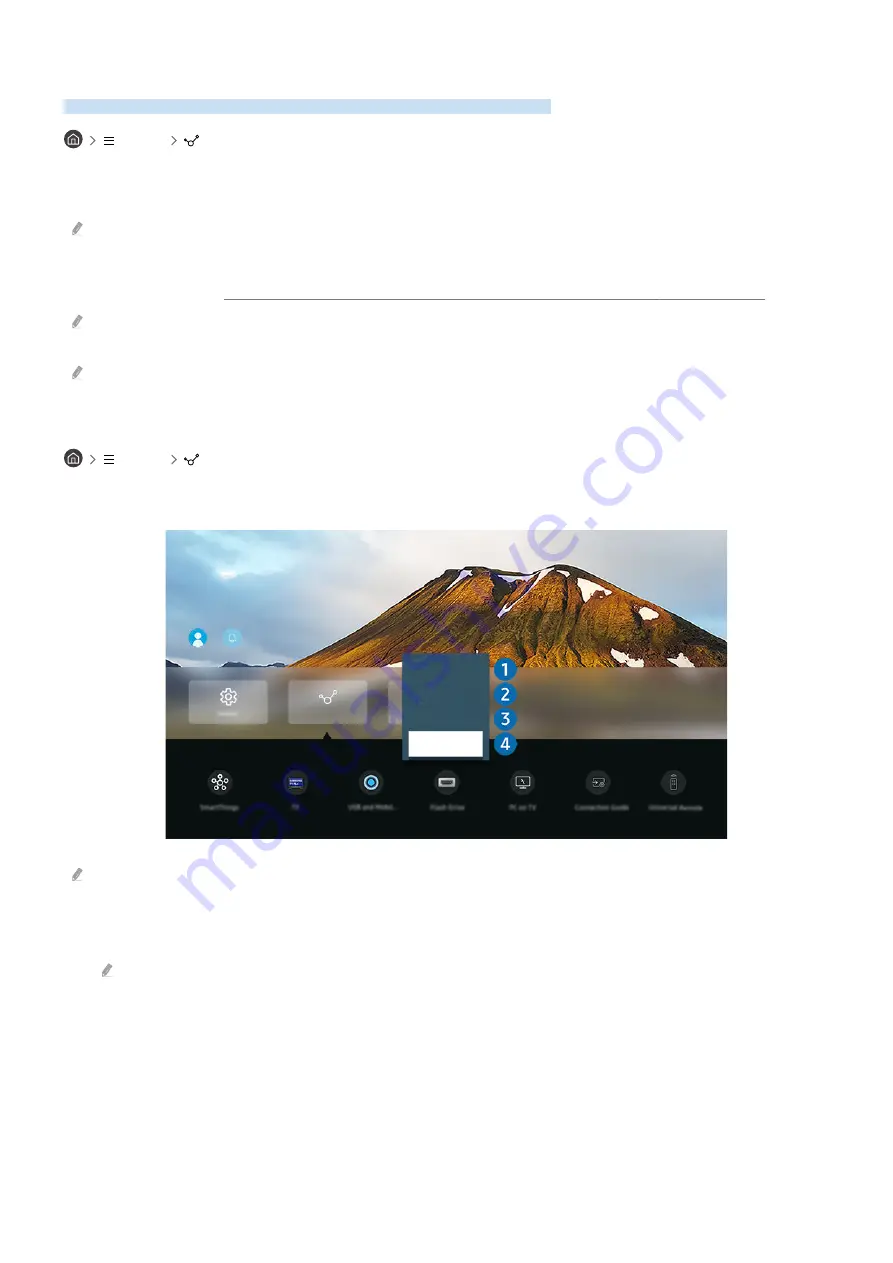
Switching between external devices connected to the TV
You can switch between TV programs and the content of external devices.
Menu
Connected Devices
When you select a connected external device on the
Source
screen, the output of the selected device is displayed on
the TV's screen.
To control a device (Blu-ray player, game console, etc.) that supports universal remote control with the TV's remote control,
connect the device to an HDMI port on the TV, and then turn on the device. The output displayed on the TV is automatically
switched to the output of the device or you can configure universal remote control for the device automatically. For more
information, refer to "Controlling External Devices with a Samsung Remote Control - Using the Universal Remote."
When a USB device is connected to the USB port, a pop-up message appears that lets you switch easily to the media
content listed on the device.
This function may not be supported depending on the device and geographical area.
Editing the name and icon of an external device
Menu
Connected Devices
You can change the port name for a connected external device or add it to the Home Screen.
Universal Remote
Edit
Information
Add to Home
Connected Devices
The image on your TV may differ from the image above depending on the model and geographical area.
1.
Move the focus to a connected external device.
2.
Press the down directional button. The following functions become available:
Available functions may differ depending on the port type.
- 17 -
Содержание QN75QN8 A Series
Страница 9: ...I 111111111111111 IIIIIIII BN68 13876A 00 ...
Страница 10: ... ...
Страница 12: ...3 4 0 5 6 Tx2 M4 xL12 fx2 M4 X L12 ...
Страница 13: ...7 x4 0 M4 x L12 1111 ...
Страница 14: ...8 ...
Страница 53: ...About the Samsung Smart Remote The Sero Learn about the buttons on the Samsung Smart Remote 29 ...






























