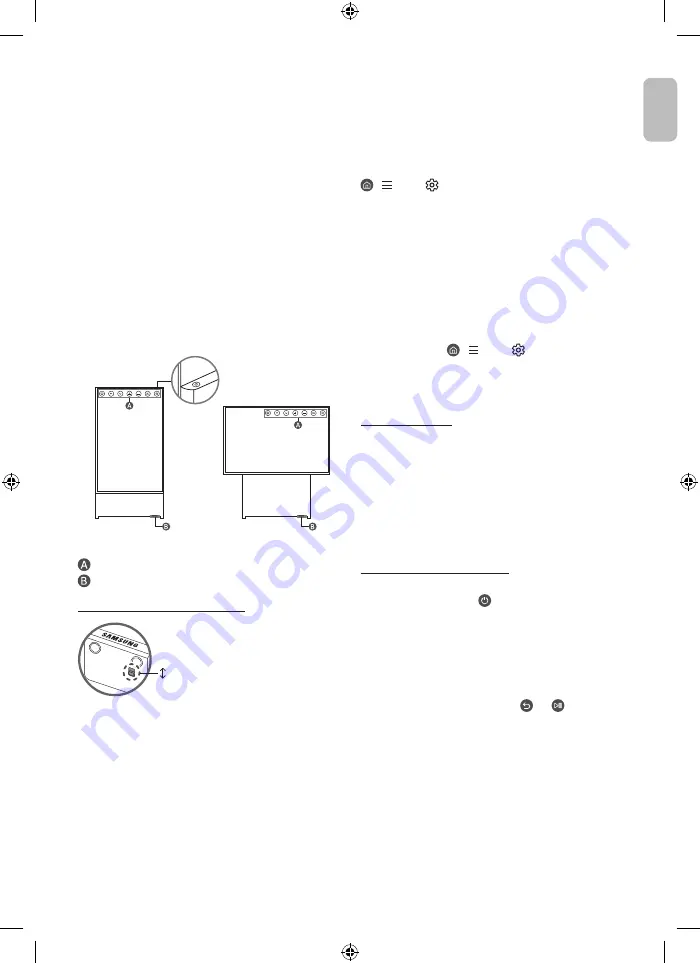
02 Initial Setup
When you turn on your TV for the first time, it immediately
starts the Initial Setup. Follow the instructions displayed on the
screen and configure the TV's basic settings to suit your viewing
environment.
You can connect The Sero via the SmartThings app on your
mobile device to control the
Portrait Mode
and the related
functions on the TV.
Using the TV Controller
Using the
TV Controller
button at the top on the rear panel, you
can turn on The Sero. If the button is pressed again with the
power on, you can see the function menus on the screen. The
usage of the menus is shown in the following figure.
•
Remove the protective film attached on the SAMSUNG logo.
The reception sensitivity may decrease when the sensor is
blocked.
<
Portrait Mode
>
<Landscape mode>
TV Controller
button
Control menu
Eco Sensor
/
Microphone switch
/
Remote control sensor
How to turn on and off the Microphone
Off
On
You can turn on or off the microphone by using the switch at the
bottom of the TV. If microphone is turned off, All voice and sound
features using microphone are not available.
•
The position and shape of the microphone switch may differ
depending on the model.
•
During analysis using data from the microphone, the data is
not saved.
03 Troubleshooting and
Maintenance
Troubleshooting
For more information, refer to "
Troubleshooting
" or "
FAQ
" in the
e-Manual.
>
Menu
>
Settings
>
Support
>
Open e-Manual
>
Troubleshooting
or
FAQ
If none of the troubleshooting tips apply, please visit "www.
samsung.com" and click Support or contact the Samsung service
centre.
•
This TFT LED panel is made up of sub pixels which require
sophisticated technology to produce. There may be, however,
a few bright or dark pixels on the screen. These pixels will
have no impact on the performance of the product.
•
To keep your TV in optimum condition, upgrade to the latest
software. Use the
Update Now
or
Auto update
functions
on the TV's menu ( >
Menu
>
Settings
>
Support
>
Software Update
>
Update Now
or
Auto update
).
•
In
Portrait Mode
, some apps or external inputs may not
support the full screen.
The TV won’t turn on.
•
Make sure that the power cable is securely plugged in to the
TV and the wall outlet.
•
Make sure that the wall outlet is working and the remote
control sensor at the bottom of the TV is lit and glowing a
solid red.
•
Try pressing the
TV Controller
button behind the screen to
make sure that the problem is not with the remote control. If
the TV turns on, refer to "The remote control does not work".
The remote control does not work.
•
Check if the remote control sensor at the bottom of the TV
blinks when you press the button on the remote control.
– When the remote's battery is discharged, charge the
battery using the USB charging port (C-type), or turn over
the remote to expose the solar cell to light.
•
Try pointing the remote directly at the TV from 1.5-1.8 m away.
•
If your TV came with a Samsung Smart Remote (Bluetooth
Remote), make sure to pair the remote to the TV. To pair
a Samsung Smart Remote, press the and buttons
together for 3 seconds.
English - 5
Engl
ish
Содержание QE43LS05B
Страница 9: ...This page is intentionally left blank ...
Страница 17: ...Az oldal szándékosan üres ...
Страница 25: ...Ta strona jest celowo pusta ...
Страница 33: ...Αυτή η σελίδα έχει μείνει σκόπιμα κενή ...
Страница 41: ...Тази страница е нарочно оставена празна ...
Страница 49: ...Ova je stranica namjerno ostavljena praznom ...
Страница 57: ...Tato stránka je prázdná záměrně ...
Страница 65: ...Táto strana je vynechaná zámerne ...
Страница 73: ...Această pagină este intenţionat lăsată goală ...
Страница 81: ...Ova stranica je namerno ostavljena praznom ...
Страница 89: ...Kjo faqe është lënë qëllimisht bosh ...
Страница 97: ...Оваа страница е намерно оставена празна ...
Страница 105: ...Ta stran je namenoma prazna ...
Страница 113: ...Šī lapa ar nolūku ir atstāta tukša ...
Страница 121: ...Šis puslapis specialiai paliktas tuščias ...
Страница 129: ...See leht on jäetud tahtlikult tühjaks ...
Страница 130: ...See leht on jäetud tahtlikult tühjaks ...
Страница 131: ...See leht on jäetud tahtlikult tühjaks ...




















