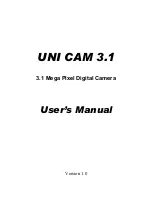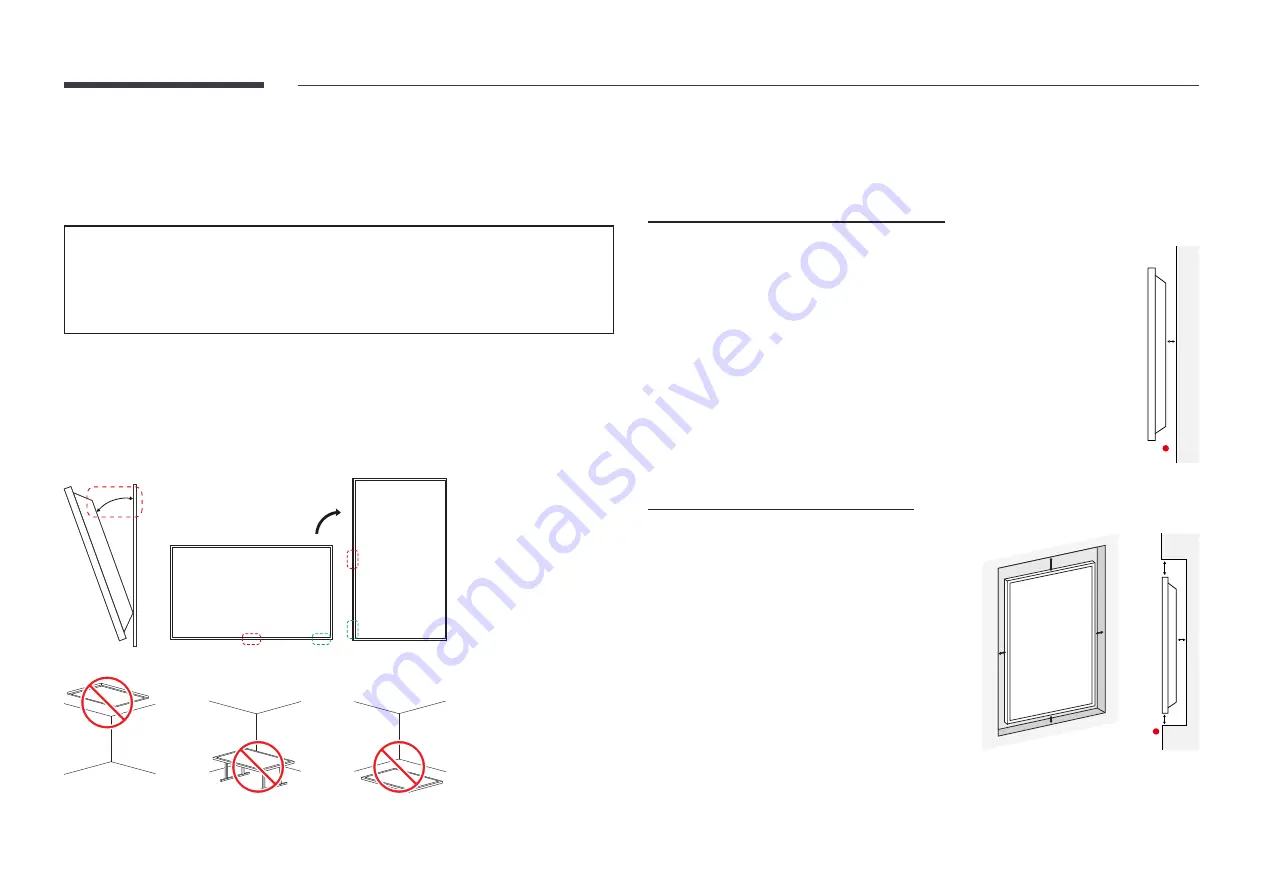
15
Before Installing the Product (Installation
Guide)
To prevent injury, this apparatus must be securely attached to the floor/wall in accordance
with the installation instructions.
•
Ensure that an authorized installation company installs the wall mount.
•
Otherwise, it may fall and cause personal injury.
•
Make sure to install the specified wall mount.
Tilting Angle and Rotation
"
Contact Samsung Customer Service Center for further details.
•
The product can be tilted at a maximum angle of 15° from a perpendicular wall surface.
•
To use the product in Portrait mode, rotate clockwise until the power indicator (
A
or
B
) is
positioned as shown in the images below.
15°
A
B
A
B
"
Do not use this model installed on a ceiling, floor, or table.
Ventilation
"
Contact Samsung Customer Service Center for further details.
Installation on a Perpendicular Wall
A
Minimum 40 mm
B
Ambient temperature: Under 35 °C
"
When installing the product on a perpendicular wall, allow at least
40 mm of space between the product and wall surface for ventilation
and ensure that the ambient temperature is kept below 35 °C.
A
B
Installation on an Indented Wall
A
Minimum 40 mm
B
Minimum 70 mm
C
Minimum 50 mm
D
Minimum 50 mm
E
Ambient temperature: Under 35 °C
"
When installing the product on an indented
wall, allow at least the space specified above
between the product and wall for ventilation
and ensure that the ambient temperature is
kept below 35 °C.
B
D
C
D
B
C
E
A