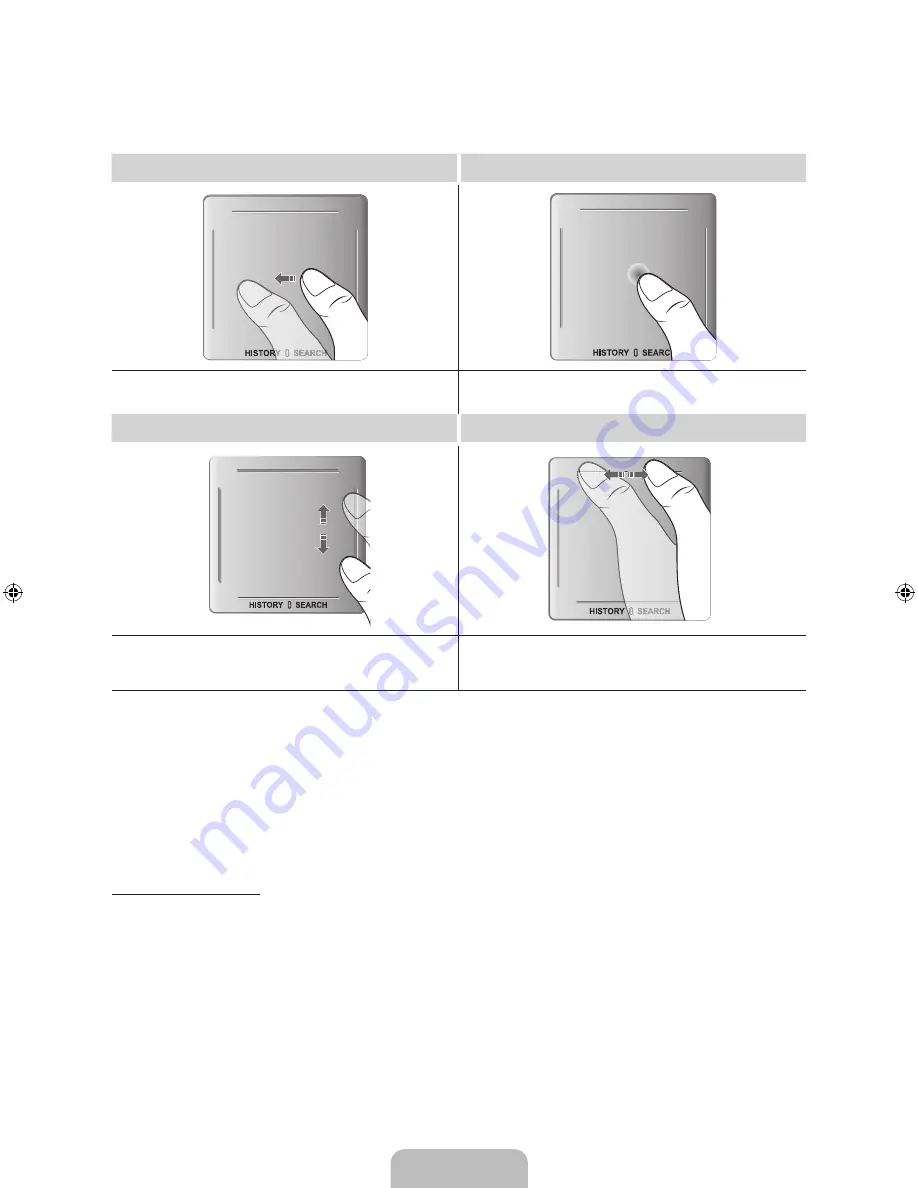
English - 8
Using the Touchpad
Use the touchpad to perform various commands. Navigate to
Tutorial
(
System
>
Device Manager
>
Smart Touch
Control Settings
>
Tutorial
) to view an on-screen guide to using the Smart Touch Control.
Dragging
Press
Drag on the touchpad in the desired direction.
Move the focus or the pointer in the direction the finger is dragging.
Press on the touchpad. This selects the focused item.
Scrolling Up and Down
Scrolling Left and Right
Scroll up/down the line on either the left or right edge of the touchpad.
This scrolls a webpage or a list up/down. This scrolling feature easily
accommodates both right-handed and left-handed users.
Move your finger horizontally on the projected line at the top of the
touchpad. You can horizontally scroll a horizontal list or the Smart Hub
panel.
Show Status and Notification Banner
Tap on the projected line at the top of the touchpad or press the
MORE
button on the Smart Touch Control and then
select
STATUS
on the virtual control panel to display the status and notification banner at the top of the screen.
History
Tap on
HISTORY/SEARCH
and then select
History
from the list displayed at the bottom of the screen. This displays
an interactive list of recently accessed channels, media content and applications.
Deleting History Data
Screen Menu >
Smart Features
>
Clear viewing history
>
History
You can delete the history information about recently viewed channels, content and applications.
[PF8500-RD]BN68-04829G-00Eng.indb 8
2013-02-26 �� 9:53:27























