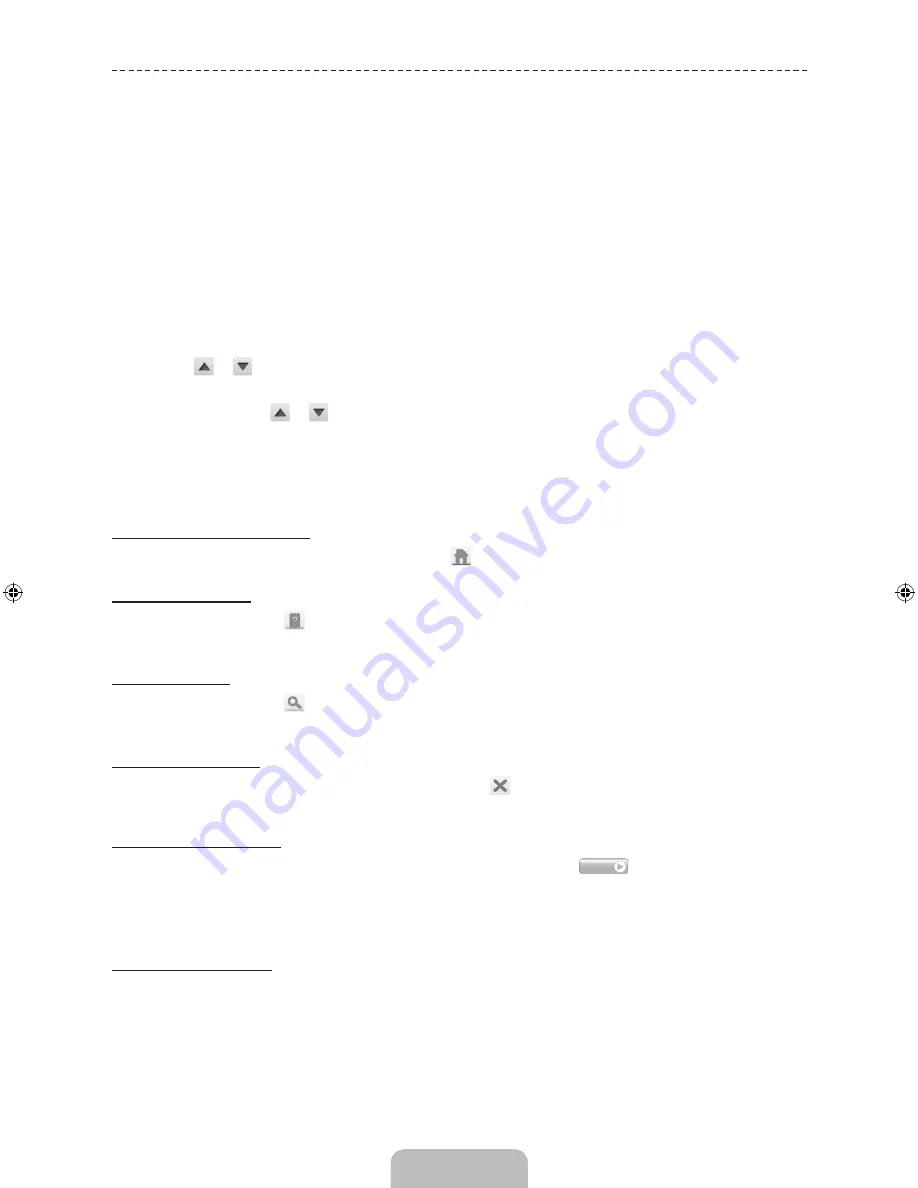
English - 16
Viewing the e-Manual
The embedded e-Manual contains information about your TV's key features.
This TV has a built-in user guide. To read it, use one of the following methods:
•
Open the
Support
menu and choose
e-Manual
.
•
Press the
MORE
button on the Smart Touch Control to display control buttons on the screen. Flick the touchpad
until
e-Manual
appears and select it.
✎
Words in blue refer to screen menu options and words in light blue refer to remote control buttons.
✎
A printable version of this guide is also available at www.samsung.com/support.
Scrolling a Page
To scroll a page, use of one of the following methods:
•
Press the
or
button on the scroll bar at the right edge of the screen.
•
Drag or flick up or down the line on either the left or right edge of the touchpad.
•
Place the focus on the
or
button at the right edge of the screen, drag or flick up or down on the touchpad.
Using the Top Icons
Use the
Back
,
Forward
, and
Opened pages
icons on the top left of the screen to navigate through pages. These
icons are available when two or more pages are passed.
Returning to the Home Page
To return to the home page, press the
a
button or select
on the top right of the screen.
Searching the Index
Press the
b
button or select
on the top right of the screen to display the index. Select a term to display the page
containing the term.
Searching Pages
Press the
{
button or select
on the top of the screen to access the search screen. Enter a search phrase and
select
Done
. Select an item from the search results list to navigate to the relevant page.
Closing the e-Manual
To close the e-Manual, press hold the
RETURN
button or select
at the upper-right corner of the screen or press
EXIT
button.
Jumping to a Menu Item
To directly jump to the menu item that is described in the current section, select
Try Now
. It is possible to jump from
a menu item directly to the related section in the e-Manual. If you want to read an e-Manual entry on a specific screen
menu feature, press the Virtual Remote panel's
e-Manual
button to load the corresponding e-Manual page.
✎
This feature may not be available, depending on the menu.
Updating the e-Manual
Open the
Smart Hub
and select
Apps
, and then select
More Apps
. The e-Manual can be updated in the same way
with an application update.
On the
More Apps
screen, select
Update Apps
. The e-Manual starts updating to the latest version.
Network Configuration
[PF8500-RD]BN68-04829G-00Eng.indb 16
2013-02-26 �� 9:53:33













































