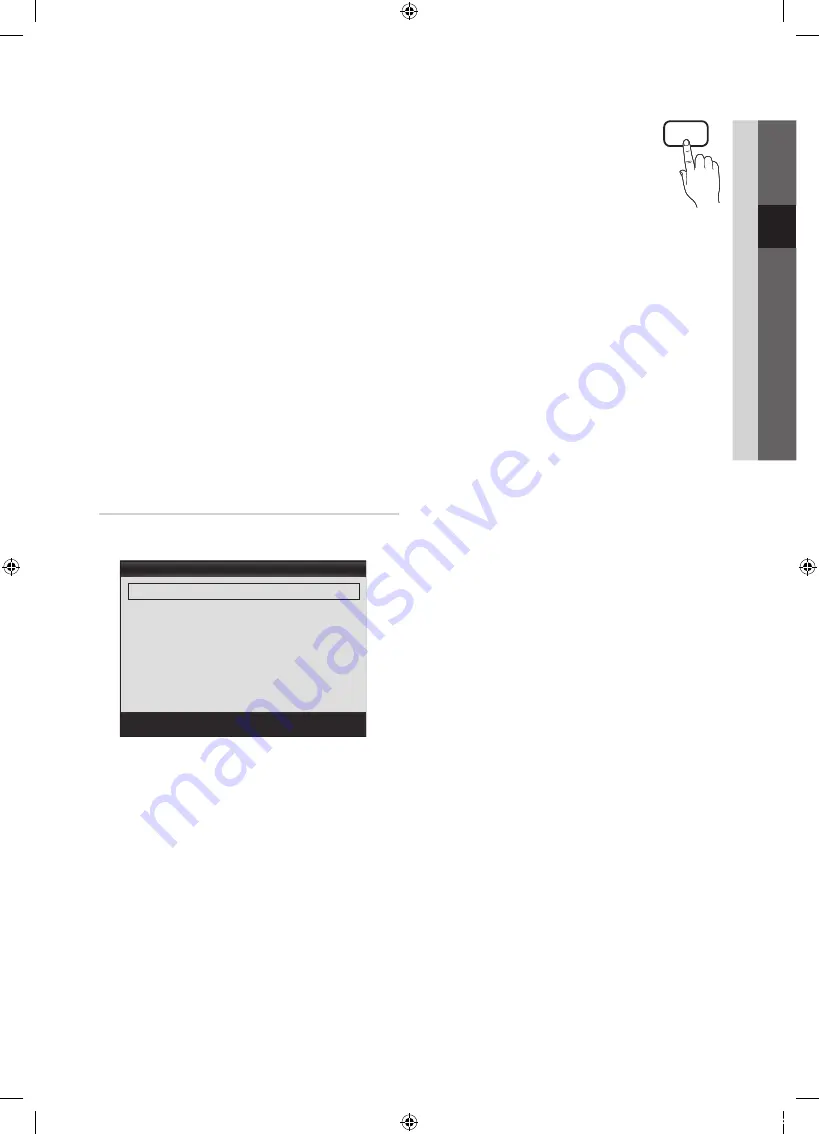
15
English
03
Basic
Featur
es
■
Black Tone (Off / Dark / Darker / Darkest)
: Select the
black level to adjust the screen depth.
■
Dynamic Contrast (Off / Low / Medium / High)
: Adjust
the screen contrast.
■
Gamma
: Adjust the primary colour intensity.
■
RGB Only Mode (Off / Red / Green / Blue)
: You can
adjust
Colour
or
Tint (G/R)
of
Red, Green
or
Blue
for
the picture from an external device (DVD player, home
theatre, etc.).
■
Colour Space (Auto / Native)
: Adjust the range of
colours available to create the image.
■
White Balance
: Adjust the colour temperature for a
more natural picture.
R-Offset / G-Offset / B-Offset
: Adjust each colour’s
(red, green, blue) darkness.
R-Gain / G-Gain / B-Gain
: Adjust each colour’s (red,
green, blue) brightness.
Reset
: Resets the
White Balance
to it’s default settings.
■
Flesh Tone
: Emphasize pink “Flesh Tone.”
■
Edge Enhancement (Off / On)
: Emphasize object
boundaries.
Picture Options
✎
In PC mode, you can only make changes to the
Colour Tone,
Size
and
Screen Burn Protection
.
■
Colour Tone (Cool / Normal / Warm1 / Warm2)
✎
Warm1
or
Warm2
will be deactivated when the picture
mode is
Dynamic
.
✎
Settings can be adjusted and stored for each external
device connected to an input on the TV.
■
Size
: Your cable box/satellite receiver may
have its own set of screen sizes as well.
However, we highly recommend you use
16:9 mode most of the time.
Auto Wide
: Automatically adjusts the
picture size to the 16:9 aspect ratio.
16:9
: Adjusts the picture size to 16:9 for
DVDs or wide broadcasting.
Wide Zoom
: Magnifies the picture size more than 4:3.
✎
Adjusts the
Position
by using
▲
,
▼
buttons.
Zoom
: Magnifies the 16:9 wide pictures vertically to fit
the screen size.
✎
Adjusts the
Position
or
Size
by using
▲
,
▼
button.
4:3
: The default setting for a movie or normal
broadcasting.
✎
Do not watch in 4:3 format for a long time. Traces
of borders displayed on the left, right and centre
of the screen may cause image retention(screen
burn) which are not covered by the warranty.
Screen Fit
: Displays the full image without any cut-off
when HDMI (720p / 1080i / 1080p) or Component
(1080i / 1080p) signals are inputted.
✎
NOTE
x
Depending on the input source, the picture size
options may vary.
x
The available items may differ depending on the
selected mode.
x
In PC mode, only
16:9
and
4:3
modes can be
adjusted.
x
Settings can be adjusted and stored for each
external device connected to an input on the TV.
x
After selecting
Screen Fit
in
HDMI
(1080i / 1080p)
or
Component
(1080i / 1080p) mode: Adjusts the
Position
or
Size
by using
▲
,
▼
,
◄
,
►
button.
x
If you use the
Screen Fit
function with HDMI 720p
input, 1 line will be cut at the top, bottom, left and
right as in the overscan function.
Picture Options
Colour Tone
: Normal
►
Size
: Auto Wide
Screen Mode
: 16:9
Digital Noise Filter
: Auto
MPEG Noise Filter
: Auto
HDMI Black Level
: Normal
Film Mode
: Off
▼
U
Move
E
Enter
R
Return
P.SIZE
[PC490-XH]BN68-03141D-00L10.indb 15
2010-07-09 오전 11:40:00



































