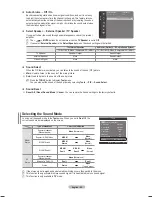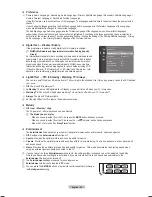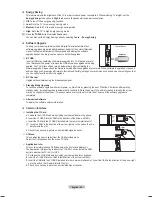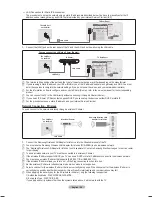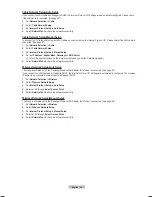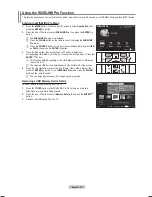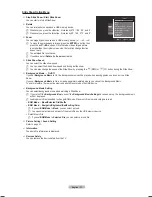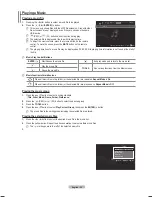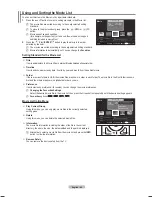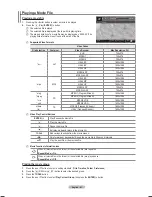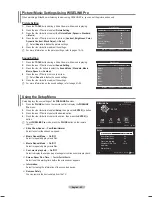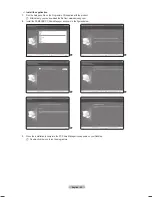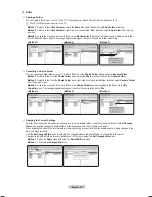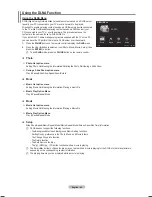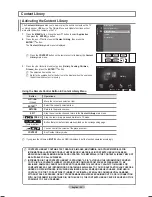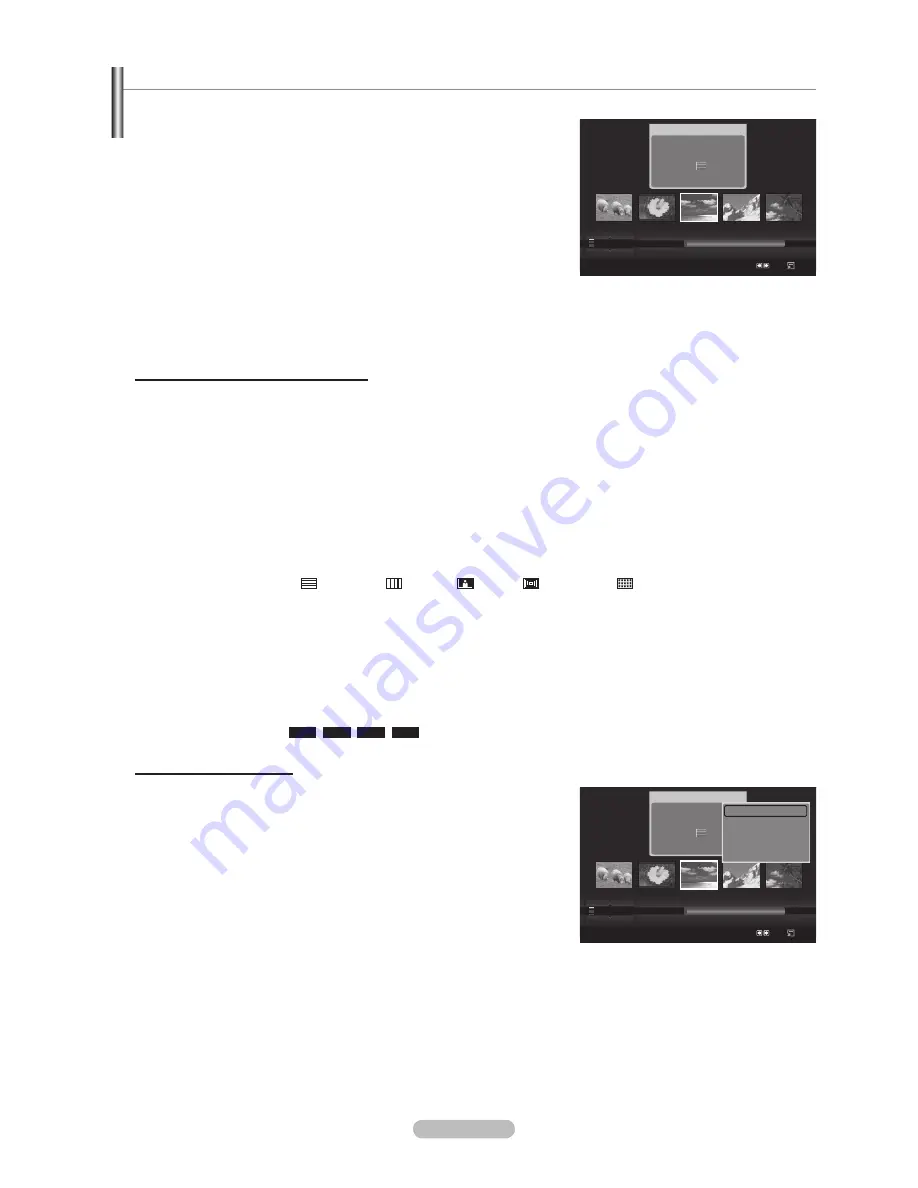
English - 35
Using and Sorting Photo List
You can sort photos in the Photo List by a particular standard.
1.
Press the ▲ or ▼ button to select a sorting standard in the Photo list.
The photos are sorted according to the newly selected sorting standard.
To move to the previous/next group, press the
π
(REW) or
µ
(FF)
button.
.
Press the
∂
(Play)/
ENTER
E
button to start the Slide Show in the order
selected by the user.
The information of a photo file is automatically set.
The
Color
and
Composition
information extracted from a photo file
may be different from the user’s expectations.
Photo information is automatically set. You can change the
Color
,
Composition
, and
Favourites
.
Photos for which information cannot be displayed are set as
Unclassified
.
PTP does not support folder sort mode.
Sorting Standard for the Photo List
Monthly
It sorts and shows photos in the file by month. It sorts only by month (from January to December) regardless of year.
Timeline
It sorts and shows photos by date. It sorts by year and month from the earliest photo.
Color
It sorts photos by color. You can change the photo color information.
Color
options: Red, Yellow, Green, Blue, Magenta, Black, Gray, Unclassified.
Composition
It sorts photos by composition. You can change the compositional information of photos.
Composition
options: (horizontal), (vertical), (object), (perspective),
(pattern), Unclassified.
Folder
It sorts photos by folder. If there are many folders in USB, the photos files are shown in order in each folder. The photo file in
the Root folder is shown first and the others are shown in alphabetical order by name.
Preference
It Sorts photos by preference (Favourites). You can change the photo preferences.
Changing the Favourites Settings.
Select the desired photo in the Photo list, then press the Green button repeatedly until the desired setting appears.
Favourites
options:
★ ★ ★
,
★ ★
★
,
★
★ ★
,
★ ★ ★
Photo List Option Menu
Slide Show
Using this menu, you can play a SlideShow using the photo files on the USB
memory device.
Play Current Group
Using this menu, you can play a SlideShow using only the photo files in the
currently selected sorting group.
Delete
Using this menu, you can delete the selected photo files.
Change Group
You can change the
Color
and
Composition
information of photo files.
The group information of the current file is updated and the file is moved to the new group.
To change the information of multiple files, select the files you want by pressing the yellow button.
N
N
N
N
N
N
N
N
N
N
N
N
N
Photo
SUM
Device
Favourites Settings
Select
Jump Option
image_1.jpg
Month
: Jan
Date
: Jan.01.2008
Color
: Gray
Composition :
Folder
: P-other
Favourites :
★ ★ ★
Preference
Monthly
Timeline
Jan
Nov
▲
Photo
SUM
Device
Favourites Settings
Select
Jump Option
image_1.jpg
Month
: Jan
Date
: Jan.01.2008
Color
: Gray
Composition :
Folder
: P-other
Favourites :
★ ★ ★
Preference
Monthly
Timeline
Jan
Nov
▲
Slide Show
Play Current Group
Delete
Information
▼
BN68-01757D-Eng_.indb 35
2008-08-20 오후 7:18:45
Содержание PS50A756T1M
Страница 73: ...English 73 This page is intentionally left blank...
Страница 74: ...English 74 This page is intentionally left blank...
Страница 75: ...English 75 This page is intentionally left blank...