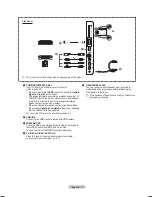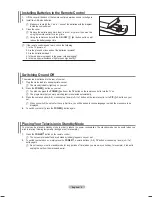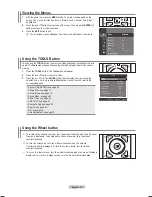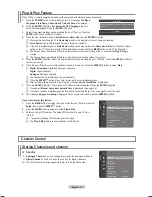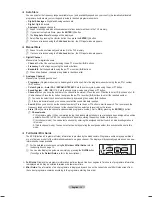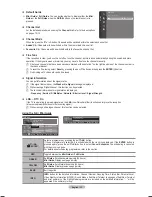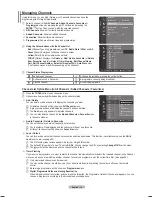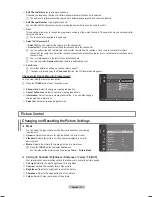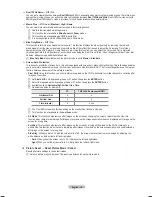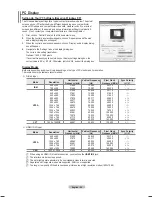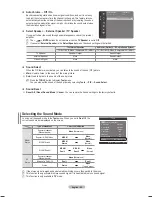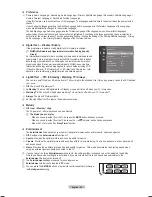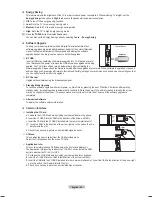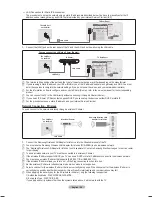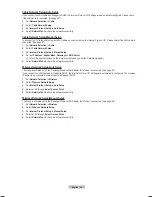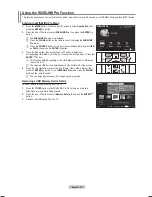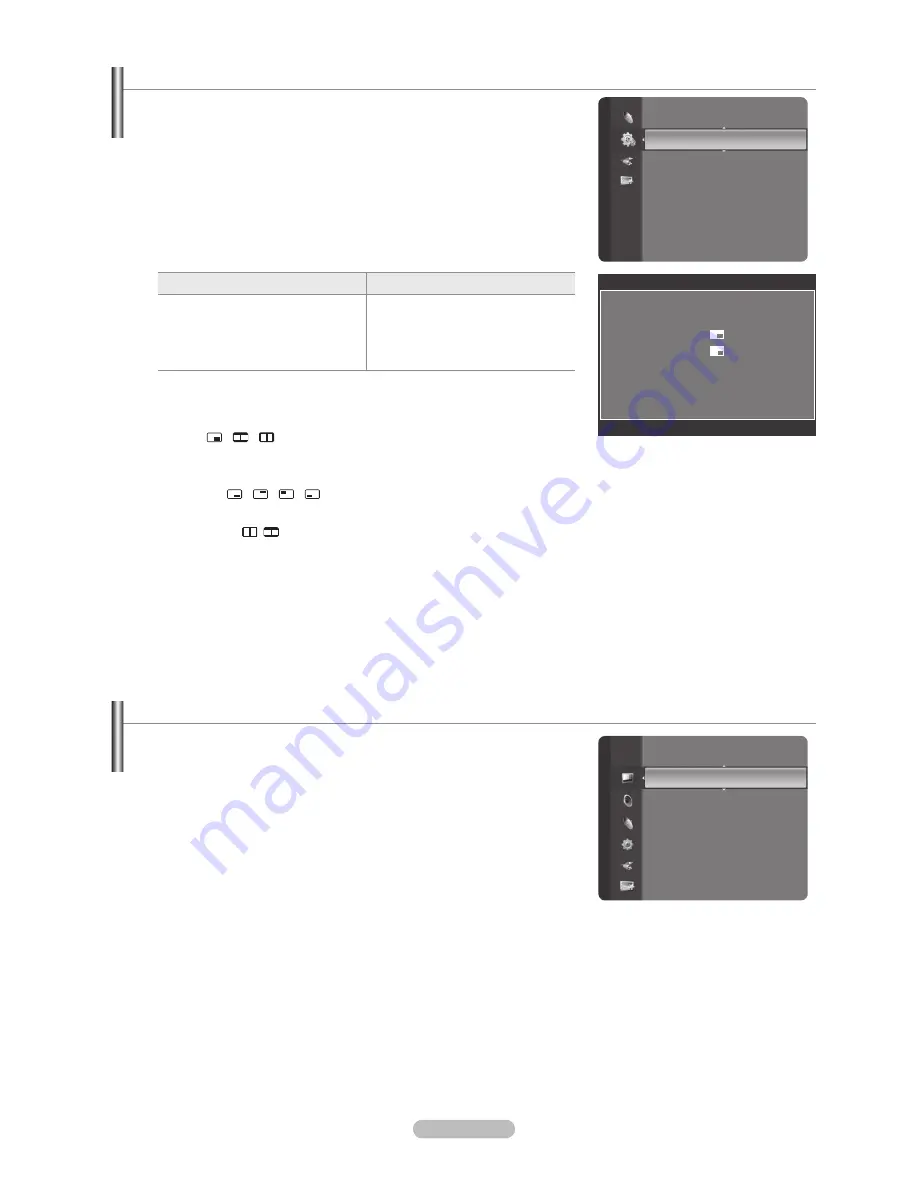
English - 1
Viewing Picture-in-Picture
You can display a sub picture within the main picture of set programme or video
input. In this way, you can watch the picture of set programme or video input from
any connected equipment while watching the main picture.
You may notice that the picture in the PIP window becomes slightly unnatural
when you use the main screen to view a game or karaoke.
Press the
TOOLS
button to display
Tools
menu.
You can also configure PIP related settings by selecting
Tools → PIP
.
PIP →
Off / On
You can activate or deactivate the PIP function.
Main picture
Sub picture
Component
HDMI 1, HDMI2/DVI, HDMI 3,
HDMI 4
PC
TV, Ext.1, Ext.2, AV
Source
You can select a source of the sub-picture.
Size
→
/ /
You can select a size of the sub-picture.
If main picture is in
HDMI
mode,
Size
is available.
Position
→
/ / /
You can select a position of the sub-picture.
In Double ( , ) mode,
Position
cannot be selected.
Channel
You can select a channel of the sub-picture only when the
Source
is set to
TV
.
Press the
TOOLS
button to display
Tools
menu.
You can also set the picture mode by selecting
Tools → PIP
N
T
❑
N
N
T
Setting up the TV with your PC
Preset: Press the
SOURCE
button to select
PC
mode.
Auto Adjustment
Auto Adjustment allows the PC screen of set to self-adjust to the incoming PC
video signal. The values of fine, coarse and position are adjusted automatically.
This function does not work in DVI-HDMI mode.
Press the
TOOLS
button to display
Tools
menu.
You can also set the Auto Adjustment by selecting
Tools → Auto
Adjustment
.
Screen
Coarse / Fine
: The purpose of picture quality adjustment is to remove or reduce picture noise. If the noise is not removed
by Fine-tuning alone, then adjust the frequency as best as possible (Coarse) and Fine-tune again. After the noise has been
reduced, readjust the picture so that it is aligned on the center of screen.
PC Position
:
Adjust the PC’s screen positioning if it does not fit the TV screen. Press the ▲ or ▼ button to adjusting the
Vertical-Position. Press the ◄ or ► button to adjust the Horizontal-Position.
Image Reset
: You can replace all image settings with the factory default values.
N
❑
N
T
❑
Setup
Entertainment
: Off
Energy Saving
: Off
PIP
►
Software Upgrade
Common Interface
PIP
PIP
: On
Source
: TV
Size
:
Position
:
Channel
:
ATV 11
L
Move
E
Enter
R
Return
Brightness
: 45
Sharpness
: 50
Auto Adjustment
►
Screen
Detailed Settings
Picture Options
Picture Reset
Picture
BN68-01757D-Eng_.indb 19
2008-08-20 오후 7:18:25
Содержание PS50A756T1M
Страница 73: ...English 73 This page is intentionally left blank...
Страница 74: ...English 74 This page is intentionally left blank...
Страница 75: ...English 75 This page is intentionally left blank...