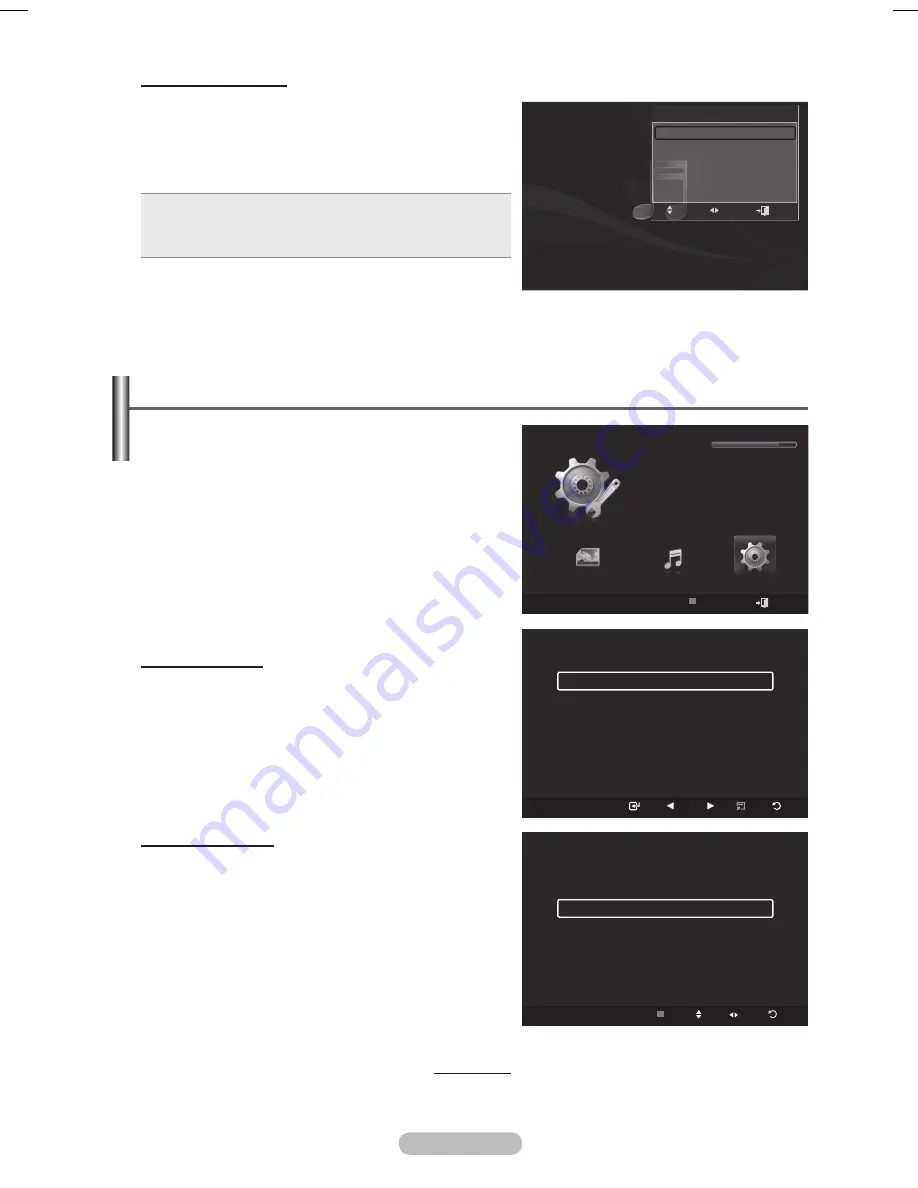
English -
Repeating Music Play
1
While a Music file is playing, press the
TOOLS
button.
Press the ▲ or ▼ button to select
Repeat Mode
.
Press the ◄ or ► button to select
On
or
Off
.
•
On
: Plays back all music fi les in the folder(or the
selected file) repeatedly.
•
Off
: Doesn’t play back repeatedly.
4
To exit WISELINK mode, press the
W.LINK
button on
the remote control.
Tools
Repeat Mode
◄ On ►
Picture Mode
: Standard
Sound Mode
: Custom
Information
Safe Remove
Adjust
Move
Exit
Using the Setup Menu
Setup displays the user settings of the
WISELINK
menu.
1
Press the
W.LINK
button on the remote control to
display the WISELINK menu.
Press the ◄ or ► button to select
Music
, then press
the
ENTER
button.
Press the ▲ or ▼ button to select the desired option.
(Slide Show Speed, Music Repeat Mode, Screen
Saver Run Time, Information, Safe Remove)
4
Press the ◄ or ► button to select the option, then
press the
ENTER
button.
Slide Show Speed
Select to control the slide show speed.
Press the ▲ or ▼ button to select
Slide Show Speed
.
Press the ◄ or ► button to select
Fast
,
Normal
or
Slow
.
Music Repeat Mode
Select to repeatedly play music files.
Press the ▲ or ▼ button to select
Music Repeat Mode
.
Press the ◄ or ► button to select
On
or
Off
.
Continued...
Setup
USB
Device Move Adjust Return
Slide Show Speed
:
Normal
Music Repeat Mode
◄
On
►
Screen Saver Run Time :
5 min
Information
Remove Safely
Setup
Slide Show Speed
◄ Normal ►
Music Repeat Mode
:
On
Screen Saver Run Time :
5 min
Information
Remove Safely
USB
Pause Previous Next Option
Return
WISELINK
Photo
Music
Setup
SETUP
USB
851.98MB/995.00MB Free
USB
Device
Exit
BN68-01703A.indb 69
2008-07-22 오전 11:46:41
Содержание PS50A650
Страница 83: ...This page is intentionally left blank ...





























