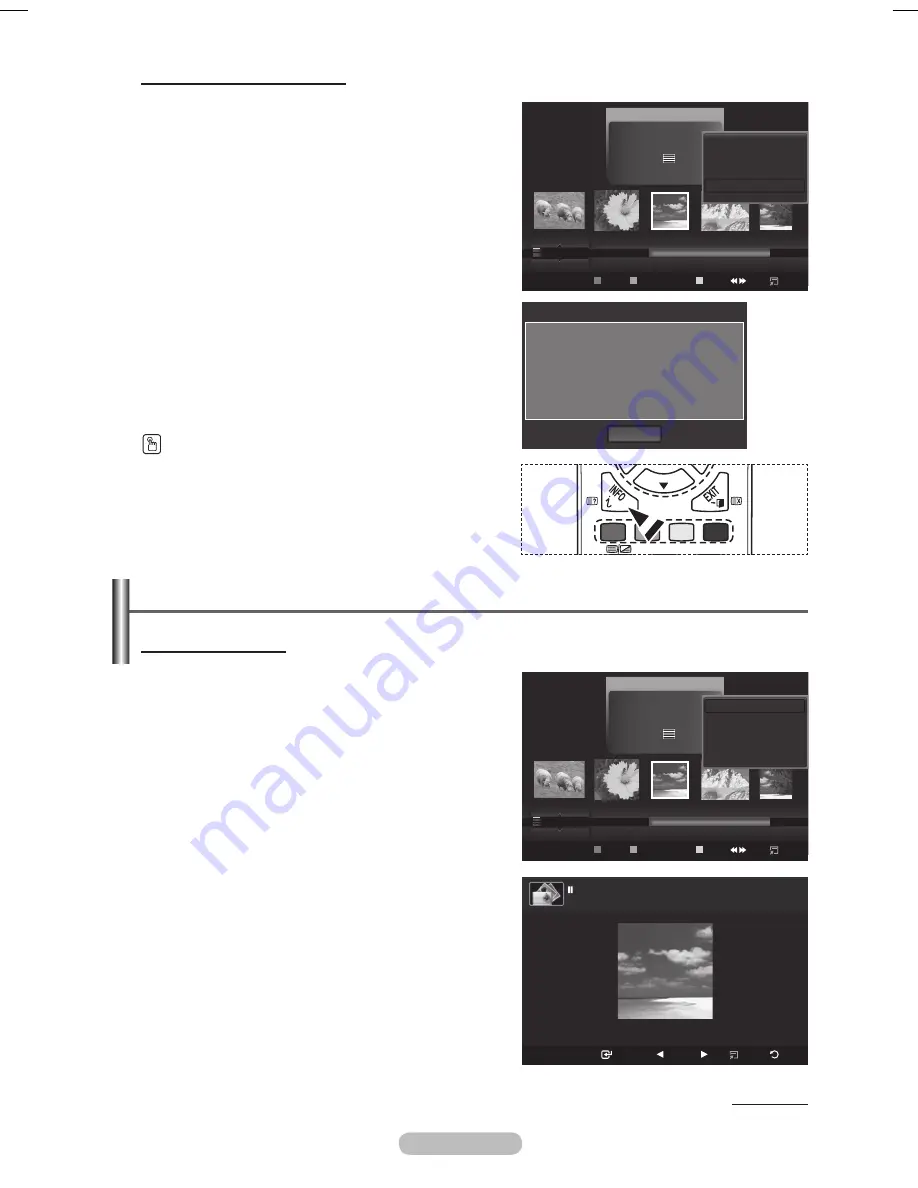
English - 54
Viewing a Photo or Slide Show
Viewing a Slide Show
1
Press the
W.LINK
button on the remote control to
display the
WISELINK
menu.
Press the ◄ or ► button to move to
Photo
, then
press the
ENTER
button.
➢
Photo files are displayed.
Press the ◄ or ► button to select the desired photo
in the Photo list.
4
Press the
TOOLS
button.
5
Press the ▲ or ▼ button to select
Slide Show
, then
press the
ENTER
button.
➢
All files in the photo list will be used for the Slide
Show.
➢
During the slide show, files are displayed in order from
the currently shown file.
➢
The Slide Show progresses in the order sorted in the
Photo list.
➢
Music files can be automatically played during the
Slide Show if the
Background Music
is set to
On
.
(Refer to page 54)
USB
Slide Show Previous Next Option
Return
image_1.jpg
440x440
104.1KB
2008/1/1
Photo
image_1.jpg
Month
: Jan
Date
:
Jan.01.2008
Color
: Gray
Composition :
Folder
: P-other
Preference
Monthly
Timeline
Jan
Nov
▲
Silde Show
Play Current Group
Delete
Information
▼
USB
Device
Favorites Setting
Select
Jump
Option
Continued...
Name
: image_1.JPG
Size
: 865.3KB
Resolution : 3008x2000
Date
: Jan.1.2008
Path
: /
OK
Photo Info
Photo
image_1.jpg
Month
: Jan
Date
: Jan.01.2008
Color
: Gray
Composition :
Folder
: P-other
Favorite
:
★ ★ ★
Preference
Monthly
Timeline
Jan
Nov
▲
Silde Show
Play Current Group
Delete
Information
▼
Viewing the Photo Information
The photo file information including the order of the file in
the current directory, the name, the size, the resolution,
the date modified and the path is displayed.
1
Press the ◄ or ► button to select the desired photo
in the Photo list.
Press the
TOOLS
button.
Press the ▲ or ▼ button to select
Information
, then
press the
ENTER
button.
➢
The information on the selected photo appears.
Press the
INFO
button to viewing the information.
USB
Device
Favorites Setting
Select
Jump
Option
BN68-01703A.indb 54
2008-07-22 오전 11:46:33
Содержание PS50A650
Страница 83: ...This page is intentionally left blank ...






























