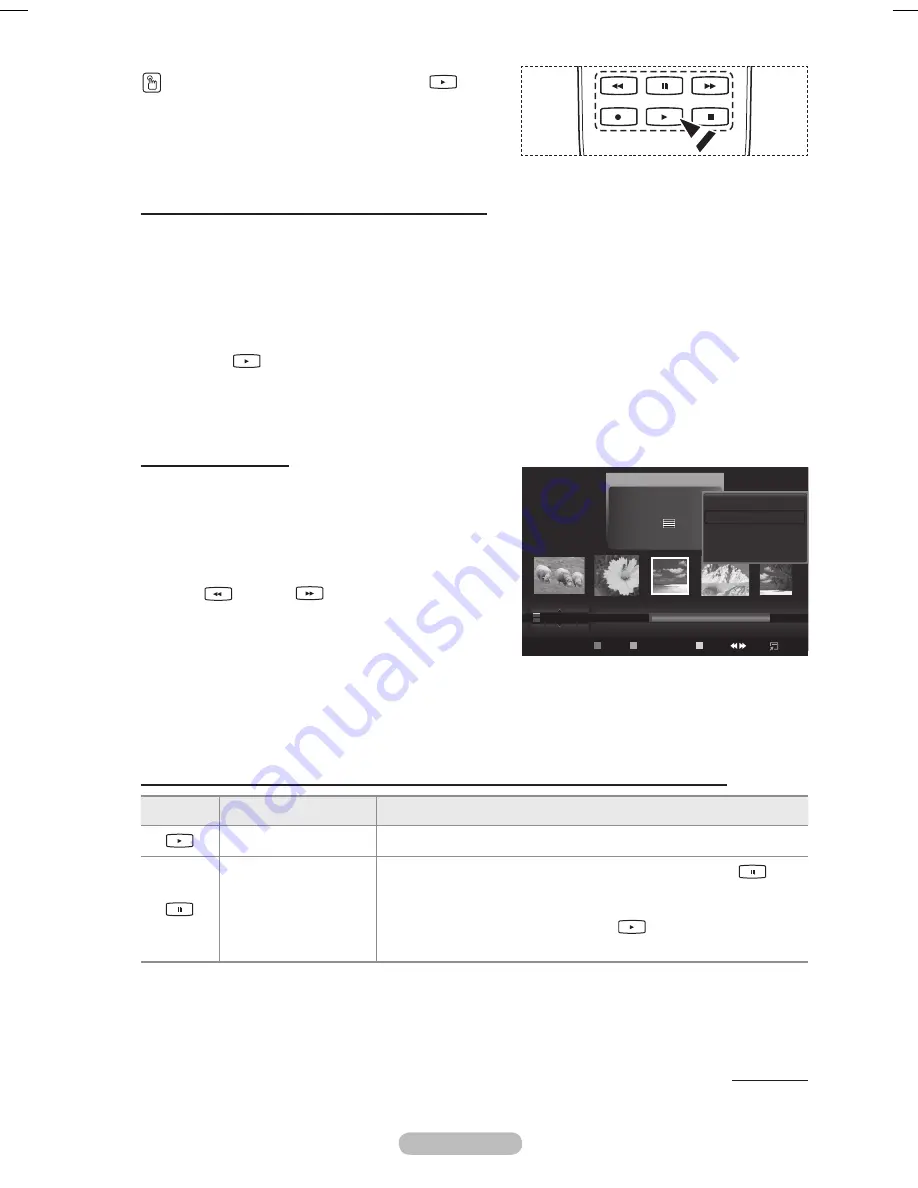
English - 55
To perform a SlideShow with only the selected files
1
Press the ◄ or ► button to select the desired photo in the
Photo list.
Then press the yellow button. Repeat the above operation
to select multiple photos.
➢
The mark appears to the left of the selected photo.
➢
If you select one file, the SlideShow will not be
performed.
Press the
(Play)/
ENTER
button
➢
The selected files will be used for the Slide Show.
➢
If you have selected files, only the selected files will
be used for the Slide Show.
While a photo list is displayed, press the
(Play)/
ENTER
button on the remote control to start slide
show.
Slide show function information icon (Displayed at the top left of the screen).
Icon
Current OSD
Function
(Photo) SlideShow
Photo Slide Show is in progress.
Photo Pause
You can pause a SlideShow and Music by pressing the
(pause) /
ENTER
button on the remote control during a Slide
Show.
To resume the SlideShow, press the
(play) /
ENTER
button
on the remote control again.
Continued...
Playing current group
1
Press the ▲ or ▼ button to select a sorting standard.
(
Monthly
,
Timeline
,
Color
,
Composition
,
Folder
,
Preference
)
Press the ◄ or ► button to select the desired photo
in the Photo list.
➢
To move to the previous / next group, press the
(REW) or
(FF) button.
Press the
TOOLS
button.
4
Press the ▲ or ▼ button to select
Play Current
Group
, then press the
ENTER
button. Only the
photos in the sorting group including the selected files
will be used for the Slide Show.
5
To exit
WISELINK
mode, press the
W.LINK
button on
the remote control.
Photo
image_1.jpg
Month
: Jan
Date
: Jan.01.2008
Color
: Gray
Composition :
Folder
: P-other
Favorite
:
★ ★ ★
Preference
Monthly
Timeline
Jan
Nov
▲
Silde Show
Play Current Group
Delete
Information
▼
USB
Device
Favorites Setting
Select
Jump
Option
BN68-01703A.indb 55
2008-07-22 오전 11:46:33
Содержание PS50A650
Страница 83: ...This page is intentionally left blank ...






























