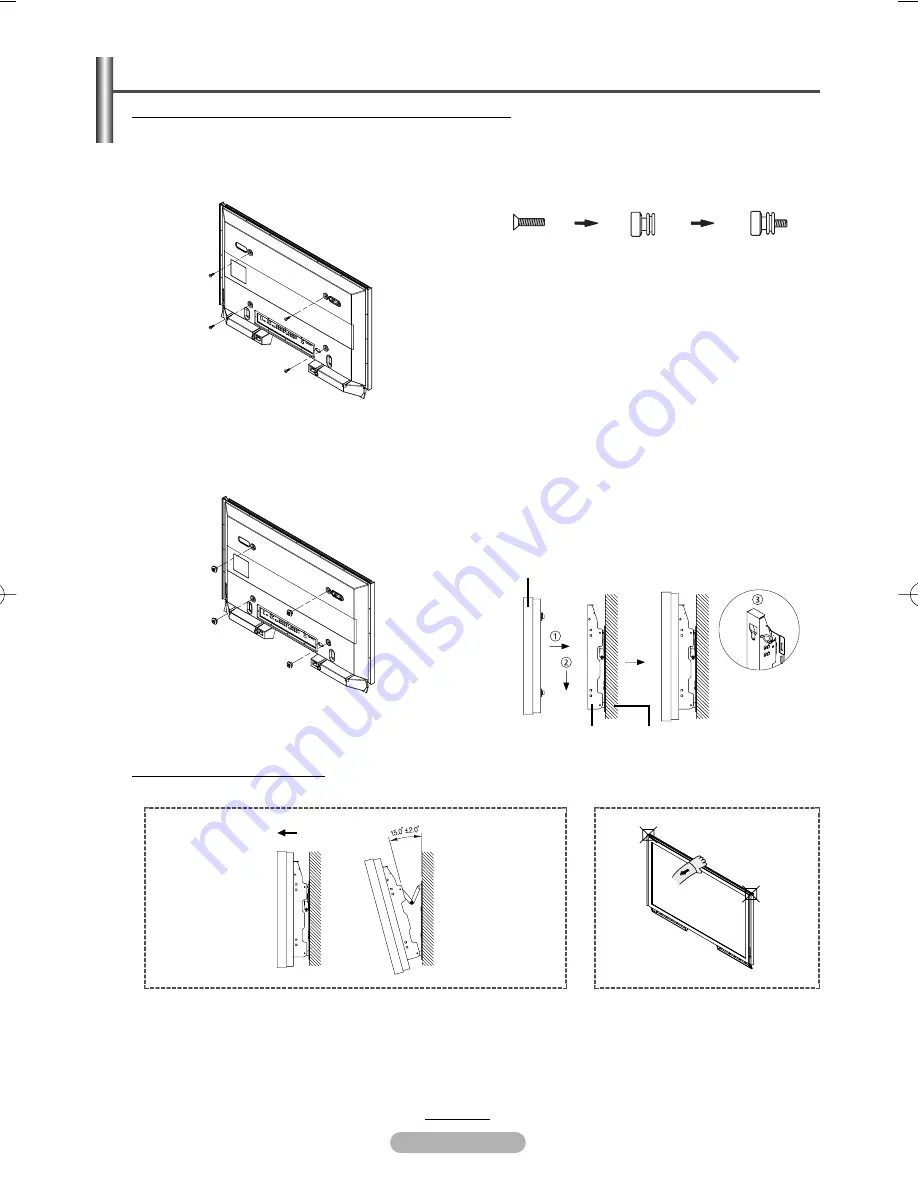
English - 37
Instructions on Securing the SET to the Wall Mount Bracket
➢
The exterior of the SET may be different than the picture. (Assembly and installation of the plastic hanger is
the same.)
1
Remove the screws from the back of the PDP.
2
Use the screw and assemble the plastic hanger.
(Please refer to the following picture.)
☛
1
Please ask the installers to install the wall
mount bracket.
2
Please be sure to check if the plastic hanger is
completely secured on both the left and right
side after hanging the SET on the wall mount
bracket.
3
Please avoid catching your fingers while
installing and adjusting the angle.
4
Please tightly secure the wall mount bracket to
the wall to avoid injury from a falling SET.
How to Install the Wall Mount Bracket
3
Tighten the screws of the plastic hanger (shown
in picture 2) to the back side of the PDP.
4
Remove the Safety Pins. Fasten the 4 plastic
latches assembled at step (
#
) on the back side of
the PDP using the guide holes of the wall mount,
push (
!
) and hook (
@
) down to secure the PDP on
the wall mount as illustrated. Secure the PDP by
inserting the Safety Pins, not to fall from the wall
mount.
continued...
PDP panel
Wall attachment
panel bracket
Wall
How to Adjust Mounting Angle
➢
Please secure the mounting bracket on the wall surface after setting its angle at 0°
1
Secure the SET to the wall mount bracket.(Please refer to the
follow ing instructions.)
2
Set the angle by pulling the upper end of the SET attached to
bracket in the direction of the arrow. (Refer to the illustration
on the right.)
3
The angle can be adjusted from 0° to 15° by ±2°.
Hold onto the middle of the PDP to
adjust the angle (not the sides of
the PDP).
BN68-00889H-01Eng 3/23/06 10:24 AM Page 37




































