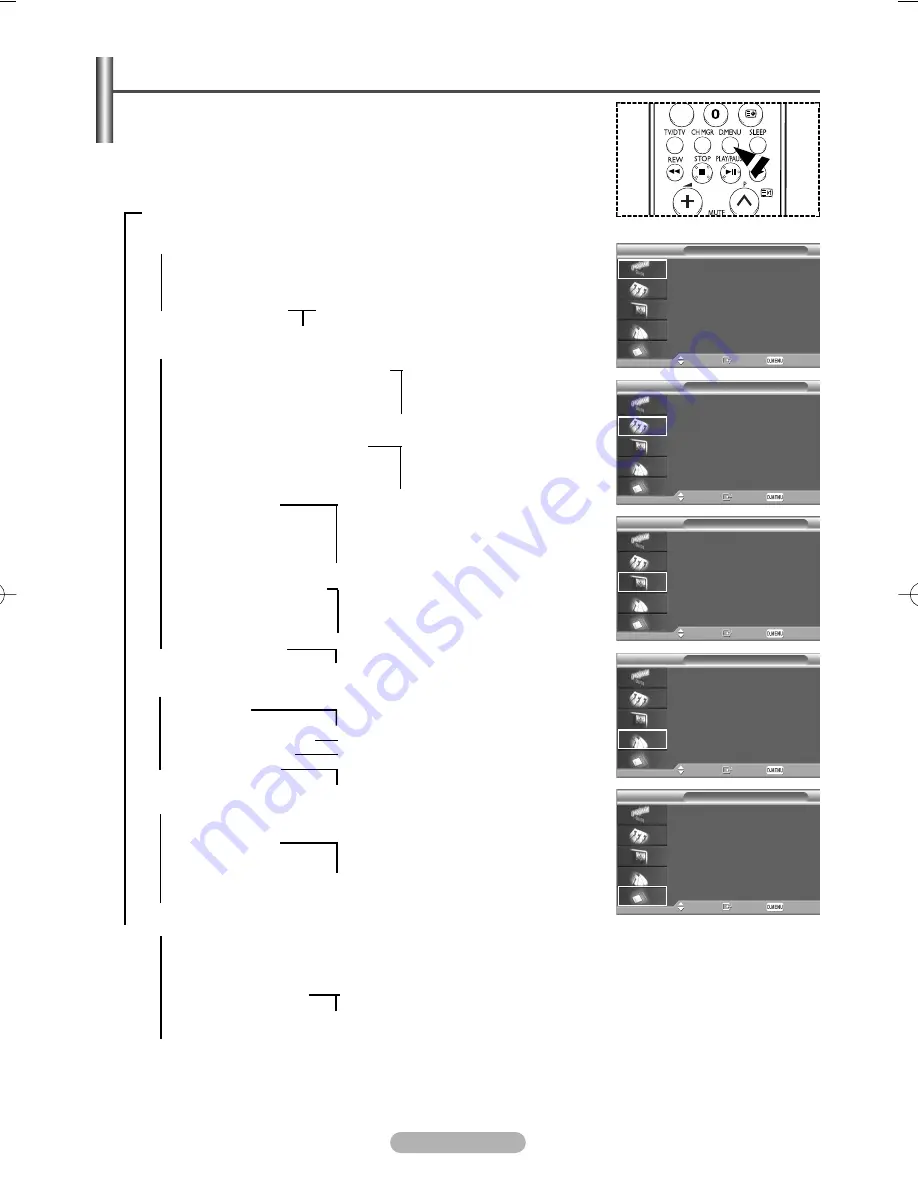
English - 21
e)
ton.
on.
et
n.
se.
Previewing the DTV Menu System
(depending on the model)
Guide
Move
Enter
Exit
Now & Next Guide
Full Guide
Scheduled List
Default Guide
: Full Guide
Preference
Move
Enter
Exit
Preferred Subtitle Language : English
Preferred Audio Language : English
OSD Language
: English
Translucency Level
: Medium
Parental Lock
Feature
Move
Enter
Exit
Subtitle
: Off
Subtitle Language
Audio Language
Digital Text
: Enable
Channel
Move
Enter
Exit
Auto Store
Manual Store
Edit Favourite Channels
Channel Manager
System
Move
Enter
Exit
Product Information
Signal Information
Software Upgrade
Common Interface
Reset
➢
The sub-items of the CI Menu may vary depending on the CAM model.
(refer to page 33)
To help you navigate around the on-screen menu system and adjust the
various settings available, refer to the following illustration.
➢
Available in DTV mode.
Preset to the DTV mode by using the
TV/DTV
button on your remote control.
Press the
D.MENU
button on your remote control.
➞
Guide
➞
Now & Next Guide
➞
Full Guide
➞
Scheduled List
➞
Default Guide
➞
Preference
➞
Preferred Subtitle Language
➞
Preferred Audio Language
➞
OSD Language
➞
Translucency Level
➞
Parental Lock
➞
Feature
➞
Subtitle
➞
Subtitle Language
➞
Audio Language
➞
Digital Text
➞
Channel
➞
Auto Store
➞
Manual Store
➞
Edit Favourite Channels
➞
Channel Manager
➞
System
➞
Product Information
➞
Signal Information
➞
Software Upgrade
➞
Common Interface
➞
Reset
➞
Now/Next
➞
Full Guide
➞
High
➞
Medium
➞
Low
➞
Opaque
➞
English
➞
Welsh
➞
Gaelic
➞
Irish
➞
Parental Rating
➞
Change PIN
➞
Off
➞
On
➞
Disable
➞
Enable
➞
English
➞
English
➞
Channel
➞
Frequency
➞
Bandwidth
➞
Application Info.
➞
CI Menu
➞
English
➞
Welsh
➞
Gaelic
➞
Irish
➞
English
➞
Deutsch
➞
Français
➞
Italiano
➞
Svenska
BN68-00889H-01Eng 3/23/06 10:23 AM Page 21
















































