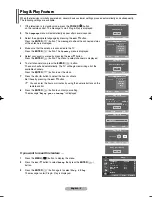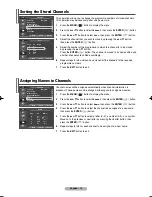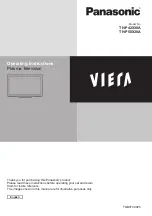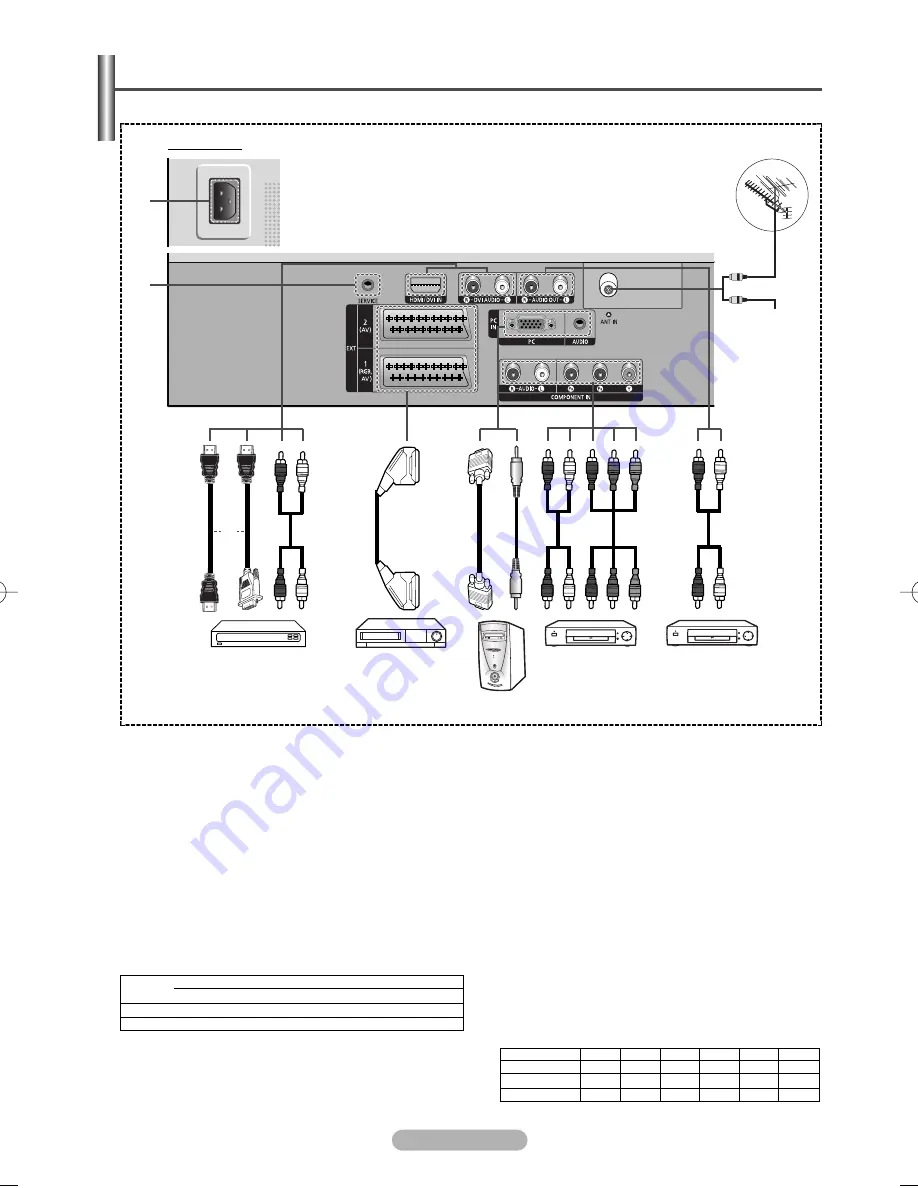
English - 5
➢
The product colour and shape may vary depending on the model.
Connection Panel
Rear Panel
´
∏
ˆ
Ø
Cable Television
Network
or
”
or
ˇ
¨
Œ
☛
Whenever you connect an audio or video system to your set, ensure that all elements are switched off.
☛
When connecting an external device, match the colour of the connection terminal to the cable.
HDMI/DVI 50Hz
HDMI/DVI 60Hz
Component
480i
X
X
O
480p
O
O
O
576i
X
X
O
576p
O
X
O
720p
O
O
O
1080i
O
O
O
Œ
ANT IN VHF/UHF (75
Ω
)
- 75
Ω
Coaxial connector for Aerial/Cable Network.
´
Connecting external Audio Devices
- Connect RCA audio signals from the TV to an external
source, such as Audio equipment.
ˇ
COMPONENT IN
- Audio (AUDIO R/L) and video (P
R
/P
B
/Y) inputs for Component.
¨
PC IN / AUDIO
- Connect to the video and audio output jack on your PC.
ˆ
EXT 1, EXT 2
- Inputs or outputs for external devices, such as VCR,
DVD, video game device or video disc players.
Ø
HDMI/DVI IN
- Connect to the HDMI jack of a device with HDMI output.
These inputs can also be used as a DVI connection with
separate analog audio inputs. An optional HDMI/DVI cable
will be necessary to make this connection. When using the
optional HDMI/DVI adapter, the DVI analog audio inputs on
your TV allow you to receive left and right audio from your
DVI device. (Not compatible with PC)
- When connecting this product via HDMI or DVI to a
Set Top Box, DVD Player or Games Console etc,
make sure that it has been set to a compatible video
output mode as shown in the table below.
Failure to observe this may result in picture distortion,
image breakup or no picture.
- Do not attempt to connect the HDMI/DVI connector to
a PC or Laptop Graphics Card.
(This will result in a blank screen being displayed)
DVI AUDIO IN L/R
- DVI audio outputs for external devices.
∏
POWER IN
- Connect the supplied power cord.
”
SERVICE
- Connector for service only.
➢
Supported modes for HDMI/DVI and Component
Input/Output Specification
Connector
Input
Video
EXT 1
Only TV or DTV output is available.
Output you can choose.
✔
✔
✔
✔
✔
EXT 2
Video + Audio (L/R)
RGB
Audio (L/R)
Output
BN68-01183W-00Eng 5/18/07 4:51 PM Page 5