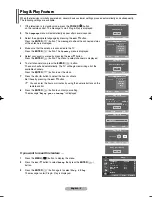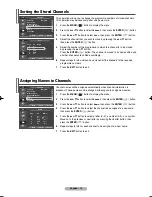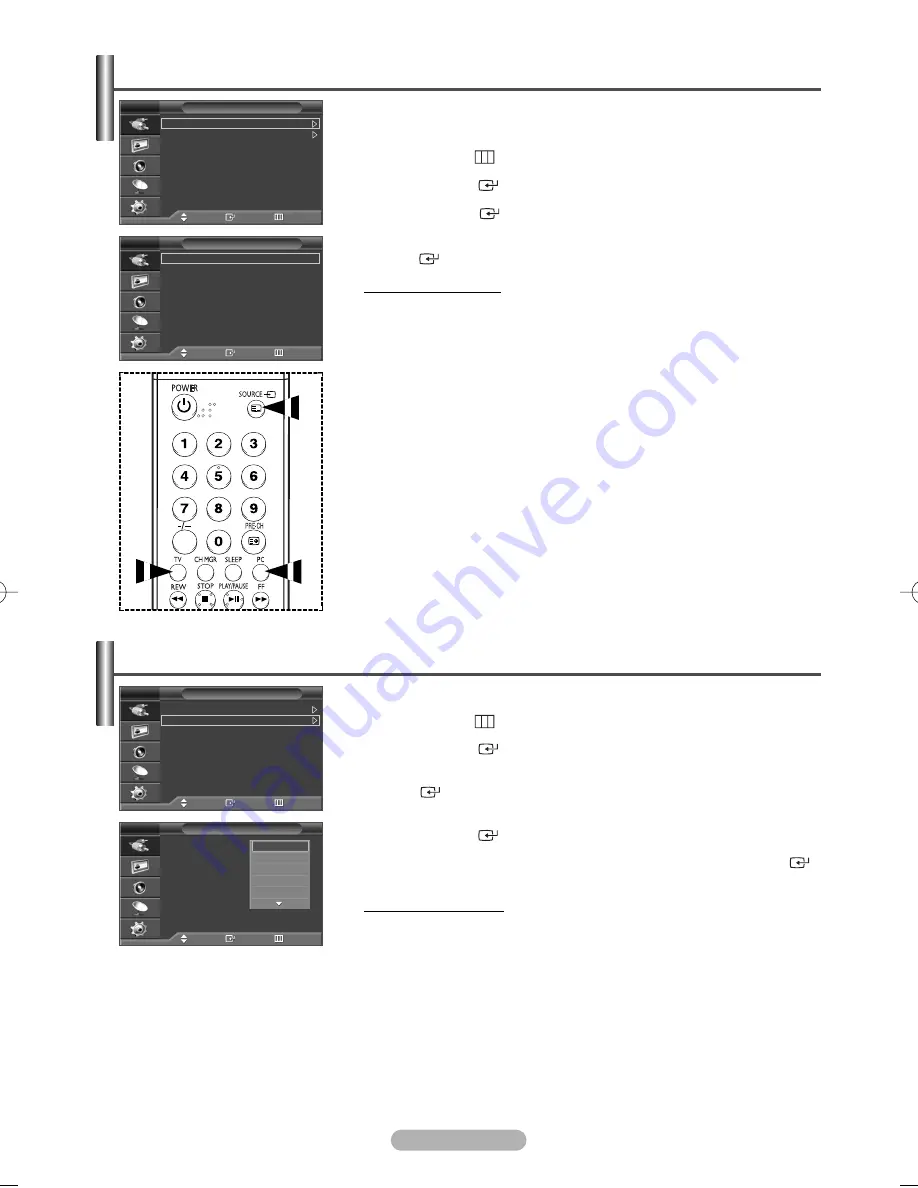
English - 10
1
Press the
MENU
(
) button to display the menu.
2
Press the
ENTER
(
) button to select
Source List
.
3
Press the
ENTER
(
) button again.
4
Press the
…
or
†
button to select the signal source, then press the
ENTER
(
) button.
Available signal source:
TV
,
Ext.1
,
Ext.2
,
Component
,
PC
,
HDMI
➢
You can select these options simply by pressing the
SOURCE
button
on the remote control.
➢
You can enter TV or PC mode directly by using the TV or PC button on the
remote control unit.
Viewing an External Signal Source
You can switch between viewing signal from connected equipment, such as a
VCR, DVD, Set-Top Box, and the TV source (broadcast or cable).
You can give a name to the external source.
1
Press the
MENU
(
) button to display the menu.
2
Press the
ENTER
(
) button.
3
Press the
…
or
†
button to select
Edit Name
, then press the
ENTER
(
) button.
4
Press the
…
or
†
button to select the external source to be edited, then
press the
ENTER
(
) button.
5
Select the required device by pressing
…
or
†
, then press the
ENTER
(
)
button.
Available device names:
VCR
,
DVD
,
D-VHS
,
Cable STB
,
HD STB
,
Satellite STB
,
AV Receiver
,
DVD Receiver
,
Game
,
Camcorder
,
DVD Combo
,
DHR (DVD HDD Recorder)
, or
PC
.
6
Press the
EXIT
button to exit.
Editing Device Names
Input
Move
Enter
Return
Source List
: TV
Edit Name
TV
Input
Move
Enter
Return
Source List
: TV
Edit Name
TV
Source List
Move
Enter
Return
TV
Ext.1
:
----
Ext.2
:
----
Component
:
----
PC
:
----
HDMI
:
----
TV
Edit Name
Move
Enter
Return
Ext.1
:
-----
Ext.2
:
-----
Component
:
-----
PC
:
-----
HDMI
:
-----
TV
- - - -
VCR
DVD
D-VHS
Cable STB
BN68-01183W-00Eng 5/18/07 4:52 PM Page 10