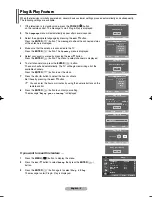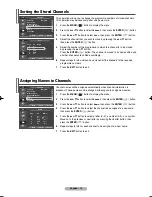Contact SAMSUNG WORLD-WIDE
If you have any questions or comments relating to Samsung products,
please contact the SAMSUNG customer care centre.
Kapcsolatfelvétel: SAMSUNG WORLD-WIDE
Bármilyen észrevétele, vagy kérdése van Samsung termékekkel kapcsolatban, forduljon a
SAMSUNG ügyfélszolgálathoz.
Kontakt do SAMSUNG WORLD-WIDE
Je˝eli masz jakieÊ uwagi lub pytania w sprawie produktów marki Samsung, skontaktuj si´ z
naszà infolinià.
∂ÈÎÔÈÓˆÓ‹ÛÙ Ì ÙË SAMSUNG ™∂ √§√ ∆√¡ ∫√™ª√
∂¿Ó ¤¯ÂÙ ۯfiÏÈ· ‹ ÂÚˆÙ‹ÛÂȘ Û¯ÂÙÈο Ì ÚÔ˚fiÓÙ· Ù˘ Samsung, ÂÈÎÔÈÓˆÓ‹ÛÙ Ì ÙÔ
ΤÓÙÚÔ Â͢ËÚ¤ÙËÛ˘ ÂÏ·ÙÒÓ Ù˘ SAMSUNG.
Kontaktujte SAMSUNG WORLD-WIDE (Samsung po celém svûtû)
Pokud máte dotazy nebo pfiipomínky t˘kající se v˘robkÛ Samsung, kontaktujte stfiedisko péãe
o zákazníky spoleãnosti SAMSUNG.
Skontaktujte SAMSUNG WORLD-WIDE (Celosvetov˘ Samsung)
Ak máte nejaké otázky alebo komentáre ohºadom produktov spoloãnosti Samsung, prosím,
skontaktujte centrum starostlivosti o zákazníkov spoloãnosti SAMSUNG.
Contacta˛i SAMSUNG WORLD-WIDE (Samsung Ón Óntreaga lume)
Dac„ ave˛i orice Óntreb„ri sau comentarii Ón leg„tur„ cu produsele Samsung, contacta˛i centrul
de asisten˛„ pentru clien˛i SAMSUNG.
ë‚˙ÊÂÚ Ò Ò˙Ò SAMSUNG WORLD-WIDE (SAMSUNG èé ñÖãàü ëÇüí)
ÄÍÓ ËχÚ ‚˙ÔÓÒË ËÎË ÍÓÏÂÌÚ‡Ë Á‡ ÔÓ‰ÛÍÚËÚ ̇ Samsung, Ò ӷ˙ÌÂÚ Í˙Ï
ˆÂÌÚ˙‡ Á‡ Ó·ÒÎÛÊ‚‡Ì ̇ ÍÎËÂÌÚË Ì‡ SAMSUNG.
BN68-01183W-00
PDP-TELEVISION
(P
LASMA
D
ISPLAY
P
ANEL
)
Owner’s Instructions
Before operating the unit,
please read this manual thoroughly,
and retain it for future reference.
Register your product at www.samsung.com/global/register
ON-SCREEN MENUS
P
icture
I
n
P
icture
(PIP)
Energy Saving
TELETEXT
(Option)
SRS TruSurroundXT
D
igital
N
atural
I
mage
e
ngine
Country
BELGIUM
CZECH REPUBLIC
DENMARK
ESTONIA
FINLAND
FRANCE
GERMANY
HUNGARY
ITALIA
KAZAKHSTAN
LATVIA
LITHUANIA
LUXEMBURG
NETHERLANDS
NORWAY
POLAND
PORTUGAL
REPUBLIC OF IRELAND
RUSSIA
SLOVAKIA
SPAIN
SWEDEN
SWITZERLAND
U.K
UKRAINE
UZBEKISTAN
Customer Care Centre
02 201 2418
844 000 844
38 322 887
800-7267
09 693 79 554
08 25 3260 (
€
0,15/Min)
01805 - 121213 (
€
0,14/Min)
06-80-SAMSUNG (7267864)
800 SAMSUNG(7267864)
8 800 080 11 88
800-7267
800-77777
02 261 03 710
0900 20 200 88 (
€
0,10/Min)
231 627 22
0 801 801 881
80 8 200 128
0818 717 100
8-800-200-0400
0800-SAMSUNG(7267864)
902 10 11 30
08 585 367 87
1-800-SAMSUNG(7267864)
0870 SAMSUNG (7267864)
8-800-502-0000
140-1234
Web Site
www.samsung.com/be
www.samsung.com/cz
www.samsung.com/dk
www.samsung.ee
www.samsung.com/fi
www.samsung.com/fr
www.samsung.de
www.samsung.com/hu
www.samsung.com/it
www.samsung.kz
www.samsung.com/lv
www.samsung.lt
www.samsung.lu
www.samsung.com/nl
www.samsung.com/no
www.samsung.com/pl
www.samsung.com/pt
www.samsung.com/uk
www.samsung.ru
www.samsung.com/sk
www.samsung.com/es
www.samsung.com/se
www.samsung.com/ch
www.samsung.com/uk
www.samsung.com/ur
www.samsung.uz
BN68-01183W-00Eng_Cover 5/18/07 8:04 PM Page 1