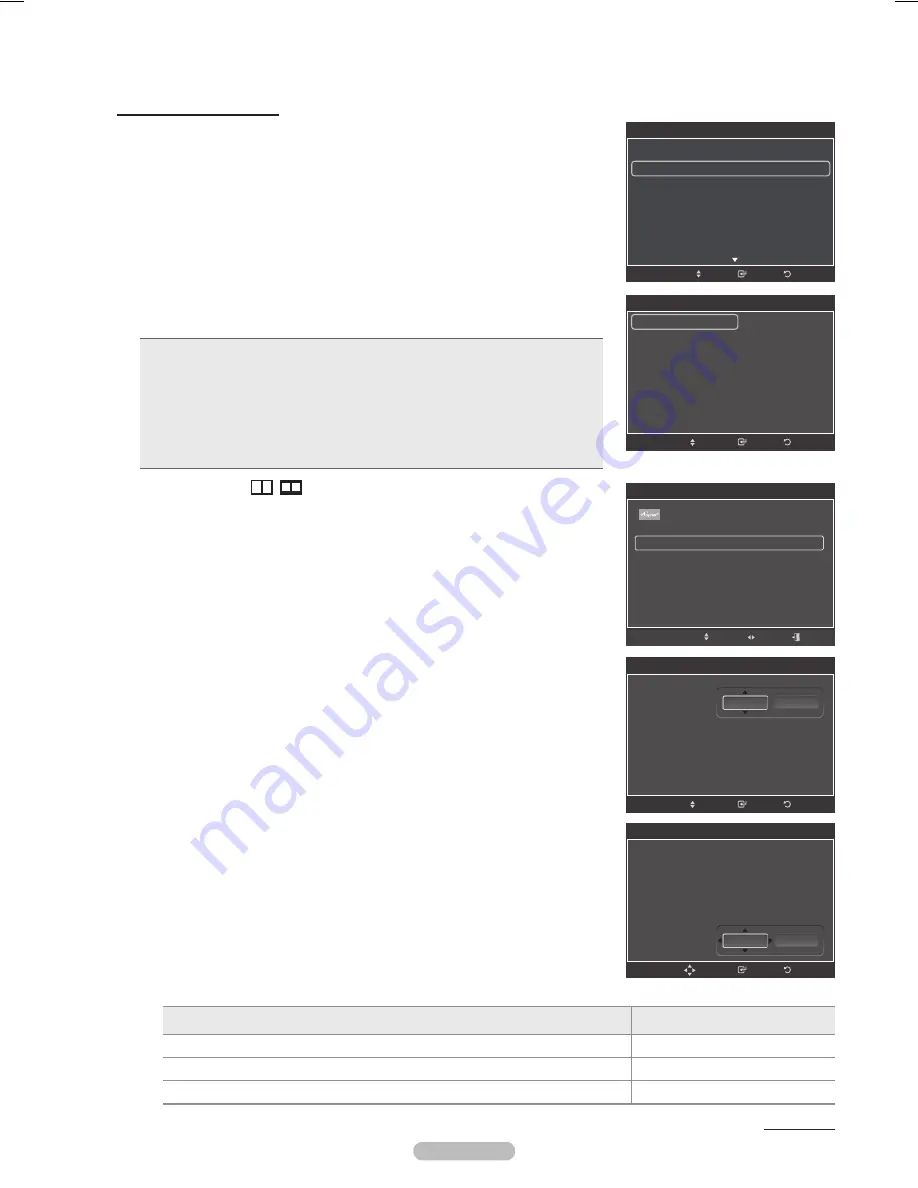
English -
Changing the Screen Size
Occasionally, you may want to change the size of the image on your screen. Your
TV comes with six screen size options, each designed to work best with specific
types of video input. Your cable box or satellite receiver may have its own set of
screen sizes as well. In general, though, you should view the TV in 16:9 mode as
much as possible.
1
Follow the
Activating Picture Options
instructions numbers 1 and 2.
Press the ▲ or ▼ button to select
Size
, then press the
ENTER
button.
Press the ▲ or ▼ button to select the screen format you want.
Press the
ENTER
button.
Press the
EXIT
button to exit.
•
1:
: Sets the picture to 16:9 wide mode.
•
Zoom1
: Magnifies the size of the picture on the screen.
•
Zoom
: Expands the Zoom1 format picture.
•
Wide Fit
: Enlarges the aspect ratio of the picture to fit the entire screen.
•
4:
: Sets the picture to 4:3 normal mode.
•
Just Scan
: Use this function to see the full image without any cutoff when
HDMI(720p/1080i/1080p), Component(1080i/1080p) or DTV(1080i) signals are
input.
➢
When Double (
,
) mode has been set in PIP, the Picture Size cannot
be set.
➢
Image retention may occur when viewing a static (non-moving) image on
the set for an extended period of time.
➢
After selecting Zoom1, Zoom or Wide Fit
:
Press the ◄ or ► button to select
Position
, then press the
ENTER
button.
Press the ▲ or ▼ button to move the picture up and down.
Reset:
Press the ◄ or ► button to select
Reset
, then press the
ENTER
button. You can initialize the setting.
Easy Setting
1
Press the
TOOLS
button on the remote control.
Press the ▲ or ▼ button to select
Picture Size
.
Press the ◄ or ► button to select the required option.
4
Press the
EXIT
or
TOOLS
button to exit.
Continued...
➢
After selecting “Just Scan” in HDMI (100i/100p) or Component
(100i/100p) mode
:
Press the ◄ or ► button to select
Position
, then press the
ENTER
button.
Press the ▲, ▼, ◄ or ► button to move the picture.
Reset
: Press the ◄ or ► button to select
Reset
, then press the
ENTER
button. You can initialize the setting.
➢
HD (High Definition)
16:9 - 1080i/1080p (1920x1080), 720p (1280x720)
➢
Settings can be adjusted and stored for each external device you have connected to an input of the TV.
Input Source
Picture Size
ATV, Video, S-Video, Component (480i, 480p)
16:9, Zoom1, Zoom2, 4:3
DTV(1080i), Component (1080i, 1080p), HDMI (720p, 1080i, 1080p)
16:9, 4:3, Wide Fit, Just Scan
PC
16:9, 4:3
Tools
(HDMI-CEC)
Multi-Track Sound :
Stereo
Picture Size
: ◄ 16:9
►
Picture Mode
:
Standard
Sound Mode
:
Custom
Sleep Timer
:
Off
Add to Favorite
Switch to Cable
Move
Adjust
Exit
Size
16:9
Zoom1
Zoom2
Wide Fit
4:3
Just Scan
Return
Enter
Move
Return
Enter
Picture Options
Color Tone
: Normal
Size
: 16:9
►
Digital NR
: Auto
DNle
: Off
HDMI Black Level
: Normal
Advanced Film Mode
: Smooth
Blue Only Mode
: Off
Move
Size
16:9
Zoom1
Zoom2
Wide Fit
4:3
Just Scan
Return
Enter
Adjust
Position
Reset
Size
16:9
Zoom1
Zoom2
Wide Fit
4:3
Just Scan
Return
Enter
Move
Position
Reset
BN68-01653A-Eng.indb 28
2008-08-27 오후 5:11:57
Содержание PN50A760
Страница 145: ...This page is intentionally left blank ...
Страница 281: ...Esta página se ha dejado en blanco expresamente ...
Страница 282: ...Esta página se ha dejado en blanco expresamente ...
















































