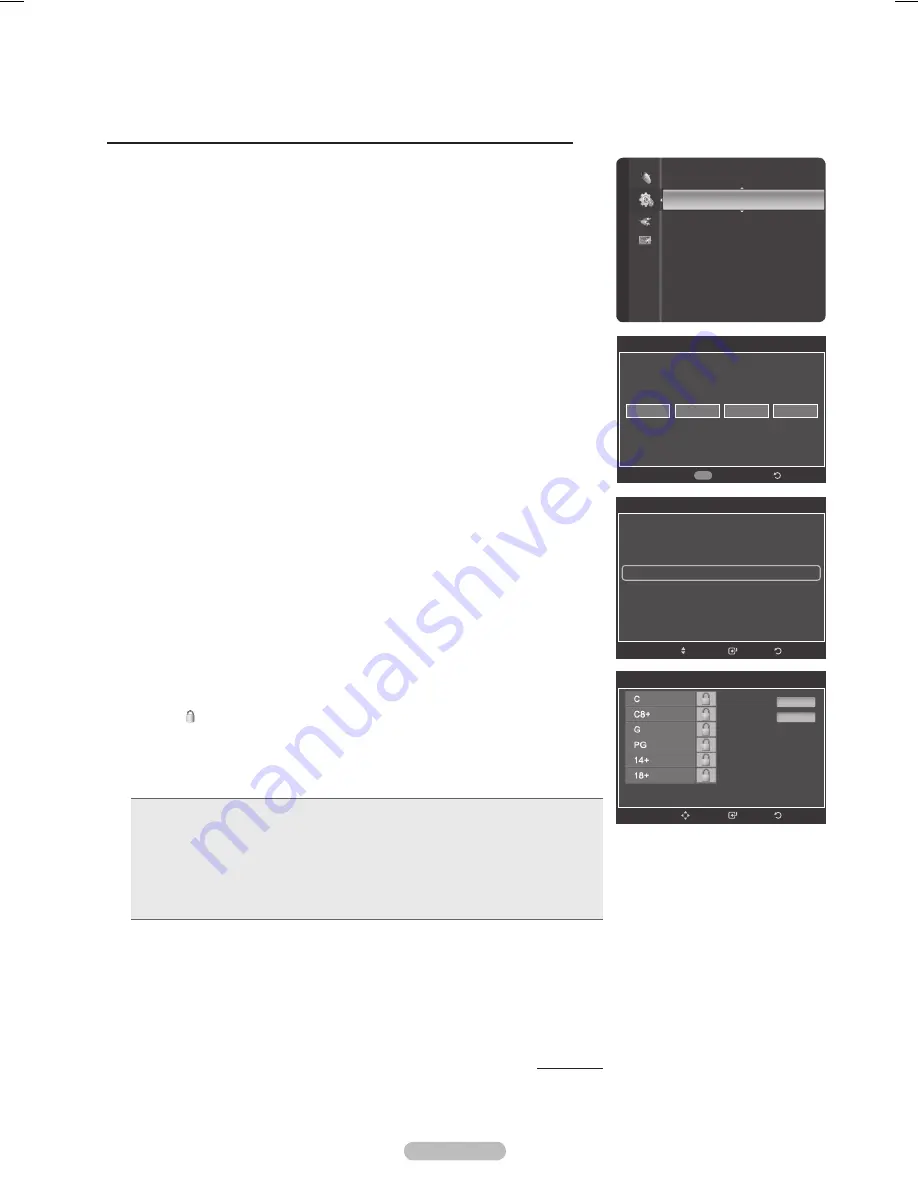
Español - 1
Cómo configurar las restricciones utilizando el sistema inglés canadiense
1
Pulse el botón
MENU
para mostrar el menú.
Pulse los botones ▲ o ▼ para seleccionar
Configuración
y, a continuación,
pulse el botón
ENTER
.
Pulse los botones ▲ o ▼ para seleccionar
V-Chip
y, a continuación, pulse el
botón
ENTER
.
Se muestra el mensaje
Ingresar Código
. Escriba su código PIN de 4 dígitos.
Aparecerá la pantalla
V-Chip
. Pulse los botones ▲ o ▼ para seleccionar
Inglés
Canadiense
y, a continuación, pulse el botón
ENTER
.
Pulse los botones ▲ o ▼ para seleccionar una restricción apropiada.
Pulse el botón
ENTER
para activar la restricción seleccionada. Se muestra el
símbolo “ ”.
Pulse el botón
EXIT
para salir.
➢
Perm. todo:
Se pulsa para desbloquear todos los programas de televisión.
Bloq. todo:
Se pulsa para bloquear todos los programas de televisión.
•
C
: Programación para niños menores de 8 años.
•
C+
: Programación generalmente considerada aceptable para niños mayores de 8 años sin
acompañamiento de adultos.
•
G
: Programación general, ideal para todas las audiencias.
•
PG
: Supervisión paterna.
•
1+
: La programación contiene temas y contenidos que puede que no sean adecuados
para menores de 14 años.
•
1+
: Programación para adultos.
➢
El V-Chip bloqueará automáticamente cualquier categoría que sea “más
restrictiva”. Por ejemplo, si bloquea la categoría G, automáticamente
también se bloqueará PG, 14+ y 18+.
Continúa…
V-Chip
Ingresar Código
*
*
*
*
Regresar
0~9 Ingresar Código
V-Chip
Bloqueo V-Chip
: Encendido
Guías pater. TV
Clas. MPAA
Inglés Canadiense
►
Francés Canadiense
Clasificación U.S. Descargable
Cambiar Código
Regresar
Ingresar
Mover
Inglés Canadiense
Perm. todo
Bloq. todo
Regresar
Ingresar
Mover
Configuración red cableada
Configuración de red inalámbrica
V-Chip
►
Subtítulo
Configuración externa
Entretenimiento
: Apagado
Ahorro energía
: Apagado
PIP
Actualización del software
Configuración
BN68-01653A-Spa.indb 61
8/14/2008 1:09:20 PM
Содержание PN50A760
Страница 145: ...This page is intentionally left blank ...
Страница 281: ...Esta página se ha dejado en blanco expresamente ...
Страница 282: ...Esta página se ha dejado en blanco expresamente ...






























