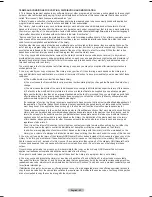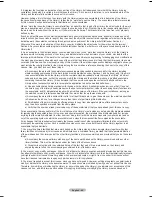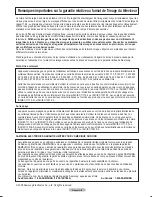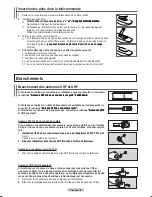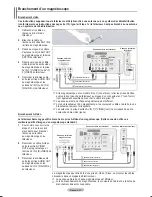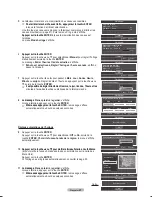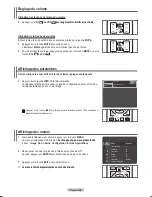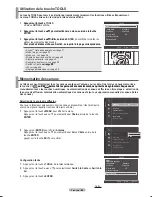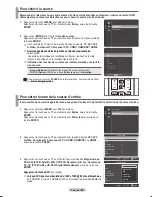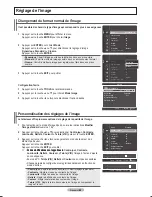Français� �� 11
Branchement d’un lecteur DVD, câblos�électeur ou récepteur (décodeur) à l’aide d’un câble DVI
Ce branchement n’es�t pos�s�ible que s�i l’appareil externe es�t pourvu d’une pris�e de s�ortie DVI.
1
Brancher un câble de
raccordement HDMI/DVI ou
un adaptateur DVI-HDMI
entre la prise d'entrée HDMI
IN 2 du téléviseur et la
prise DVI du lecteur DVD,
câblosélecteur ou récepteur
(décodeur).
�
Brancher les câbles audio
entre la prise d’entrée DVI
IN (HDMI 2) [R-AUDIO-L] du
téléviseur et les prises de
sortie AUDIO OUT du lecteur
DVD ou du câblosélecteur ou
récepteur (décodeur).
➢
La configuration du panneau arrière de chaque lecteur DVD ou câblosélecteur ou
récepteur (décodeur) est différente.
➢
Au moment de brancher un lecteur DVD ou câblosélecteur ou récepteur
(décodeur), les couleurs du câble et de la borne de raccordement doivent
correspondre.
➢
Dans le cas d’une connexion de câble HDMI/DVI, il faut utiliser la prise d'entrée
HDMI IN 2�
Branchement d’un lecteur DVD ou d'un câblos�électeur ou récepteur (décodeur) à l’aide d’un câble HDMI
Ce branchement n’es�t pos�s�ible que s�i l’appareil externe es�t pourvu d’une pris�e de s�ortie HDMI. Il offre la meilleure
qualité d’image.
1
Brancher un câble HDMI
entre la prise d'entrée HDMI
IN (1, 2 ou 3) du téléviseur
et la prise HDMI du lecteur
DVD ou du câblosélecteur ou
récepteur (décodeur).
Qu’est-ce que la HDMI?
• La HDMI est une interface multimédia à haute définition qui permet la transmission
de signaux numériques audio et vidéo à l’aide d’un seul câble�
• La différence entre les interfaces HDMI et DVI réside dans le fait que la HDMI
est de plus petites dimensions, qu’elle est dotée du composant de codage HDCP
(protection contre la copie numérique à large bande passante).
➢
La configuration du panneau arrière de chaque lecteur DVD ou câblosélecteur ou
récepteur (décodeur) est différente.
➢
Le téléviseur peut ne pas émettre de son ou afficher des images de couleur
anormale lorsqu’est branché un lecteur DVD ou un câblosélecteur ou récepteur
prenant en charge des versions HDMI antérieures à la version 1�3� Si l’on branche
un câble HDMI d’une version antérieure et qu’il n’y a pas de son, il faut brancher
le câble HDMI à la prise d’entrée HDMI IN 2 et les câbles audio aux prises DVI
IN (HDMI 2) [R-AUDIO-L] sur le panneau arrière du téléviseur� Si cela se produit,
communiquer avec le fournisseur du lecteur DVD ou du câblosélecteur ou
récepteur afin de confirmer la version HDMI, puis demander une mise à niveau�
➢
Si les câbles HDMI ne sont pas compatibles avec la version 1�3, il peut y avoir des
scintillements désagréables à l’écran ou il n’y a pas d’image.
Câble HDMI (non fourni)
1
Lecteur DVD ou câblos�électeur /
Récepteur (décodeur)
Panneau arrière du télévis�eur
Panneau latéral du
télévis�eur
Lecteur DVD ou câblos�électeur /
Récepteur (décodeur)
Panneau arrière du télévis�eur
Câble audio (non fourni)
�
Câble HDMI/DVI (non fourni)
1
ou
BN68-01526B-CF.indb 11
2008-05-28 오후 9:02:26
Содержание PN50A530 - 50" Plasma TV
Страница 177: ...Cette page est laissée intentionnellement en blanc ...
Страница 178: ...Cette page est laissée intentionnellement en blanc ...