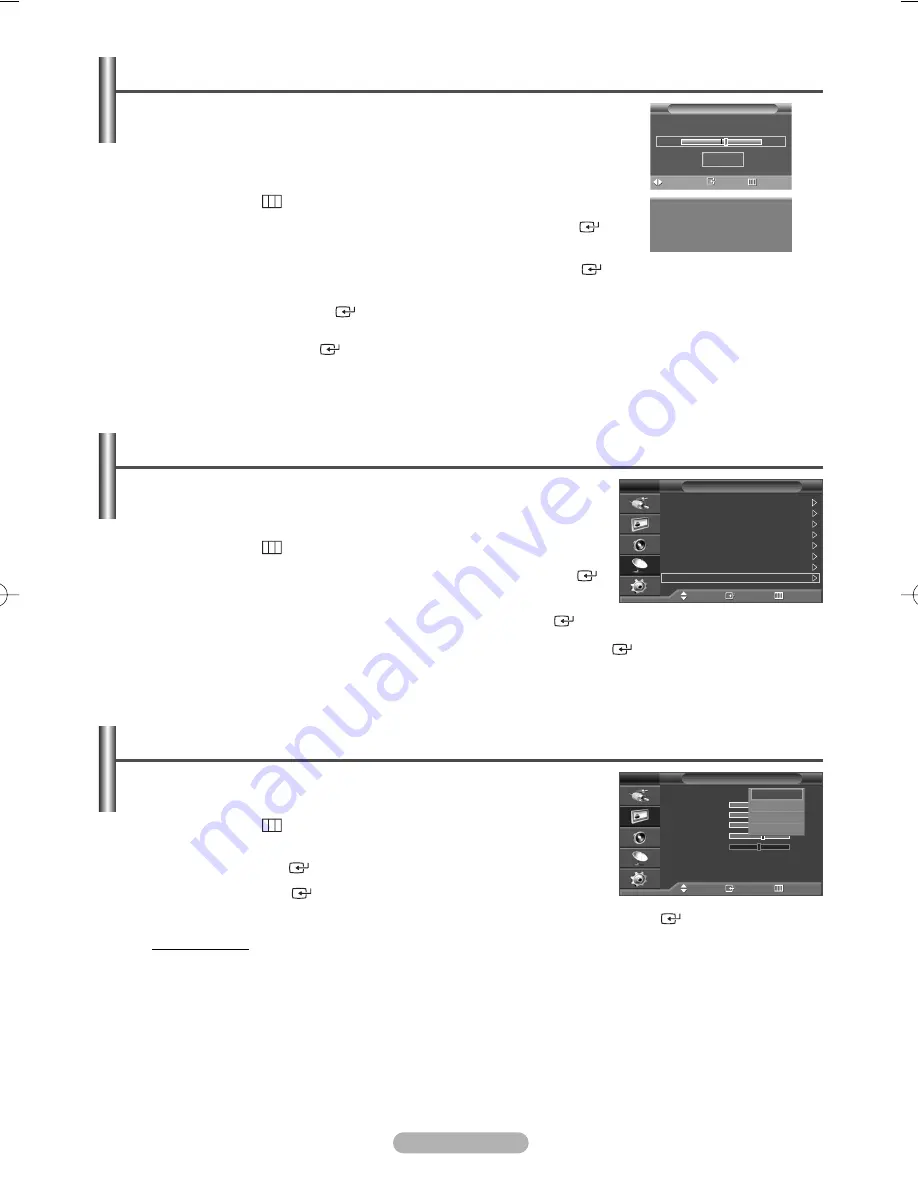
English - 15
Fine Tuning Channel Reception
If the reception is clear, you do not have to fine tune the channel, as this is done
automatically during the search and store operation.
If the signal is weak or distorted, you may have to fine tune the channel manually.
1
Press the
MENU
(
) button to display the menu.
2
Press the
…
or
†
button to select
Channel
, then press the
ENTER/OK
(
)
button.
3
Press the
…
or
†
button to select
Fine Tune
, then press the
ENTER/OK
(
) button.
4
To obtain a sharp and clear picture and good sound quality, press the
œ
or
√
button until you reach the optimal
setting. Press the
ENTER/OK
(
) button.
➢
To reset the fine tuning to
0
, select
Reset
by pressing the
…
or
†
button.
Press the
ENTER/OK
(
) button.
5
Press the
EXIT
button to exit.
➢
Fine Tune Store will change the colour of the Channel OSD (On Screen Display) from White to Red and
add the “*” mark.
P 1 *
Mono
P
1 *
+3
Reset
Fine Tune
Adjust
Save
Return
➢
Not available in DTV or external input mode.
1
Press the
MENU
(
) button to display the menu.
2
Press the
…
or
†
button to select
Channel
, then press the
ENTER/OK
(
)
button.
3
Press the
…
or
†
button to select
LNA
, then press the
ENTER/OK
(
) button.
4
Select
Off
or
On
by pressing the
…
or
†
button, then press the
ENTER/OK
(
) button.
5
Press the
EXIT
button to exit.
➢
Depending on areas, factory mode of LNA, will be set up as On or Off.
LNA (Low Noise Amplifier)
This function is very useful in the situation that the TV is used in weak signal.
LNA amplifies the TV signal in the weak signal area, a low-noise preamplifier
boosts the incoming signal.
Channel
Move
Enter
Return
Country
: Belgium
Auto Store
Manual Store
Channel Manager
Sort
Name
Fine Tune
LNA
: Off
TV
You can select the type of picture which best corresponds to your viewing
requirements.
1
Press the
MENU
(
) button to display the menu.
2
Press the
…
or
†
button to select
Picture
, then
press the
ENTER/OK
(
) button.
3
Press the
ENTER/OK
(
) button twice.
4
Select the required mode by pressing the
…
or
†
button, then press the
ENTER/OK
(
) button.
Available modes:
Dynamic
,
Standard
,
Movie
,
Custom
➢
The settings values may vary depending on the input source. (ex. RF, Video, Component, PC, or HDMI)
5
Press the
EXIT
button to exit.
➢
◆
Choose Dynamic for viewing the TV during the day or when there is bright light in the room.
◆
Choose Standard for the standard factory settings.
◆
Choose Movie when viewing the movie.
◆
Choose Custom if you want to adjust the settings according to personal preference.
Changing the Picture Standard
Mode
Move
Enter
Return
Mode
:
Dynamic
Contrast
100
Brightness
50
Sharpness
75
Colour
55
Tint
G 50
R 50
Colour Tone
: Cool1
Reset
TV
Dynamic
Standard
Movie
Custom
)
l.
)
en
by
on
BN68-00889W-01Eng(Spa) 9/20/06 3:15 PM Page 15






























