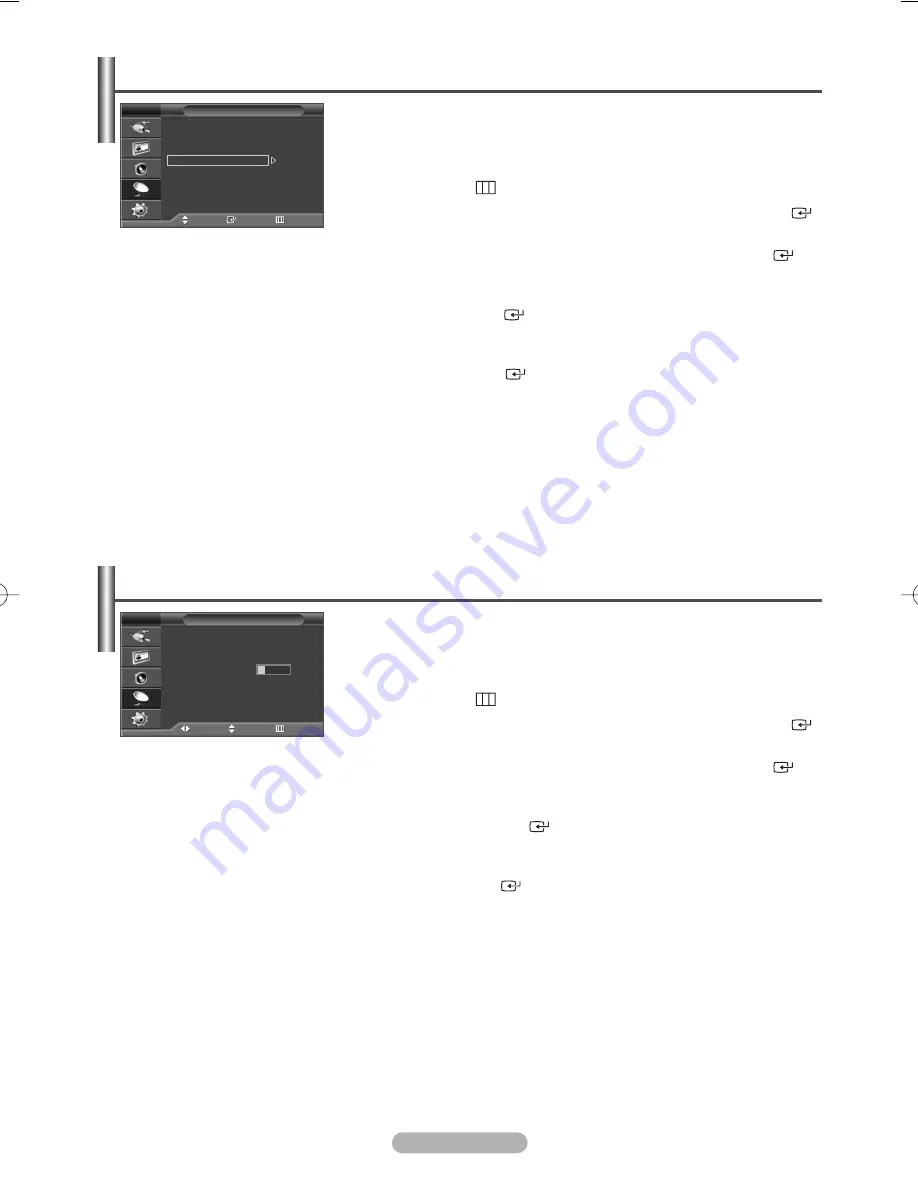
English - 14
Channel names will be assigned automatically when channel information is
broadcast. These names can be changed, allowing you to assign new names.
1
Press the
MENU
(
) button to display the menu.
2
Press the
…
or
†
button to select
Channel
, then press the
ENTER/OK
(
)
button.
3
Press the
…
or
†
button to select
Name
, then press the
ENTER/OK
(
)
button.
4
Press the
…
or
†
button to select the channel to be assigned to a new name,
then press the
ENTER/OK
(
) button.
5
Press the
…
or
†
button to select a letter (A~Z), a number (0~9), or a symbol.
Move on to the previous or next letter by pressing the
œ
or
√
button, then
press the
ENTER/OK
(
) button.
6
Repeat steps
4
to
5
for each channel to be assigned to a new name.
7
Press the
EXIT
button to exit.
Assigning Names to Channels
Name
Move
Adjust
Return
Prog.
Ch.
Name
0
C --
-----
1
C 4
-----
2
C 74
-----
3
C 75
-----
4
S 1
-----
TV
A
➢
Not available in DTV or external input mode.
This operation allows you to change the programme numbers of stored channels.
This operation may be necessary after using auto store.
1
Press the
MENU
(
) button to display the menu.
2
Press the
…
or
†
button to select
Channel
, then press the
ENTER/OK
(
)
button.
3
Press the
…
or
†
button to select
Sort
, then press the
ENTER/OK
(
)
button.
4
Select the channel that you wish to move by pressing the
…
or
†
button, then
press the
ENTER/OK
(
) button.
5
Select the number of the programme to which the channel is to be moved by
pressing the
…
or
†
button.
Press the
ENTER/OK
(
) button. The channel is moved to its new position
and all other channels are shifted accordingly.
6
Repeat steps
4
to
5
until you have moved all the channels to the required
programme numbers.
7
Press the
EXIT
button to exit.
Sorting the Stored Channels
Sort
Move
Enter
Return
Prog. Ch. Name
0
C --
1
C 4
2
C 74
3
C 75
4
S 1
TV
➢
Not available in DTV or external input mode.
BN68-00889W-01Eng(Spa) 9/20/06 3:15 PM Page 14





























