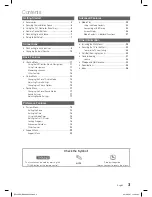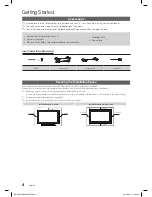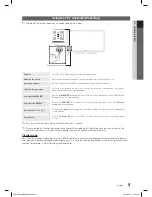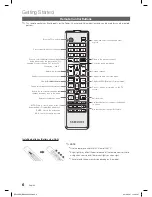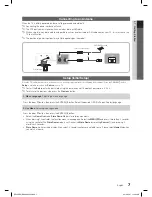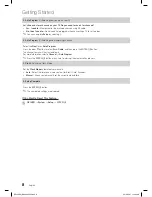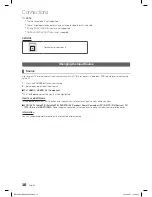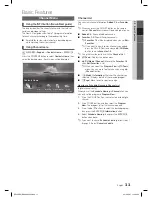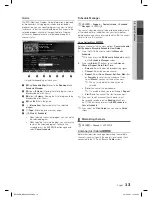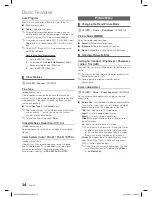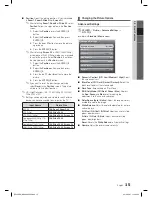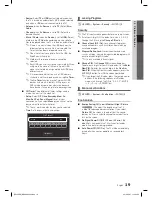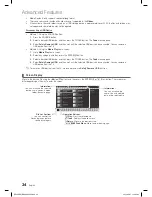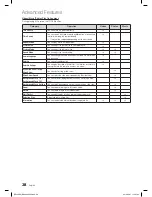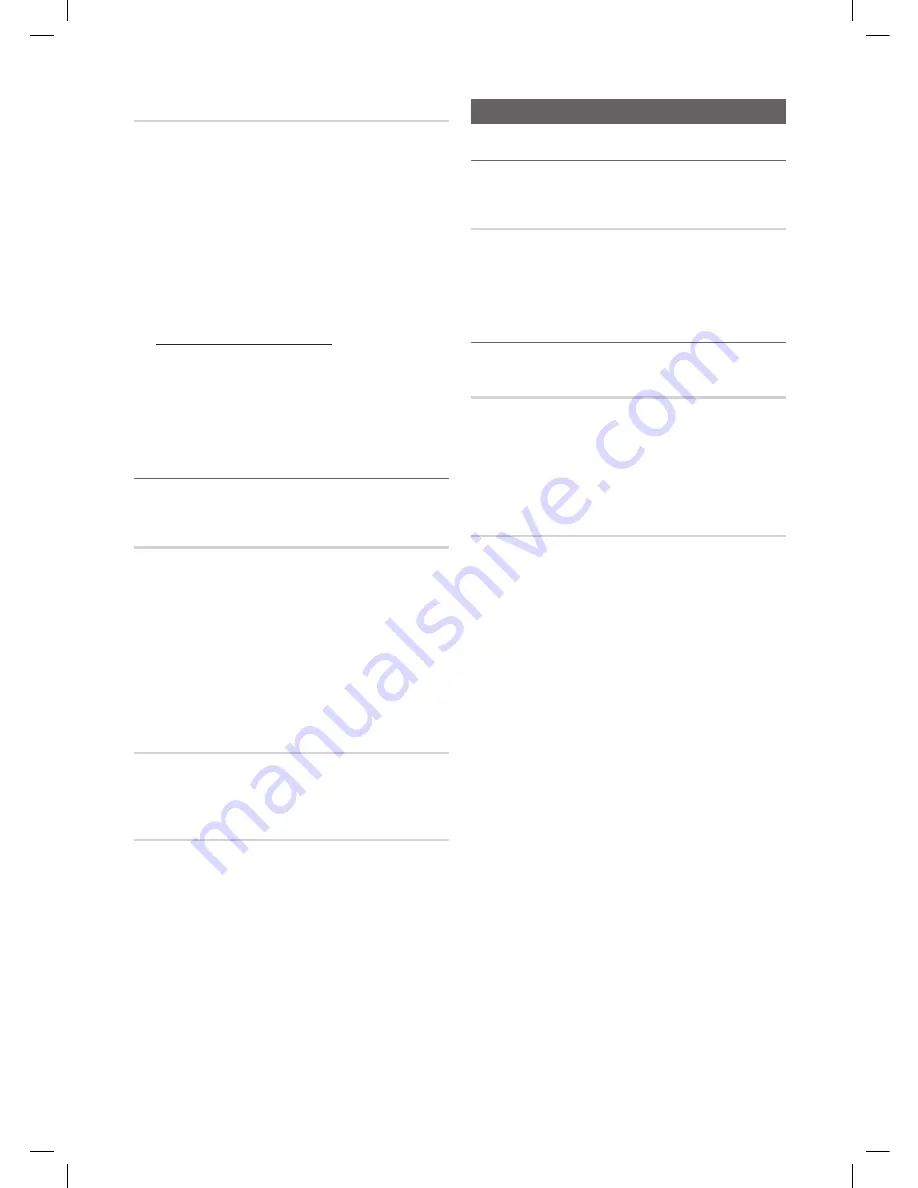
Basic Features
14
English
Auto Program
Scans for a channel automatically and stores in the TV.
■
Air
: Air antenna signal.
■
Cable
: Cable antenna signal.
✎
Automatically allocated program numbers may not
correspond to actual or desired program numbers. If a
channel is locked, the PIN input window appears.
✎
If the antenna is connected to ANT 2 IN (CABLE), select
Cable
and if it is connected to ANT 1 IN (AIR), select
Air
.
✎
If both ANT 1 IN and ANT 2 IN are connected, select
both
Air
and
Cable
.
How to Stop Auto Programming
1.
Press the
ENTER
E
button.
2.
A message will ask
Stop Auto Program?
Select
Yes
by pressing the
▲
or
▼
button.
3.
Press the
ENTER
E
button.
¦
Other Features
O
MENU
m
→
Channel
→
ENTER
E
Fine Tune
(analog channels only)
If the reception is clear, you do not have to fine tune the
channel, as this is done automatically during the search and
store operation. If the signal is weak or distorted, fine tune
the channel manually.
■
Select
Fine Tune
in the
Channel
menu.
✎
Fine tuned channels that have been saved are marked
with an asterisk “*” on the right side of the channel
number in the channel banner.
✎
To reset the fine-tuning, select
Reset
.
Crosstalk Noise Reduction (Off / On)
(analog channels only)
Reduce diagonal noise in picture caused by the crosstalk of
signals.
Color System (Auto / PAL-M / PAL-N / NTSC)
(analog channels only)
Normally the TV can receive image and sound with good
quality in
Auto
mode. This mode detects the color signal
sources automatically. If the color implementation is
unsatisfactory, select any of
PAL-M, PAL-N
or
NTSC
.
Picture Menu
¦
Changing the Preset Picture Mode
O
MENU
m
→
Picture
→
Picture Mode
→
ENTER
E
Picture Mode
t
Select your preferred picture type.
■
Dynamic
: Suitable for a bright room.
■
Standard
: Suitable for a normal environment.
■
Movie
: Suitable for watching movies in a dark room.
¦
Adjusting Picture Settings
Cell Light / Contrast / Brightness / Sharpness
/ Color / Tint (G/R)
Your television has several setting options for picture quality
control.
✎
Settings can be adjusted and stored for each external
device connected to the TV.
✎
Lowering picture brightness reduces power
consumption.
Screen Adjustment
O
MENU
m
→
Picture
→
Screen Adjustment
→
ENTER
E
Set the various picture options such as picture size and
aspect ratio.
■
Picture Size
: Your cable box/satellite receiver may have
its own set of screen sizes as well. However, we highly
recommend you use 16:9 mode most of the time.
16:9
: Sets the picture to 16:9 wide mode.
Zoom1
: Use for moderate magnification.
Zoom2
: Use for a stronger magnification.
Wide Fit
: Enlarges the aspect ratio of the picture to fit
the entire screen.
4:3
: Sets the picture to basic (4:3) mode.
✎
Do not watch in 4:3 format for a long time. Traces
of borders displayed on the left, right and center
of the screen may cause image retention (screen
burn) which are not covered by the warranty.
Screen Fit
: Displays the full image without any cut-off
when HDMI (720p / 1080i / 1080p) or Component
(1080i / 1080p) signals are input.
✎
The picture size can vary depending on the input
resolution when content is played using
Videos
under
Media Play
.
[PE400-ZS]BN68-04363C.indb 14
2012-03-27 �� 4:24:54