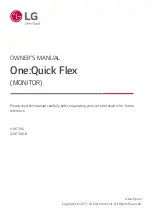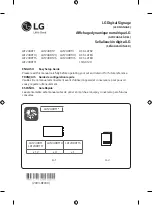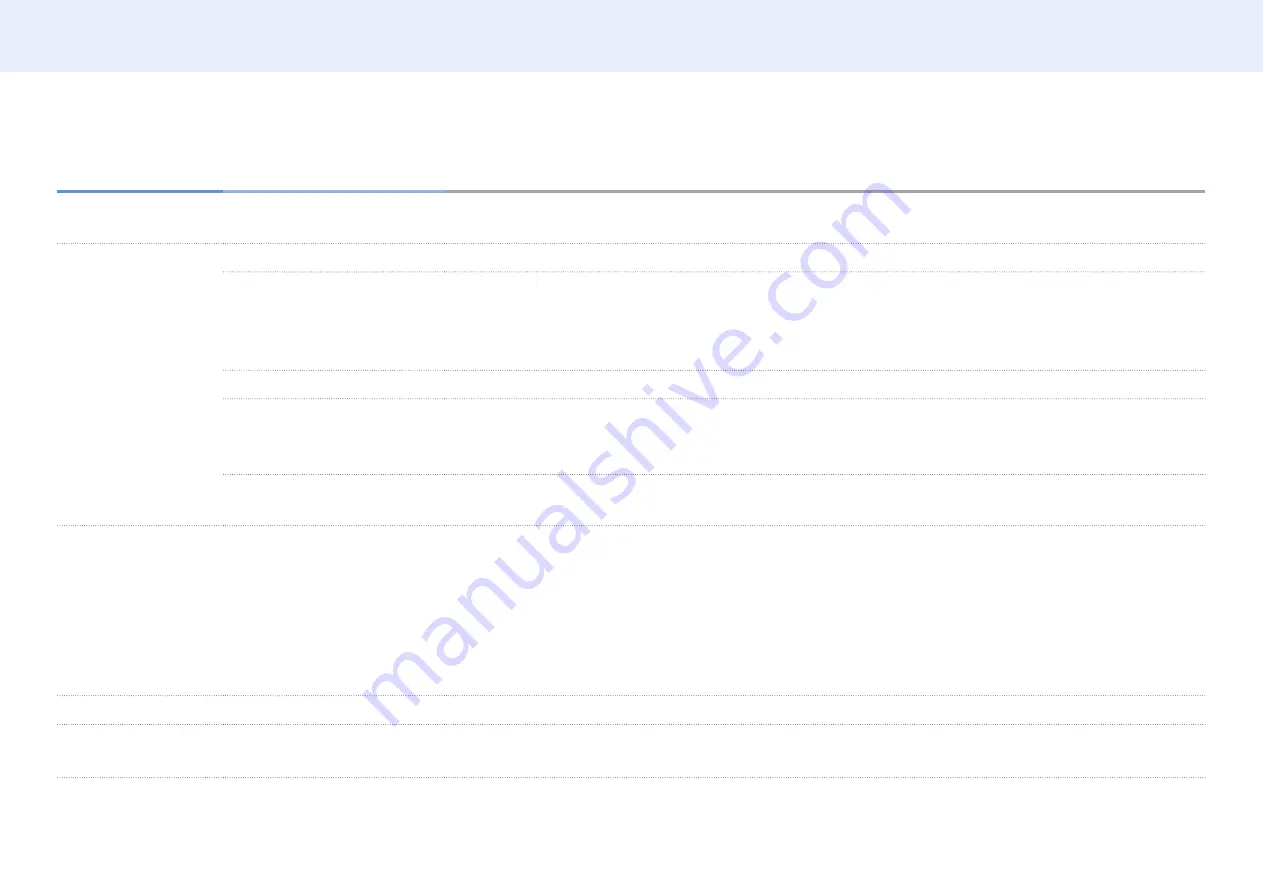
67
Chapter 5. Menu
System ▼
2nd
3rd
Description
Power Button
The power button (on the top left corner of the remote control) can be set to either turn on the power or turn on/off
the power.
Eco Solution
Energy Saving Mode
Reduce the power consumption by adjusting the screen brightness.
Eco Sensor
To enhance your power savings, the picture settings will automatically adapt to the light in the room.
• Adjusting the
Backlight
setting in the
Picture
menu disables the
Eco Sensor
.
• If
Eco Sensor
is
On
, the display brightness may change (become slightly darker or brighter) depending on the
surrounding light intensity.
Screen Lamp Schedule
Adjust the panel brightness. A value closer to 100 makes the panel brighter.
No Signal Power Off
Save power by turning the device off when no signal is received from any source.
• Disabled when an attached PC is in power saving mode.
•
The product will automatically power off at a specified time. The time can be changed as required.
Auto Power Off
The product will automatically turn off if you don’t press a button on the remote or touch a button on product front
panel within select hours to prevent overheating.
Temperature Control
This function detects the internal temperature of the product. You can specify the temperature range that is
acceptable.
The default temperature is set to 77 °C.
The recommended operating temperature for this product is 75 °C to 80 °C (based on an ambient temperature of
40 °C).
•
The screen will become darker if the current temperature exceeds the specified temperature limit. If the
temperature continues to rise, the product will power off to prevent overheating.
Input Device Manager
Set the language, type and input language shortcut for a connected keyboard.
Play via
Select the appropriate
Play via
mode depending on the environment where you are using the product.
The home screen may be different depending on the setting.