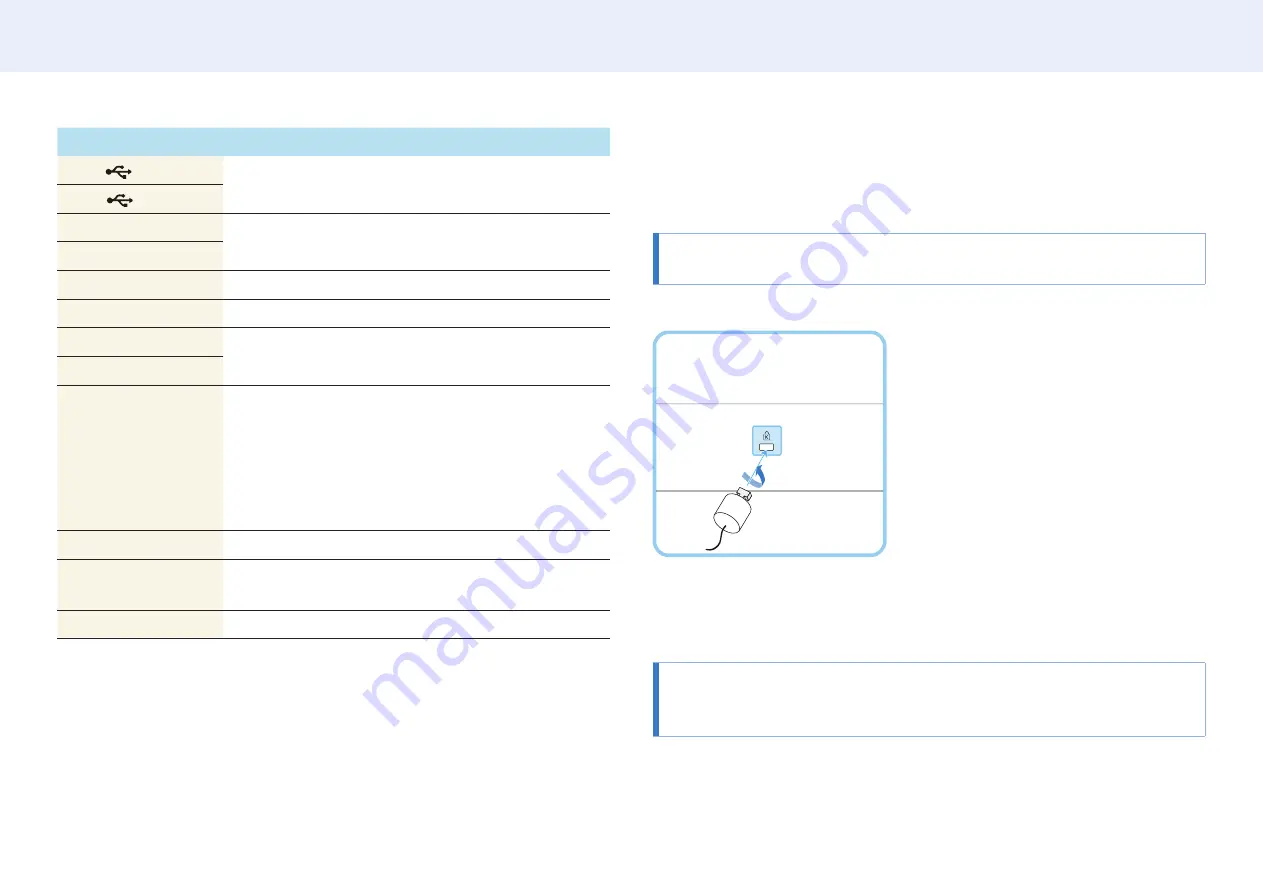
13
Chapter 2. Device setup
Port
Description
USB1
Connect to a USB memory device.
USB2
RS232C IN
Connects to MDC using an RS232C adapter.
RS232C OUT
AUDIO IN
Receives sound from a source device via an audio cable.
AUDIO OUT
Connects to the audio of a source device.
HDMI1
Connects to a source device using an HDMI cable.
HDMI2
DVI / RGB /
MAGICINFO IN
DVI IN: Connects to a source device using a DVI cable or
HDMI-DVI cable.
RGB IN: Use the (dedicated) D-SUB - DVI cable (or D-SUB
cable with D-SUB to DVI adapter) when connecting a PC.
MAGICINFO IN: Use the (dedicated) DP-DVI cable when
connecting a network box (sold separately).
DP IN
Connects to a source device using a DP cable.
DAISY CHAIN
Connects to another product using a daisy chain (DP port)
cable.
RJ45
Connects to MDC using a LAN cable.
Anti-theft lock
An anti-theft lock allows you to use the product securely even in public places.
The locking device shape and locking method depend on the manufacturer. Refer to
the user manual provided with your anti-theft locking device for details.
The following images are for reference only. Real-life situations may differ from
what is shown in the images.
To lock an anti-theft locking device:
1
Fix the cable of your anti-theft locking device to a heavy object such as a desk.
2
Put one end of the cable through the loop on the other end.
3
Insert the locking device into the anti-theft lock slot at the back of the product.
4
Lock the locking device.
• An anti-theft locking device can be purchased separately.
Anti-theft locking devices can be purchased at electronics retailers or online.
• Refer to the user manual provided with your anti-theft locking device for details.














































